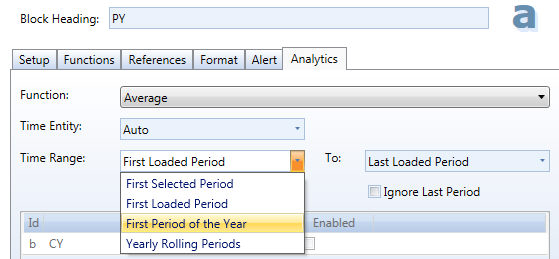
Select in the drop down list the Analytical Function you wish and setup the Time Range upon which the Function should work.
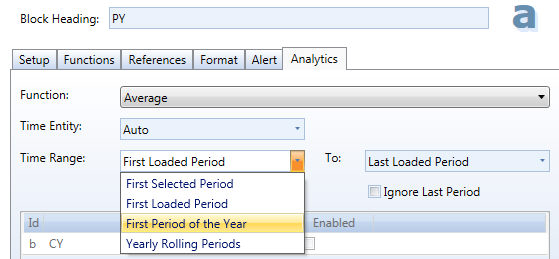
the following settings must be setup:
· the Function menu allows to select the function from the whole list of available functions
· time entity drop-down list allows you to decide at which level your period is defined, if I am using maximum, for example, and I choose day as time entity, the function will return the amount of the day that contained the maximum value, otherwise if I select month it will return the value of the best month. You can keep it on “Auto”, in that case it will use the entity on which the cube structure is defined or, if you have the entity in one of the axis, it will take the one by row or column.
· Time range allows you to take only a part of the time series, deciding which periods the function will consider when calculating the output.
· The bottom part is only used for the functions IdsiARX.Forecast, Linear Regression and Multiple Linear Regression, it will list all the other cubes in the layout that you might want to use as covariate flagging the covariate checkbox. You can also decide the max lag of the covariate, decide to ignore last period in your forecast and force your series to be always positive. For more details on covariates please check the Predictive Analytics section.
For a complete description of the Available Functions please refer to Analytics Function