Dataviews with dataentry will show the lock and spread icon:
![]()
Click it to enter the lock and spread window.
This window will open in full screen, it contains a data panel on the left and, after selecting one or multiple dataentry cells a panel on the right will appear.
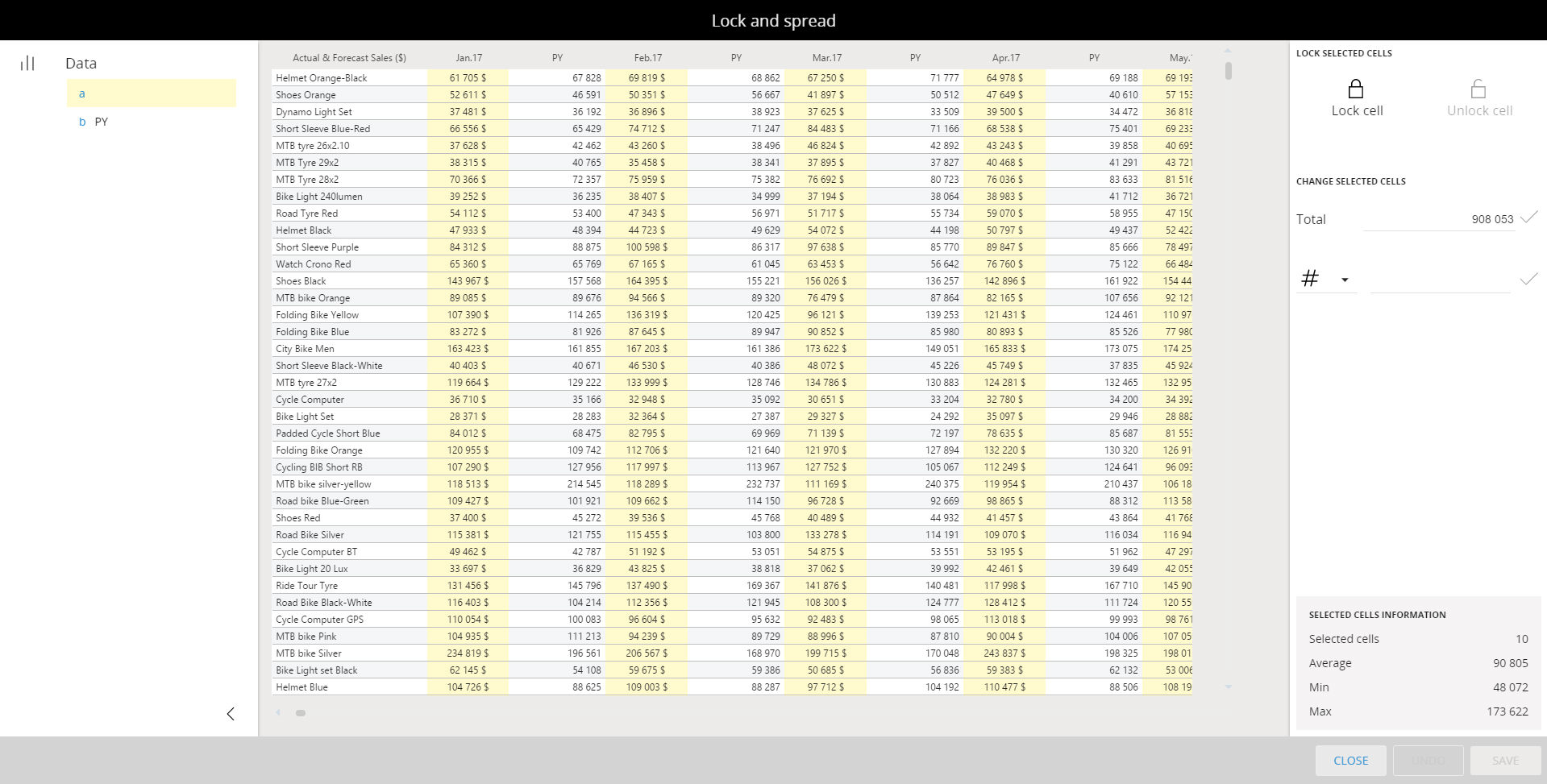
This panel contains some information about the selected range at the botton, two buttons to lock/unlock selected cells and a list of functions to change the selected cells:
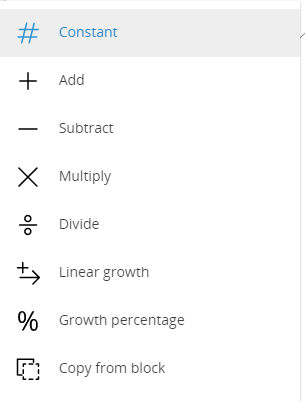
On the data panel you can see the list of blocks of the layout, the dataentry ones are highlighted in yellow, by clicking one block the other ones will be hidden.