
A native backup function allows to make a full Backup of your database while the server is running. This backup function creates a snapshot of the database by making a safe copy of the database files into a backup directory. This native backup function should now be used for making your backups as it grants consistency of the database: if any update operation is in progress, the backup function waits for the ongoing update process to commit and then makes a copy of the database files while preventing other update operations from taking place. When this backup is executed, the database is automatically exclusively locked for updates and is automatically released at the end of the operation.
This function is powerful and important as it supports hot-backups: it run while the Board service is running, it doesn't require any down-time. it is recommended that you review your backup strategies and take advantage of the new feature offered by the Board server. The former back-up strategies, generally requiring to stop the service, copy the database_name.HBMP Folder and then restart the service are now still possible but less valid as the restart of the Board service may take several minutes for loading the database in memory.
The Backup function uses a Backup directory to save a copy of the HBMP database. The directory where to save the backup can be configured on the Board Server as shown in the following image.

If no path is defined, a default directory is used \Board\Database\_Backup .
To make a backup of a database, open the database then click the Backup function found on the Utilities icon of the ribbon bar as illustrated hereafter.
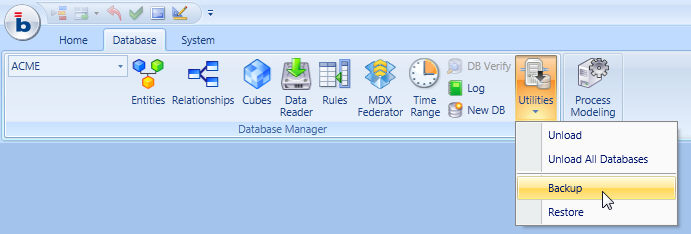
The backup function can also be integrated into a Board Procedure as a Backup Action.

Note that the backup function creates a full copy of the database directory in the backup directory. it is then left to the responsibility of the system administrator to compress, historicize and move the back-up to a different repository.
To restore a database from a prior backup: open the database then click the Restore function found on the Utilities icon of the ribbon bar. This action takes the HBMP database from the default backup directory and puts it into the Board\Database directory, overwriting the current copy. This operation is done while exclusively locking the database so that other action can be taken on the database until the backup has been fully restored.
Note
A BOARD database data stored into a single directory, the database directory, which has the name of the database and the extension hbmp. For example, the Gamma database, is stored to c:\Board\Database\Gamma.hbmp.