This topic describes how to copy, delete, rename, and move an existing Capsule.
Copy a Capsule
To copy a Capsule, you need to select "Save as" from the right click menu. You can copy a Capsule either by right clicking over the Capsule tile or over the Capsule's name in the tree diagram from the left panel.
From the left panel or from a Capsule tile, proceed as follows:
Right click over a Capsule tile or Capsule name in the left panel.
Click on "Save as".
Choose a name for the copied Capsule and choose where to save it.
The Capsule name must be unique and must not have already been used at the same folder level. You can save the copied Capsule in any existing folder or in the root folder, named "Capsules". Capsule names must follow the specific Capsule naming guidelines.
Click "OK". The Capsule browser will refresh and the newly copied Capsule will appear both in the selected destination and in the tree diagram in the left panel.
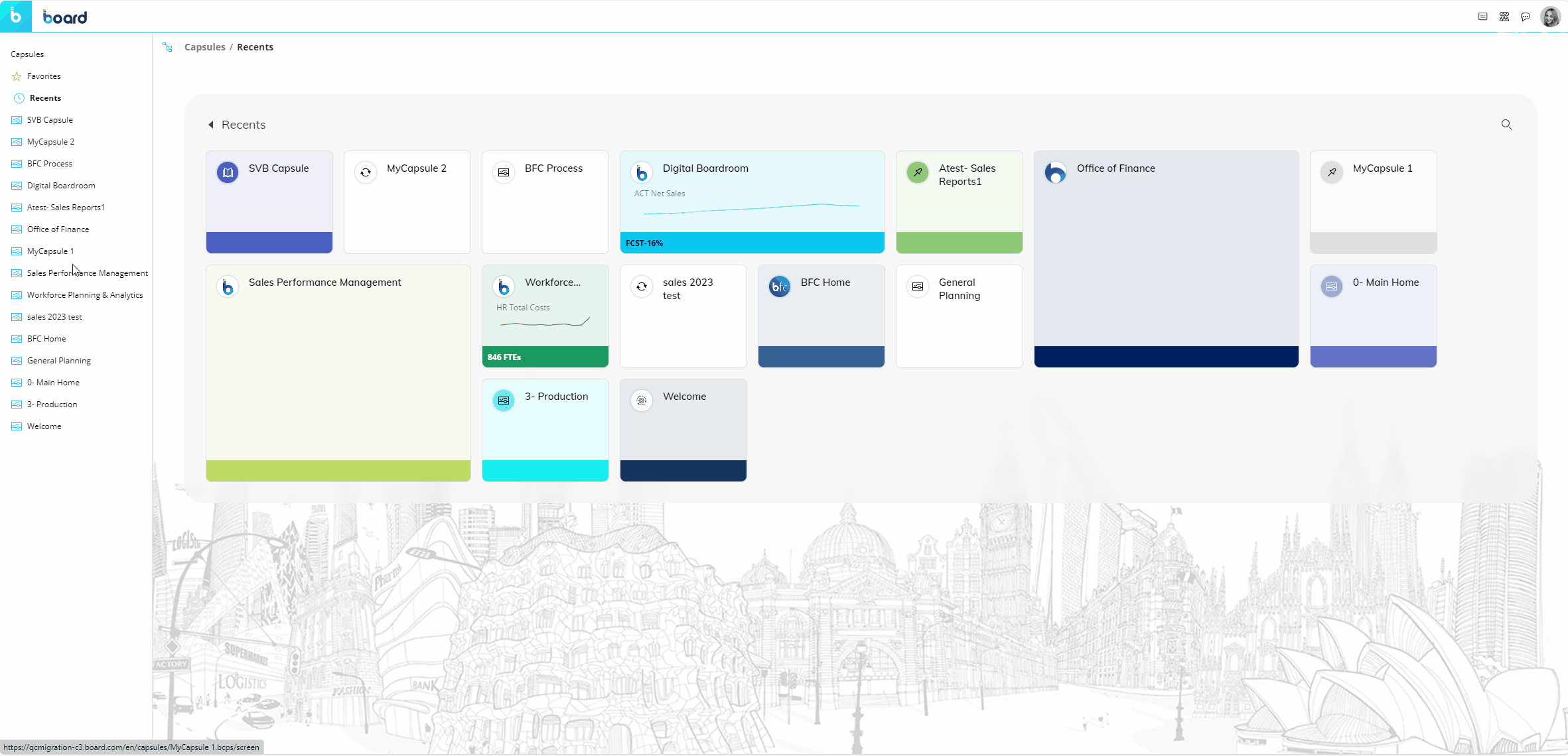
It may take a few seconds for the system to copy all the necessary resources to the selected destination. If you access the newly copied Capsule and you notice any difference from the original one, please exit the Capsule without saving it and wait a few moments.
Delete a Capsule
To delete a Capsule, you can do so from the right-click menu.
You can delete a Capsule in two ways:
Right-click over the Capsule tile and select "Delete".
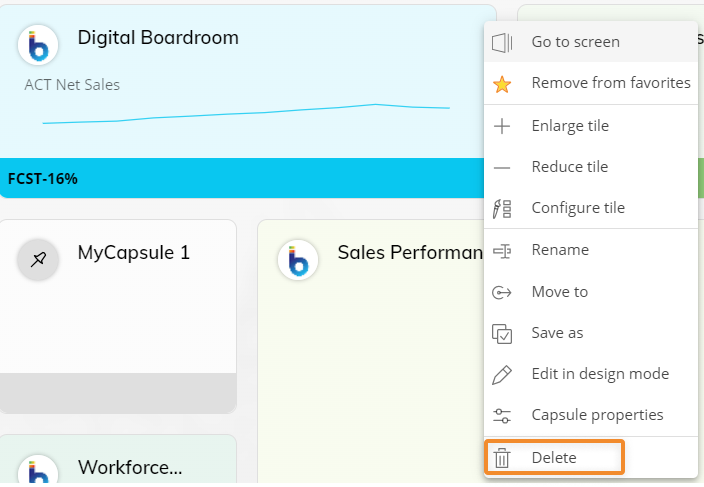
Right-click over the Capsule name in the left navigation panel and select "Delete".
A confirmation popup window will appear, click "YES" to delete the Capsule.
Please bear in mind that, once a Capsule is deleted, it cannot be recovered.
Rename a Capsule
To rename a Capsule, you can do so from the right-click menu.
You can rename a Capsule in two ways:
Right-click on the Capsule tile to open the context menu or click on the three dot icon (
.png) ) in the right corner and select "Rename".
) in the right corner and select "Rename".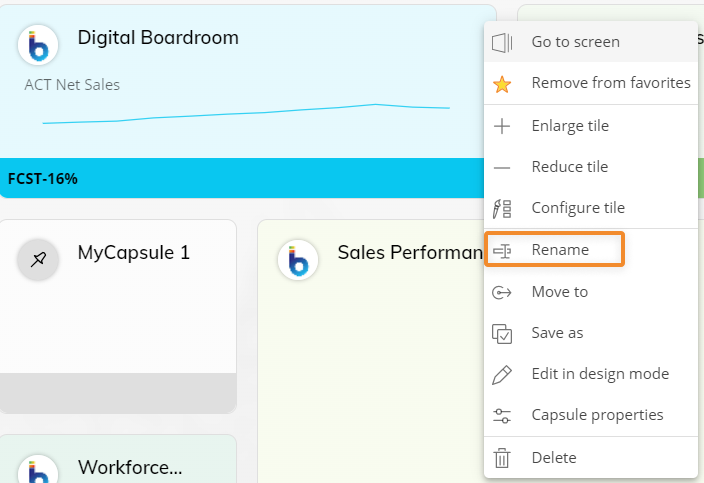
Right-click over the Capsule name in the left navigation panel and select "Rename".
Then click "RENAME" to apply the changes.
Capsule names must follow the specific Capsule naming guidelines.
Move a Capsule
To move a Capsule, you can do so from the right-click menu in two ways.
Proceed as follows:
Right-click over a Capsule tile or Capsule name in the left panel and select "Move to".
Choose a destination folder and click "OK". The Capsule browser will refresh and the Capsule you just moved will appear both in the new destination and in the tree diagram in the left navigation panel.