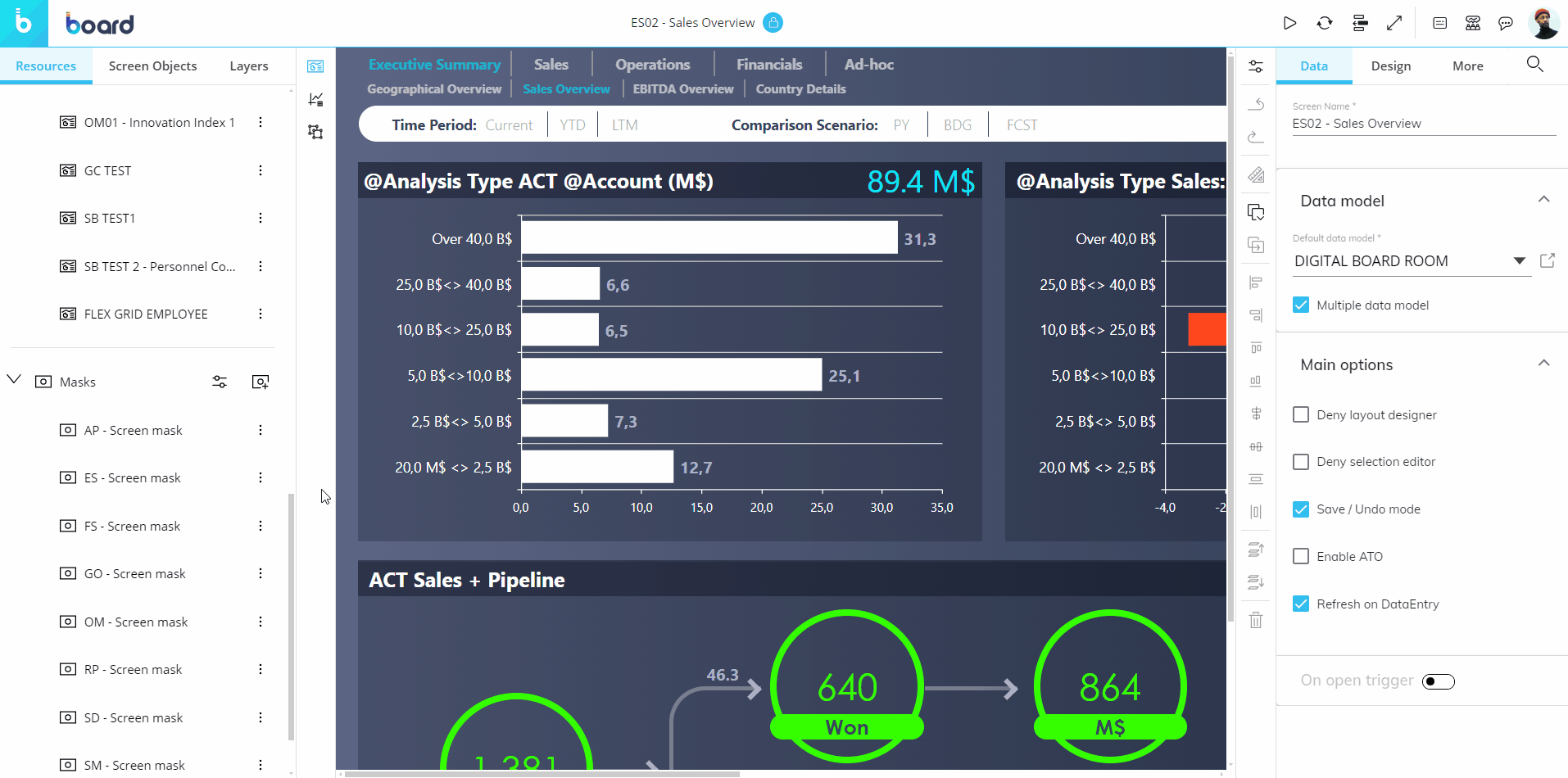To create a new Screen Mask, you need to access a Capsule in Design Mode.
Once Design Mode is active, proceed as follows:
In the left panel, hover over the "Masks" root folder, click on the "Add Mask" icon that appears on the right side of it.
Give your Mask a name and click "OK".
Another way to create a new Mask is the following:
In the left panel, click on the configure icon (
 ) to the right of the "Masks" root folder to access the "Masks" page.
) to the right of the "Masks" root folder to access the "Masks" page.Click on the
 icon and a new "Add Mask" popup window appears.
icon and a new "Add Mask" popup window appears.Give your Mask a name and click "OK".
From the "Mask options" panel you can also associate a Mask with one or more Screens, depending on the Mask table view. See Associate a Mask with a Screen for more details. The Mask name can be any number of characters long and can include any Unicode characters except the following:\ / : * " < > |
Once the new Mask is created, you can configuration the Mask directly from your Capsule. You can design the Mask exactly like you would a Screen, with the same design interface: you'll be able to design your Mask by adding Objects on the Screen design area or by configuring other Mask properties from the Screen Properties panel.
See Add and remove Objects and Configure Screen Objects for more details.