This topic describes how to delete or rename an existing Data Model.
To delete a Data Model:
Click on the vertical 3 dots icon (
 ) in the upper right corner of a Data Model tile.
) in the upper right corner of a Data Model tile.Click on "Delete".
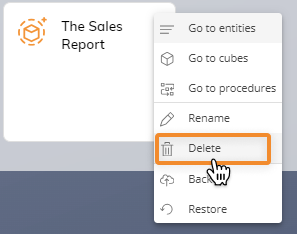
A confirmation popup window will appear, click "YES" to delete the Data Model.
Once a Data Model is deleted, all data will be lost. The action cannot be undone.
All Screens and Objects associated with the deleted Data Model will stop displaying data. Procedures with steps referencing the deleted Data Model will not complete successfully.
To rename a Data Model:
Click on the vertical 3 dots icon (
 ) in the upper right corner of a Data Model tile.
) in the upper right corner of a Data Model tile.Select "Rename".
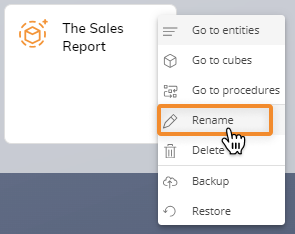
Enter a new name for the Data Model.
Data Model names must follow the guidelines highlighted here.
When you rename a Data Model, all Screens and Objects associated with it will need to be updated manually. External Procedures (i.e. Procedures created in other Data Models/Capsules) with steps referencing the renamed Data Model will need to be updated manually.
In a Capsule, you can use the "Change Data Model" feature in the Capsule Properties page to update all references to it at once.
All Procedures which include "Call Procedure" steps involving a renamed Data Model should always be reviewed.
Procedures created before renaming the Data Model will continue to work as expected, with no manual update required, if they don't include any "Call Procedure" steps.