It is possible to trigger a Procedure from a cell of a Data View when the user double-clicks on a row header (Entity member set by row) or a cell. The Procedure is launched with a selection filter applied based on the Entity member or the row and column item corresponding to the cell clicked by the Planner.
If a Drill-Procedure containing two or more Procedures is configured, when the Planner double-clicks on a cell, a popup window allows the user to select the Procedure to run from a configured list.
To configure a Drill-Procedure on a row header (Entity member by row):
Select a cell and click on the Drill Anywhere icon (
 ).
).From the popup window, click "CONFIGURE" in the top right corner of the window to open the Drill Anywhere configuration window and select the Procedures tab.
Select the Procedures for the drill configuration. Choose whether the Procedure comes from the "Capsule" or the "Data model" and then select the Procedure from the dropdown menu (as described below).
Capsule. If selected, the dropdown menu to the right allows you to choose from a list of Procedures saved at the Capsule level.
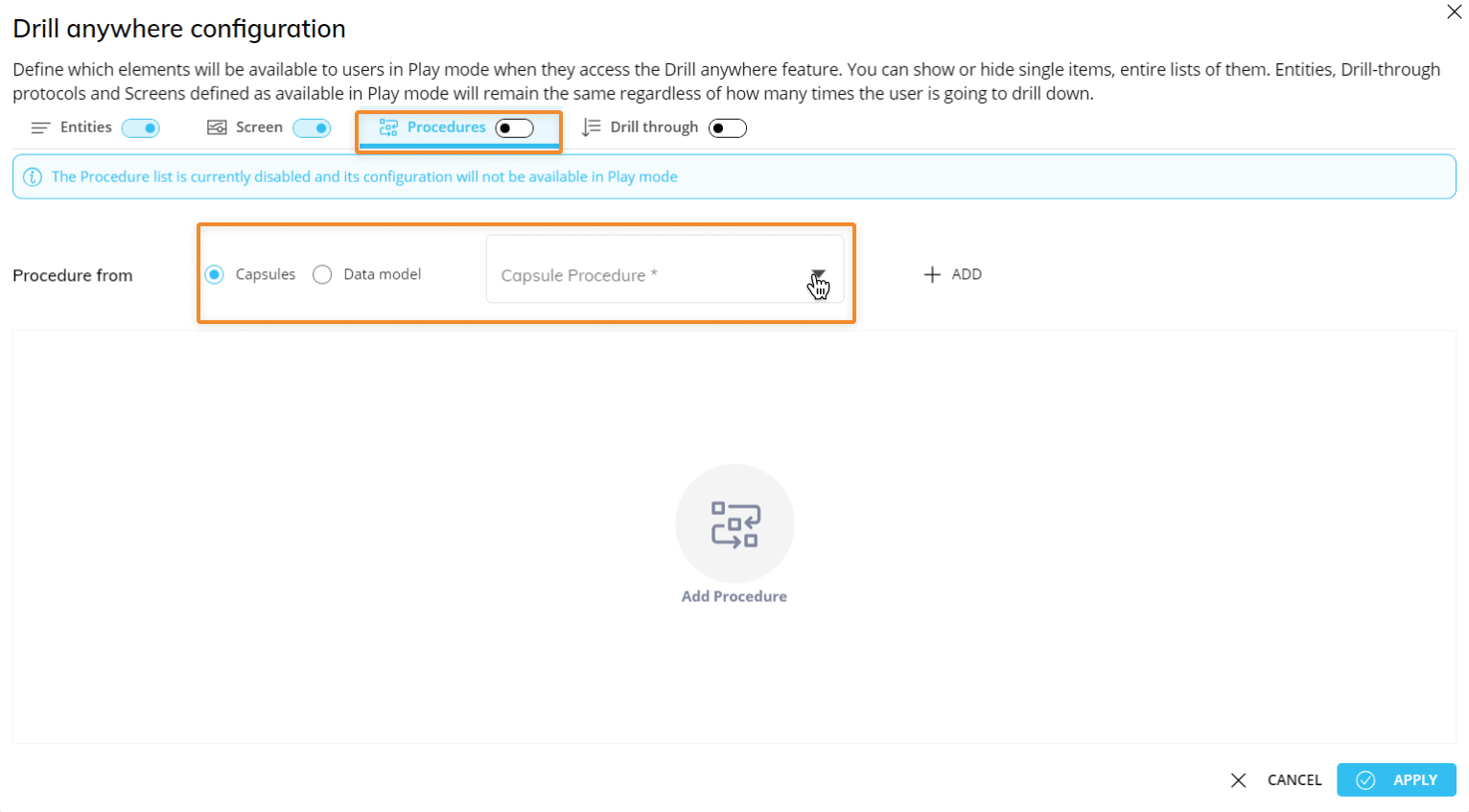
Data model. If selected, select a Data Model from the dropdown menu on the right. By doing so, only Procedures belonging to the chosen Data Model will display in the dropdown menu to the right.
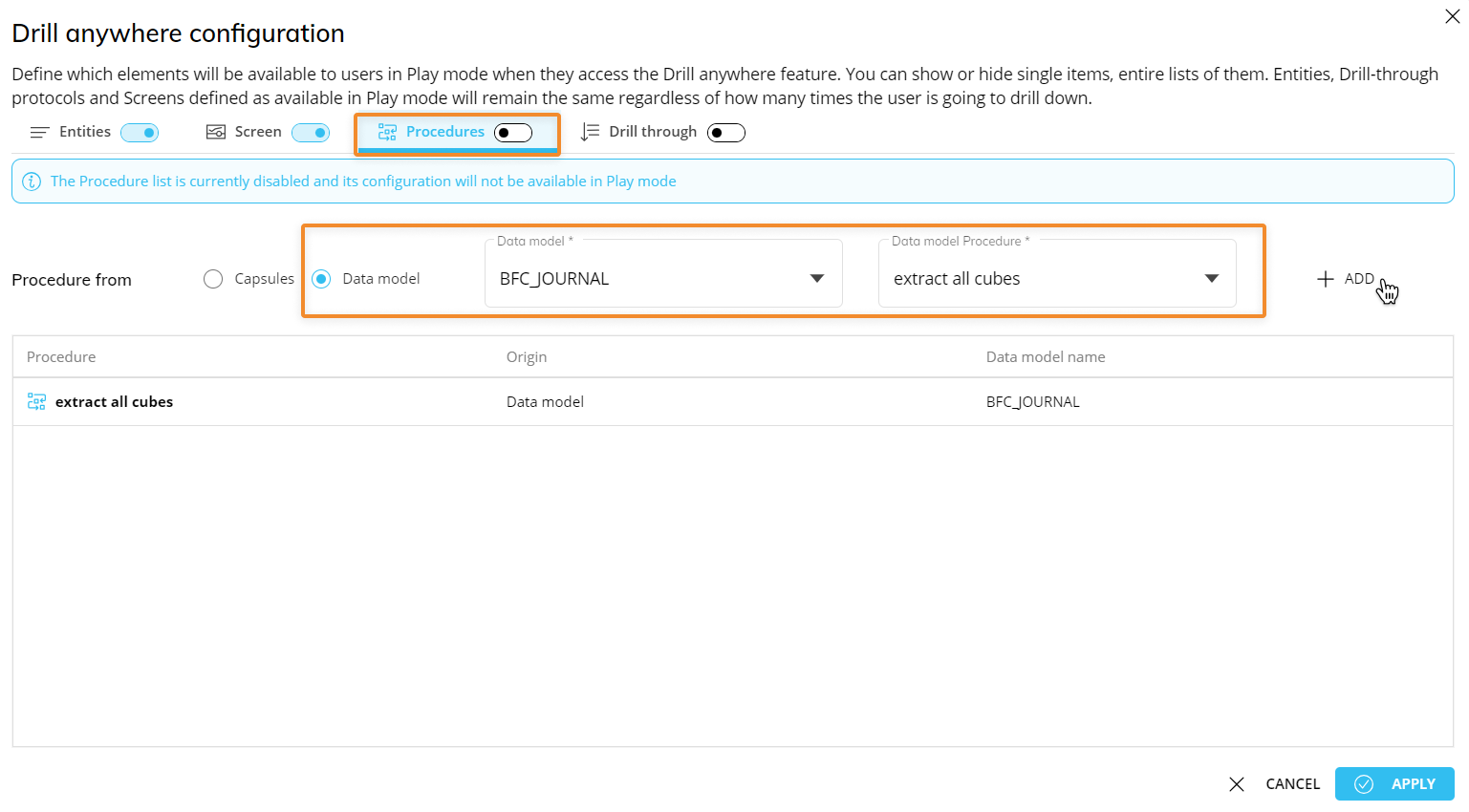
After you have chosen the desired Procedure, click the "ADD" button on the right. Repeat the process for each Procedure that you want to add to the drill.
To remove a Procedure from the list, select it and then click on "REMOVE" which will appear next to the "ADD" button.
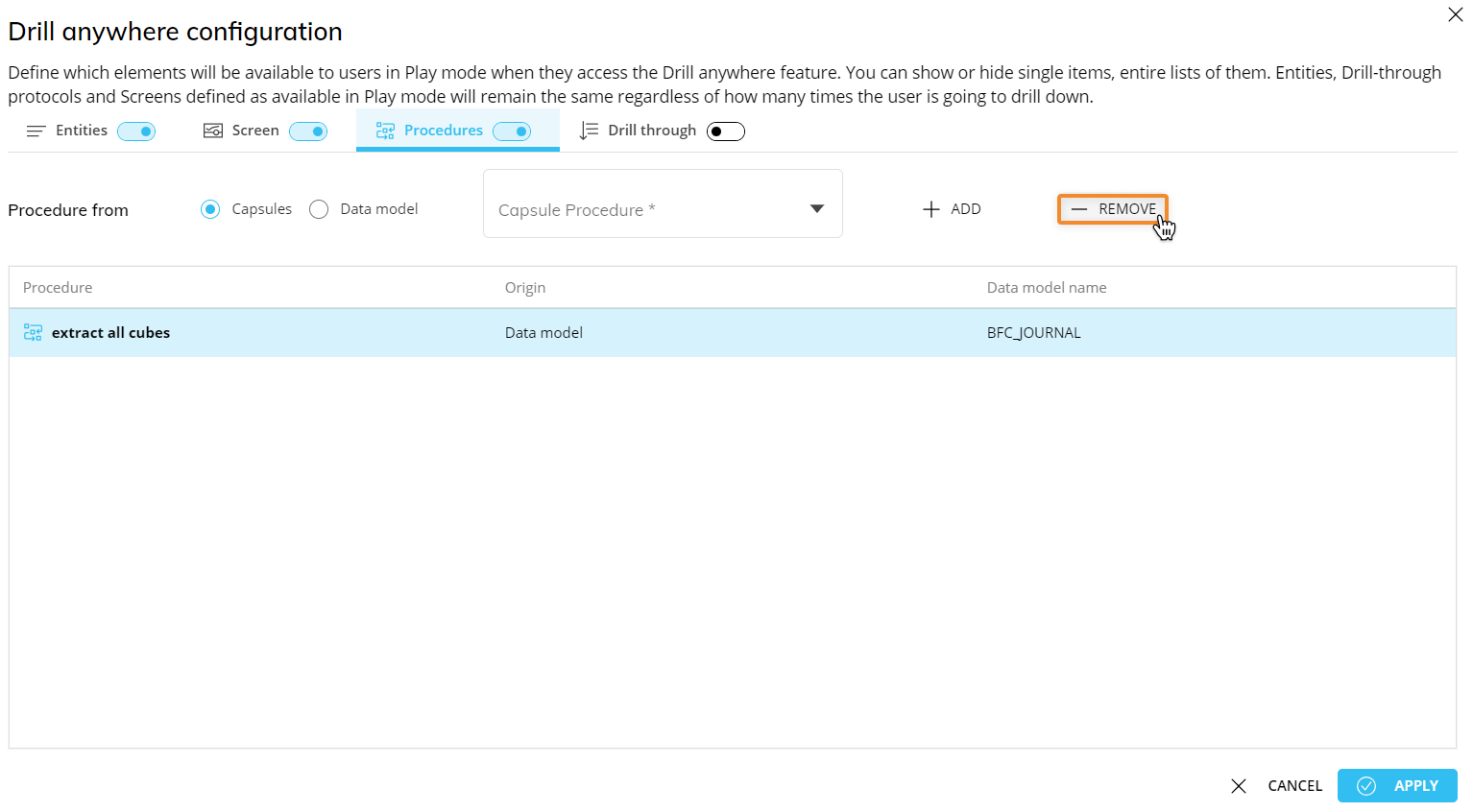
Enable Procedures with the corresponding toggle by the tab header to allow end users to configure a Drill-Procedure with the Procedures that you just added.
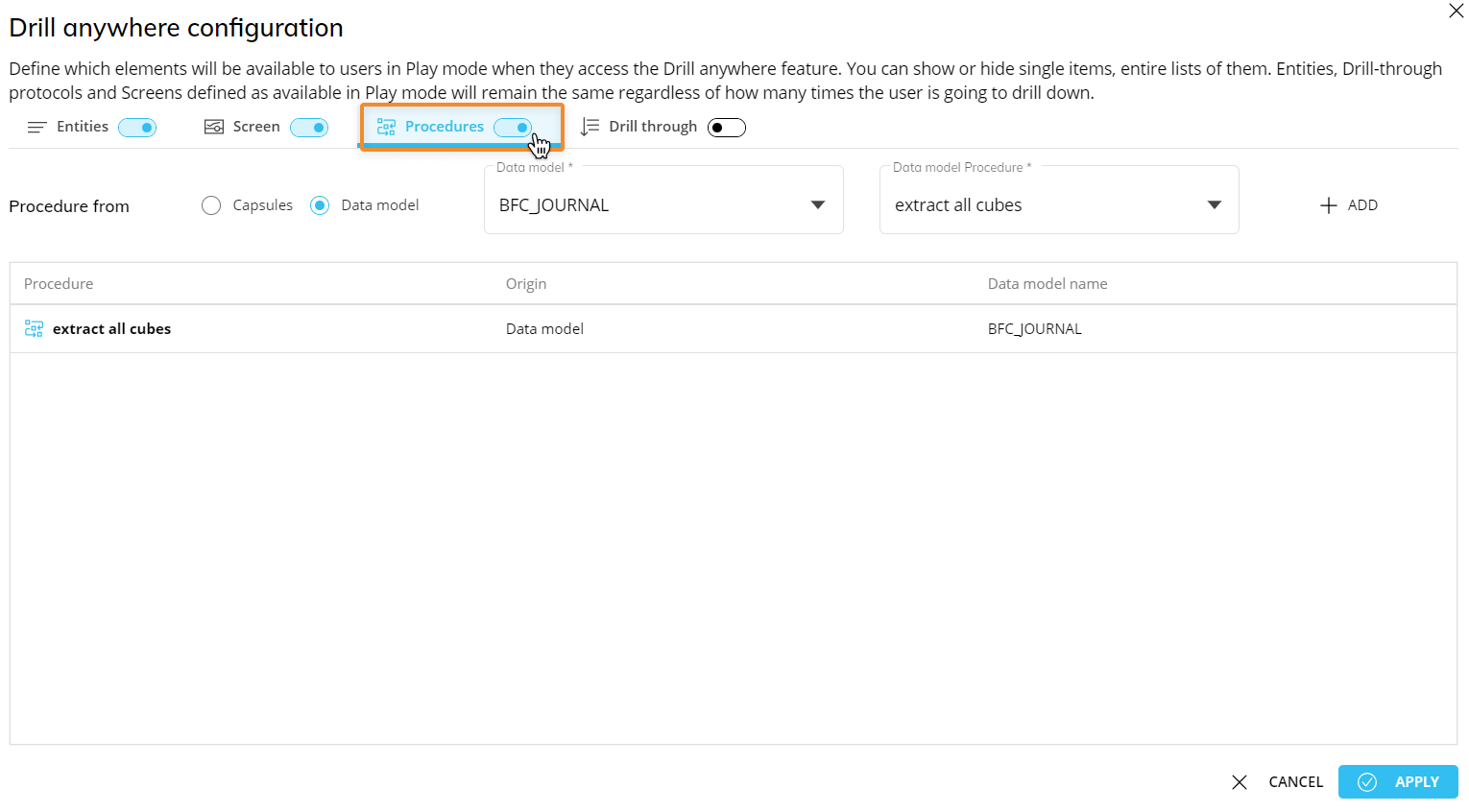
If the Procedure toggle is disabled, its configuration will not be available in Play Mode.
Click "APPLY" to save the Drill-Procedure configuration and return to the Drill Anywhere window.
Double-click a Procedure or select one and click "APPLY".
The Drill-Procedure configuration process can also be started by double-clicking on a cell, if a configuration isn't already set.
Drill-Procedure does not show when using the "Show hidden" toggle and must be enabled to set it as a default drill.
Drill-Procedure with a Selection filter
To configure a Drill-Procedure with a Selection filter applied based on the row (Entity member by row) from the Layout editor:
Select the Data View and open the Layout editor.
Click on "Object settings".
Go to the Column appearance menu. You can also change the cell appearance, by selecting one of the options listed in the dropdown menu. Click the "CONFIGURE DRILL" button to configure a Drill Procedure on one or more Data Blocks as described in bullet point n°2 of the previous bulleted list. Click on the "Procedures" subpage.
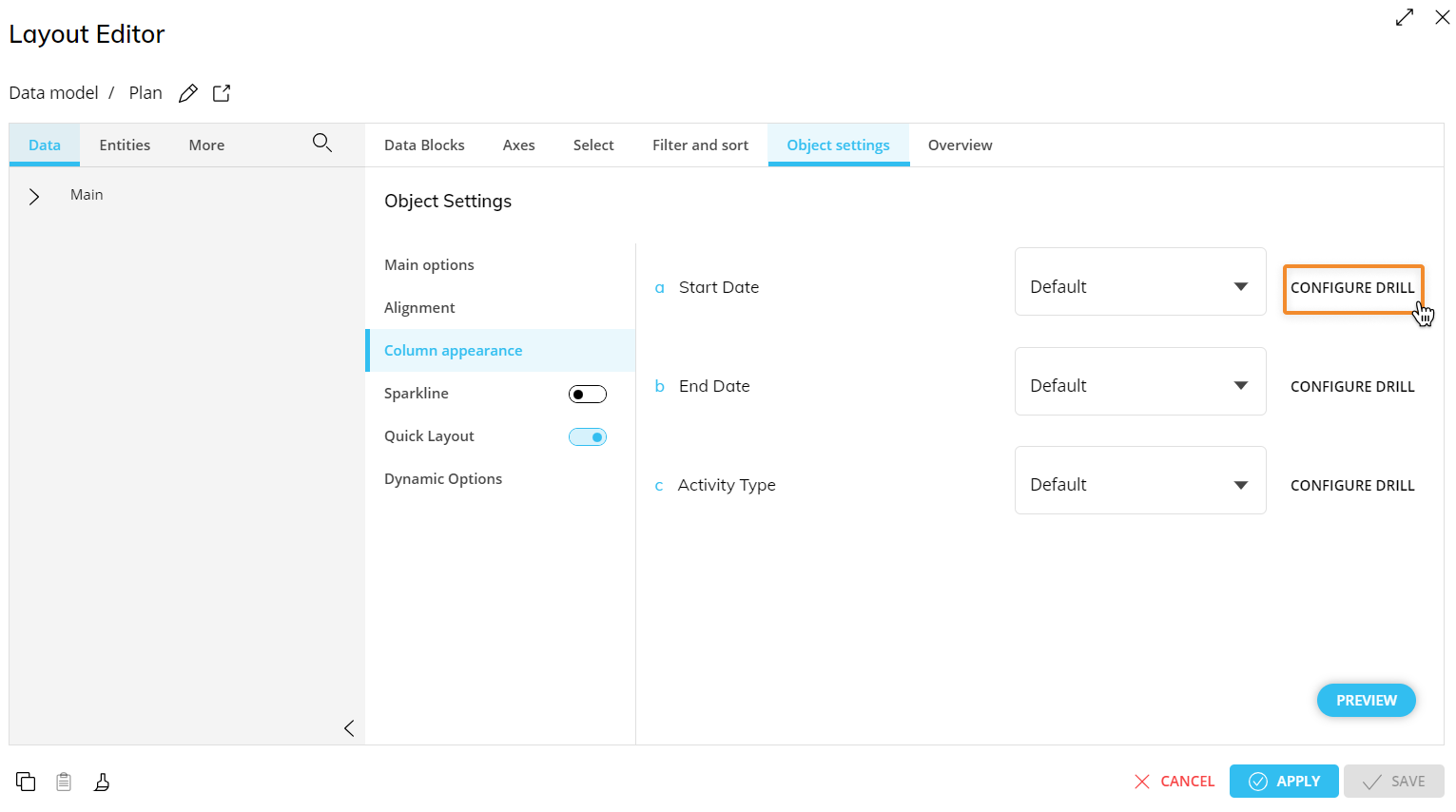
Save the Layout.
Screen selections and selections made by the user using Selector Objects (if any) also apply to data in the triggered Procedure.
Read more about other drill alternatives: