This topic describes the Procedure Actions included in the BEAM Action group and their specific properties.
The BEAM Actions allow you to run existing Forecast and Clustering scenarios, as well as R Calculations which transfer data to Rserve, retrieve it, and store it into Cubes.
The BEAM Action group offers the following steps:
Predictive analytics
This step allows you to run a previously configured B.E.A.M. Forecasting scenario.
To configure this step, select the desired scenario from the "Select a scenario" dropdown list.
Enable the "Use scenario selection" option to discard the currently active selection and apply the selection configured in the chosen scenario. If the option is disabled, the Forecast will consider only the data related to the members in the active selection at the time when the step is executed.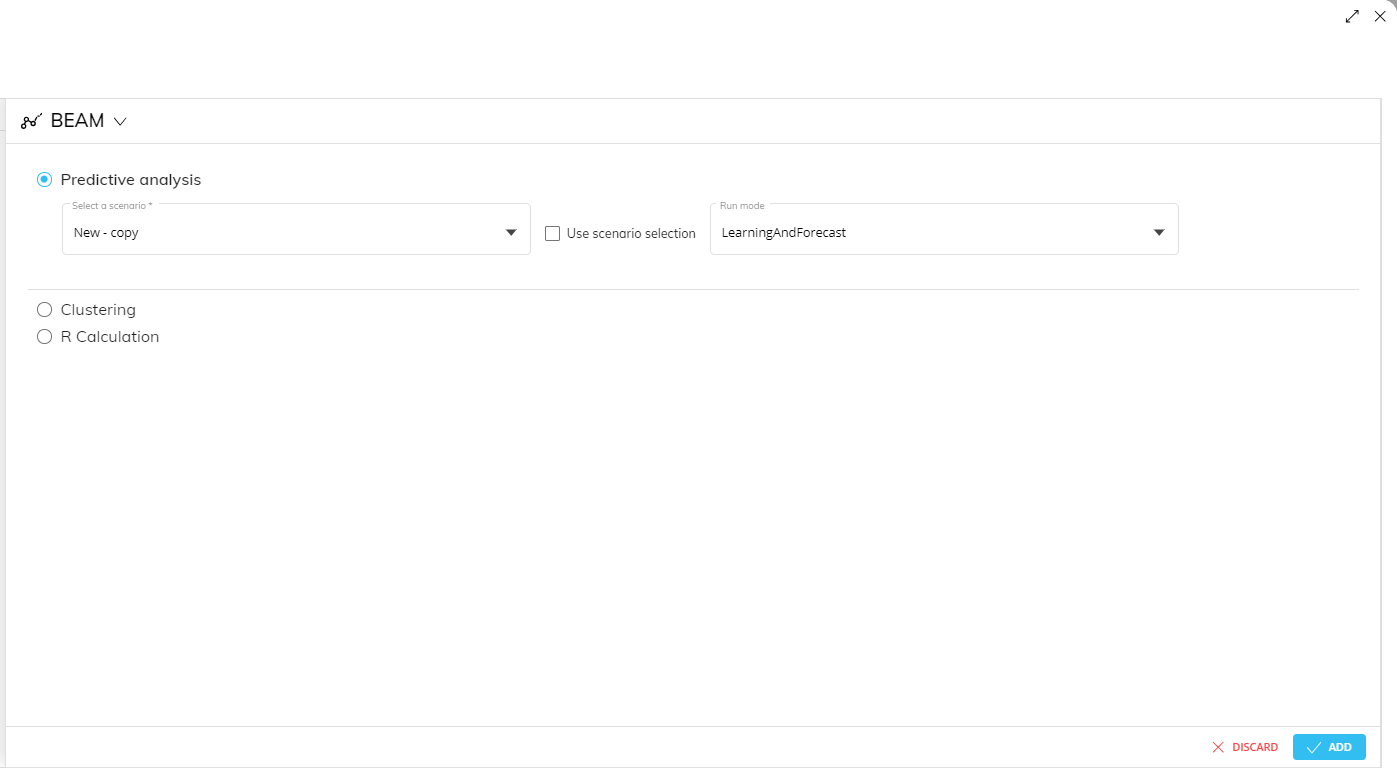
The "Run mode" option is needed to run Predictive Analytics in one of the following modes:
Learning & forecast
The B.E.A.M. engine will always go through the learning phase of the source data first and then run the forecast scenario.
Forecast
The B.E.A.M. engine will only run the forecast scenario, based on the latest learning phase performed. This means that the forecast will not take into account any changes made to the source data since the last learning phase was performed.
Note that if you want to select this mode, the learning phase for the selected scenario must have been performed at least once
See B.E.A.M. Forecasting for more information.
Clustering
This step allows you to run a previously configured BEAM Clustering scenario.
To configure this step, select the desired scenario from the "Select a scenario" dropdown list.
Enable the "Use scenario selection" option to discard the currently active selection and apply the selection configured in the chosen scenario. If the option is disabled, the Forecast will consider only the data related to the members in the active selection at the time when the step is executed.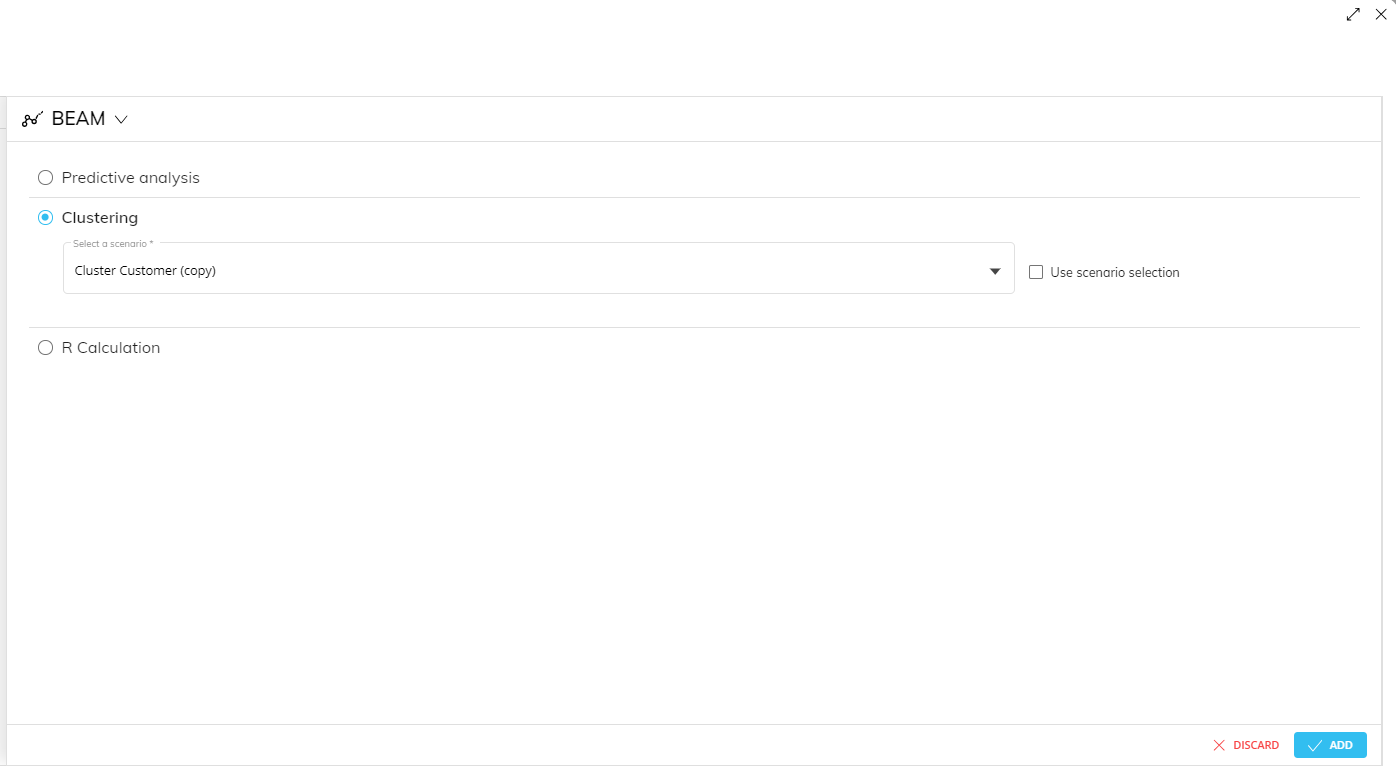
See B.E.A.M. Clustering for more information.
R Calculation
This step allows you to transfer data to an Rserve instance, where it’s processed through R language. It then retrieves output data and stores it into Cubes in Board.
The R-Calculation Procedure performs the following actions:
Connects to an Rserve instance.
Creates empty data frames defined in the "Stream Board Data to R" and "Read R DataFrame" sections and populates the dataframes defined in the "Stream Board Data to R" section with Board data.
Executes the script (the script may populate the data frames defined in the "Read R DataFrame" section).
Runs the Data Reader so that it reads data from R data frames defined in the "Read R DataFrame" section and stores it into Cubes in Board. When the process ends, the Procedure disconnects from Rserve.
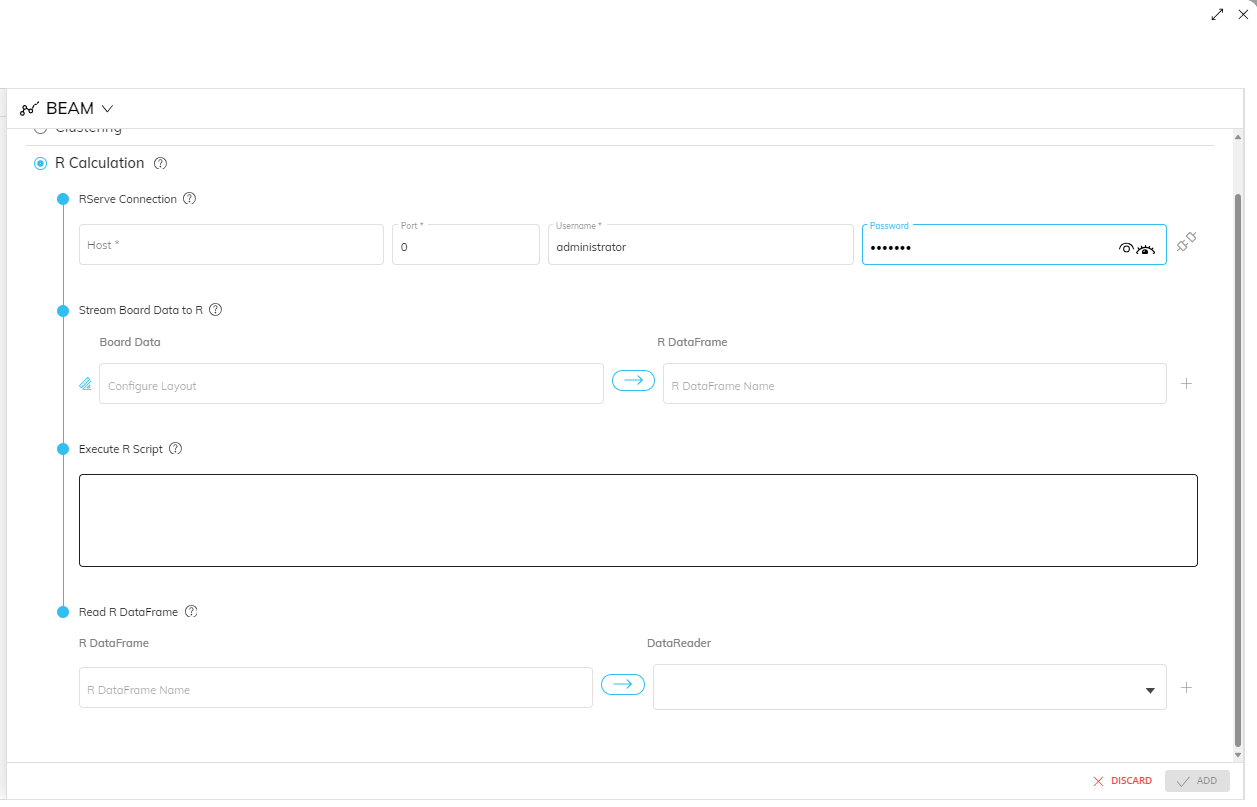
The R Calculation step transfers data from Board to R in the form of dataframes. Those dataframes are processed through an R script and stored into new dataframes that are sent back to Board via a Data Reader.
To configure the step, proceed as follows:
Configure the host Rserve.exe is running on (you will need the correct port number and login credentials).
Configure data that will be sent from Board to R.
You can extract Cubes, Trees, Entities, or Layouts. Various objects can be extracted in a single step.
Each extractor must be associated with a dataframe name.
Data will be read by R as dataframes with their specific name.
Configure the R script in the dedicated text box using statements in R.
Configure the readback process. You will need to configure a list of Data Readers and dataframe names they’re associated with.
When R starts running, Board will instantiate dataframes with the selected names, overwriting any existing objects with the same name in R.
How to configure Rserve
To configure a working environment, you’ll have to install R on a server (or virtual machine) and install the Rserve package from the CRAN (Comprehensive R Archive Network).
To do that, enter the following command on the R console:
install.packages("RServe",dest="<DEST_DIR>")
To run Rserve, enter the following command on the R console:
Rserve(args="--RS-conf C:\\Dataset\\Rserv.cfg")
The configuration file is optional but, if used, may contain the following settings and information that are useful to Board:
Remote access: enabled
Authentication: enabled
A credential list with usernames and passwords
Port number
In the case of a Capsule Procedure, the Data Model dropdown menu allows you to select the Data Model on which the Procedure step will be executed, except in cases where the Procedure step has specific options that act on other Data Models (for example, the "Save Pending Changes to Disk" step in the "Advanced Action Group" can be configured to act on all Data Models or only on the Data Model where the Procedure resides).
The runaway query protection system does not apply to "Extract" Procedure steps, the Dataflow step, the R Calculation step and all requests coming from Office Add-ins.