To create a new Screen, you need to open a Capsule in Design Mode. There are two ways to do this, both from the left side panel of the Screen design area.
To create a new Screen:
In the left panel, click on the "Create Screen" icon in line with the "Screens" root folder and under the advanced search bar, as highlighted below.
In the popup window, give your new Screen a name, link it with a Data Model, apply a Mask (optional), and define a default Screen size.
By default, the system will select the default Data Model associated with the Capsule during the Capsule creation process. See Create a new Capsule for more details. If you select a Mask, the Screen size configuration won't be available as the Mask size will automatically define the Screen size.
Click "OK".
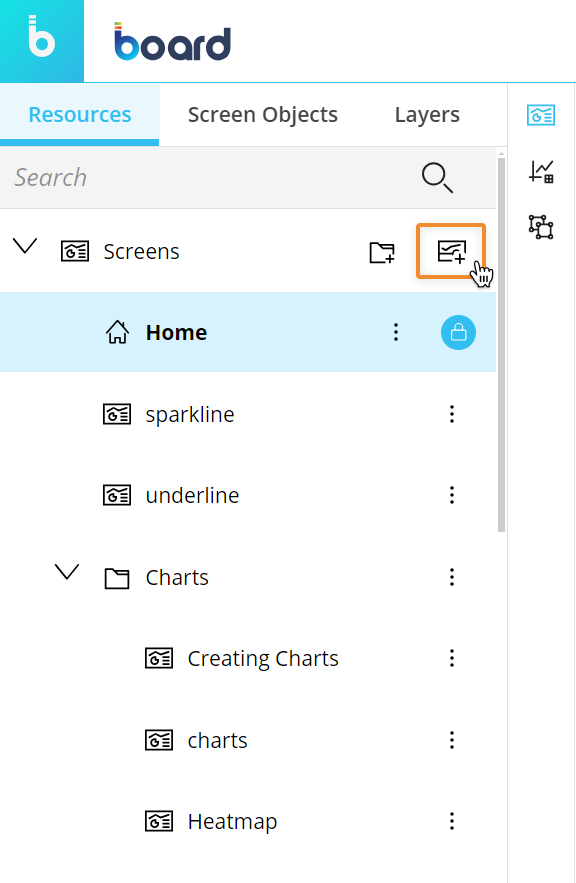
Another way to create a new Screen is by copying an existing one. This is particularly useful, for example, when you want to create Screens that include the same Objects but display different data, or when you want to keep the graphic style consistent throughout your Capsule.
Read Create a copy of a Screen for more details.
When you create a new Screen, it will always be added to the bottom of the Screen list. When you create a new Screen in a folder, it will be added as the last of that folder. The Screen name can be any number of characters long and can include any Unicode characters except the following: \ / : * " < > |