- 08 Aug 2025
- 5 Minutes to read
- Print
- DarkLight
Data Reader Actions group
- Updated on 08 Aug 2025
- 5 Minutes to read
- Print
- DarkLight
💡This article contains version changes.
Spot the light bulb icon? That means you’ll find helpful details about what’s changed across versions. Read more about version changes here.
This topic describes the Procedure Actions included in the Data Reader Action group and their specific properties.
The Data Reader Action group allows you to feed data to Board Cubes and also update information in the Board Data model (Entities and Relationships) through existing Data Reader protocols.
The Data Reader Action group offers the following steps:
SQL Data Reader
This step allows you to execute an existing Data Reader that feeds data from a relational database as well as any ODBC or OLE-DB compliant data source.
To configure this step, select an existing SQL Data Reader from the "Protocol" dropdown list and click the "Save Changes" button. See Creating a Data Reader protocol for more details.
.png)
Text File Data Reader
This step allows you to execute an existing Data Reader that feeds data from a text file that can be read from your local storage, from a cloud service, or through an HTTP request.
To configure this step, select an existing Text file Data Reader from the "Protocol" dropdown list. Then, from the "Path/File" drop-down list, choose either a specific file to be read or "All" to read from all files. The drop-down menu displays all compatible files located in the default directory.
In the case of a file located outside the default directory, click on the pencil button and insert the full path of the desired file. For example, z:\source\customfile.csv.
Finally, click the "ADD" button to save the Procedure step. See Creating a Data Reader protocol for more details.
.png)
This step supports the following Substitution formulas in the “Path/File” field: @User, @UserName, @Database, @ProcedureId, and all the @Date variants except @Datetime. In addition, environment variables such as %bss% can also be used in the “Path/File” field.
SAP Data Reader
This step allows you to execute an existing Data Reader that feeds data from SAP/ERP and SAP/BIW through the use of the Board SAP Connector.
To configure this step, select an existing SAP Data Reader from the "Protocol" dropdown list.
If needed, you can insert a parameter in the "Parameter" field by using the following syntax: &ParameterName=ItemName (the "&" symbol is needed to append parameters in the Query string).
The parameter must have already been configured in the SAP Connector Query Design Panel so that it identifies a specific table field in SAP. The syntax used for this identification is: sap_table_field_name=@parameter_name
For example, if a SAP Table Field named "LAND1" has been defined as a parameter named "@Country" by using the syntax described above (LAND1=@Country), then you can insert &Country=UK in the "Parameter" field as shown below:
SAP Connector Query Design Panel
"Parameter" field
Using the parameter allows you to run the same SAP Data Reader in different Procedure steps and filter it by specifying the SAP table fields you want to read.
See Creating a Data Reader protocol for more details.
For each type of Data Reader action, you can also enable or disable the following options:
Log file. Enables the creation of a log file of rejected records. If no record is discarded, then no log file is created at all. However, the general Data model log file always contains a log entry related to each Data Reader execution.
See the Running and managing Data Reader protocols section for more details.Use current selection. The step will read data only related to members included in the active selection. For example, if the chosen protocol is configured with the "Replace" option, the Data Reader will consider only those members that are in the active selection.
You should use this option only when the Data Reader feeds one or more Cubes.💡 Configure “Error management“ group (mandatory). In the case a Data Reader terminates due to encountered errors, the Error Management option allows users to define the subsequent execution path. This ensures that appropriate contingency procedures are triggered whenever the data read process cannot be completed successfully. This functionality accounts for errors that occur before any records are processed by Board, such as missing source files, inaccessible SQL tables, or other source-related failures. In these cases, the Data Reader step is skipped, and the Procedure immediately redirects to the specified error group.
Read more about the specific behavior of this option here.In versions 14.3 and earlier, this functionality is not available.
For existing Data Reader steps: after upgrading, this configuration will not be mandatory. However, once the step is saved with this group configured, it becomes mandatory and cannot be removed.
💡 Include Execution Error. By enabling this option, the Data Reader protocol detects and handles errors during record processing. When active, it halts execution upon encountering invalid records, rather than silently skipping them. Execution is stopped at the first failure, and control is redirected to the configured error group. This flag replaces the deprecated "Stop on Error" option and correctly triggers error handling for scenarios such as "Max item number exceeded" and other record-level exceptions.
Read more about the specific behavior of this option here.In versions 14.2.2 and earlier, this option is called “Stop on error“. This option stops the Data reader as soon as a "rejected" record is identified. Procedure execution is not stopped in this case, so each Procedure step is still executed.
If the Data Reader stops during execution, some changes (e.g., partial record insertion or time slice replacement) may already have occurred.
Discarded records - like those with non-existent entity codes in non-append mode - are not treated as execution errors and do not trigger the error handling flow. For a full breakdown across error types, see the article on the Community portal.
When a Procedure starts, the range or scope of execution on the Entities is inherited from the Select and the Pager selections of the Screen from which the Procedure is launched. These inherited selections will be combined with the Procedure selections. In order to replace any prior selection, add a new "Remove all selections" step or tick the option "Reset all previous selections" when adding a new "Select" step in your Procedure. If the Procedure is run directly from the Data model, the Screen selections are not carried over. The Procedure will start with a full selection instead of the Screen selections made on the Screen where it is usually triggered from.
In the case of a Capsule Procedure, the Data model dropdown menu allows you to select the Data model on which the Procedure step will be executed, except in cases where the Procedure step has specific options that act on other Data models (for example, the "Save Pending Changes to Disk" step in the "Advanced Action Group" can be configured to act on all Data models or only on the Data model where the Procedure resides).
.svg)
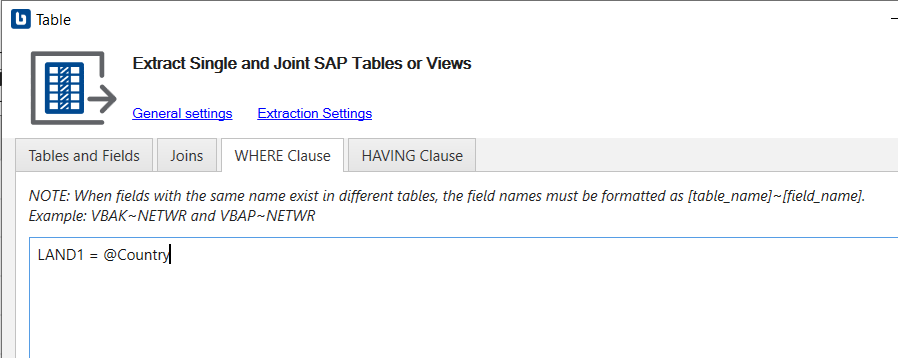
.png)