- 04 Jul 2025
- 1 Minute to read
- Print
- DarkLight
Interacting with Containers
- Updated on 04 Jul 2025
- 1 Minute to read
- Print
- DarkLight
Most of Containers are configured by Capsule Developers and don't offer any specific interactive features, as they're only used to show Screen Objects in a more effective way. However, some Containers provide special icons and buttons to browse the data they contain.
They are the following:
Tab. Click on any tab title to navigate through them.
When exporting a printable report of a Tab Container Object, only the Tab opened on the Screen will display in the preview and export in the printable report.
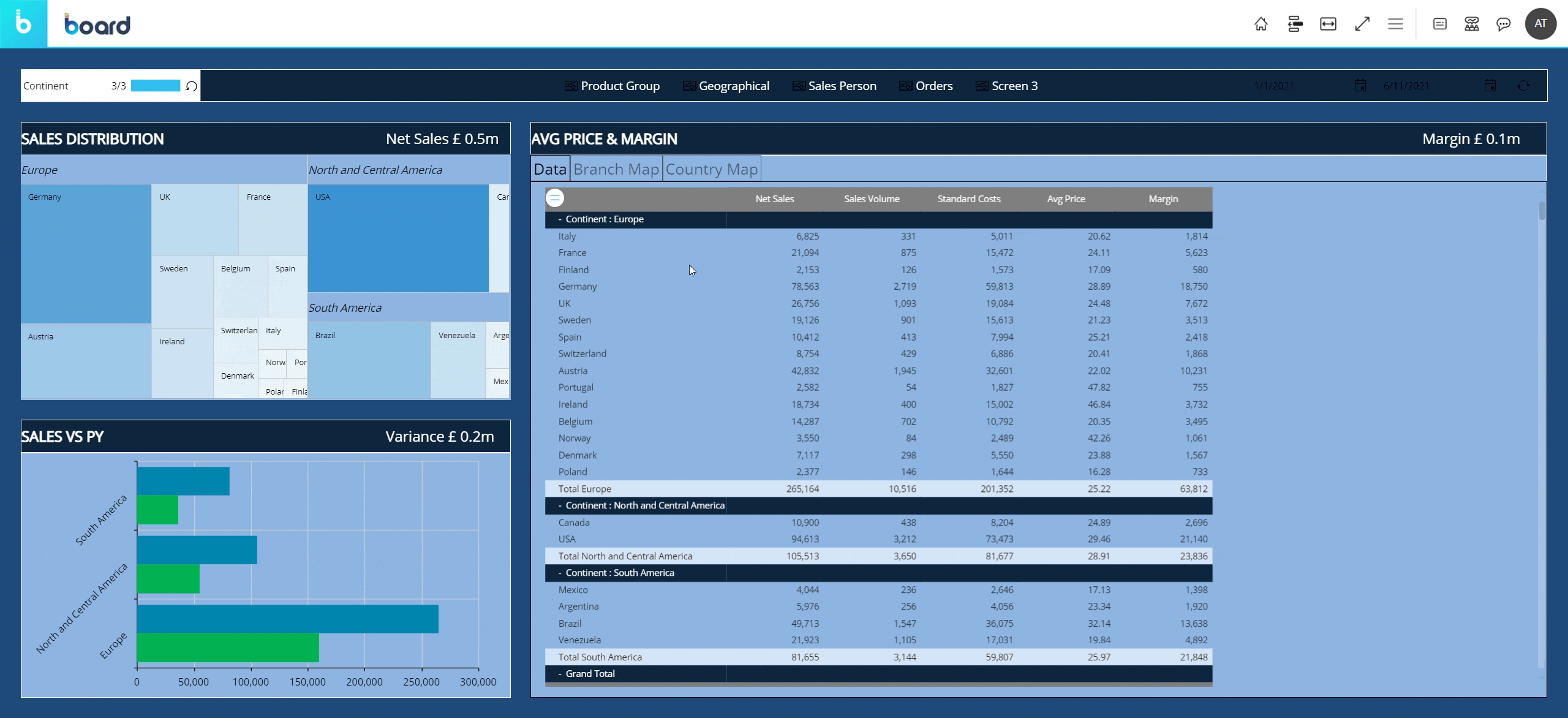
Transition. Depending on the Container configuration, you can have two basic types of navigation: arrows and bullets.
Bullets can be displayed on top or bottom of the Container area, while arrows will always be on the sides of the Container.
To navigate through panels (slides) of the Container, simply click on the bullets or arrows.
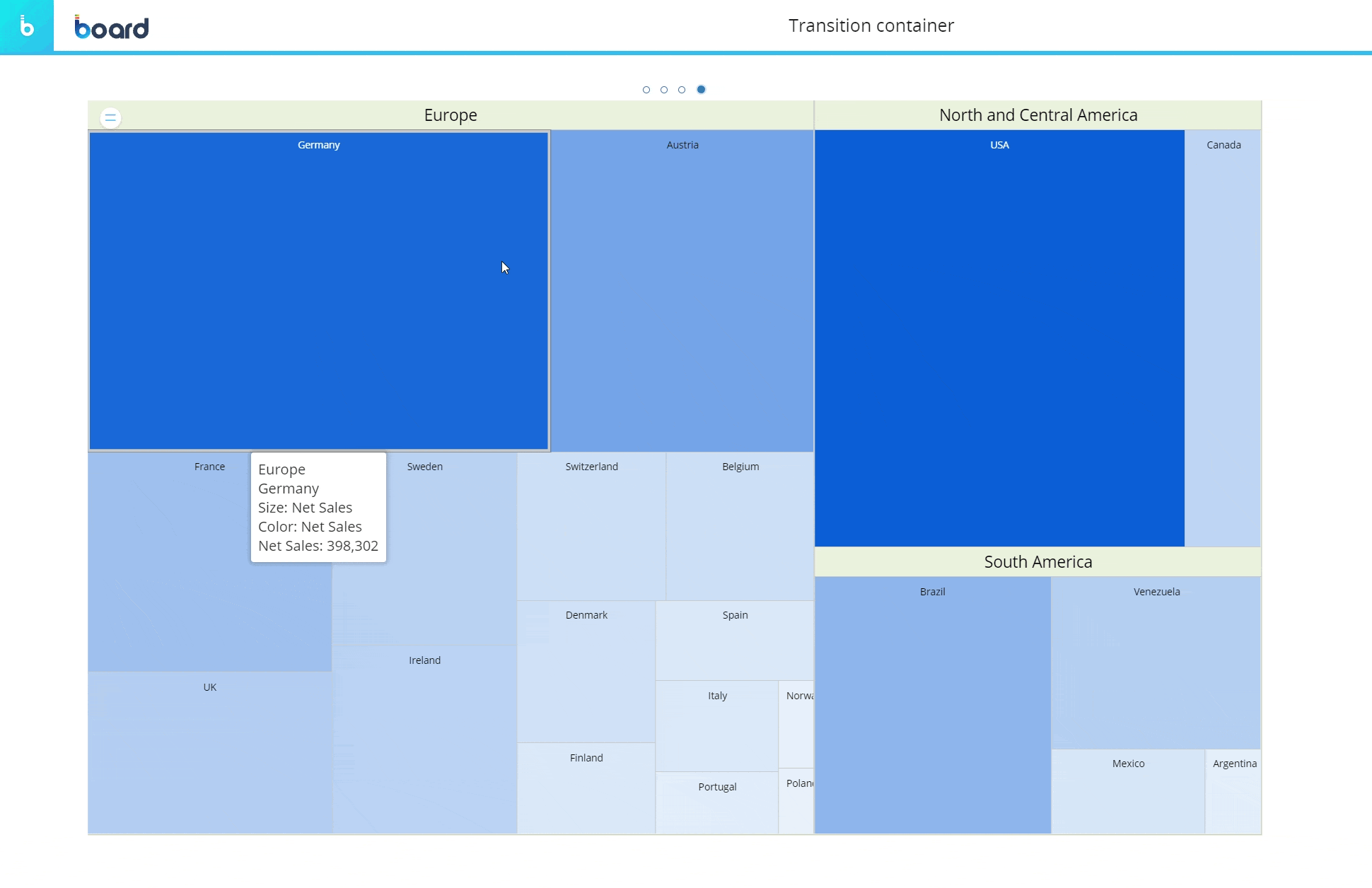
If the auto play for the slideshow effect is enabled, the slides succession will enter an endless loop that won't stop, even if all slides have already been shown.
Navigation elements will still be available for you to switch back and forth through slides.Book. To turn pages, click the previous/next arrows on the sides of the Container area.
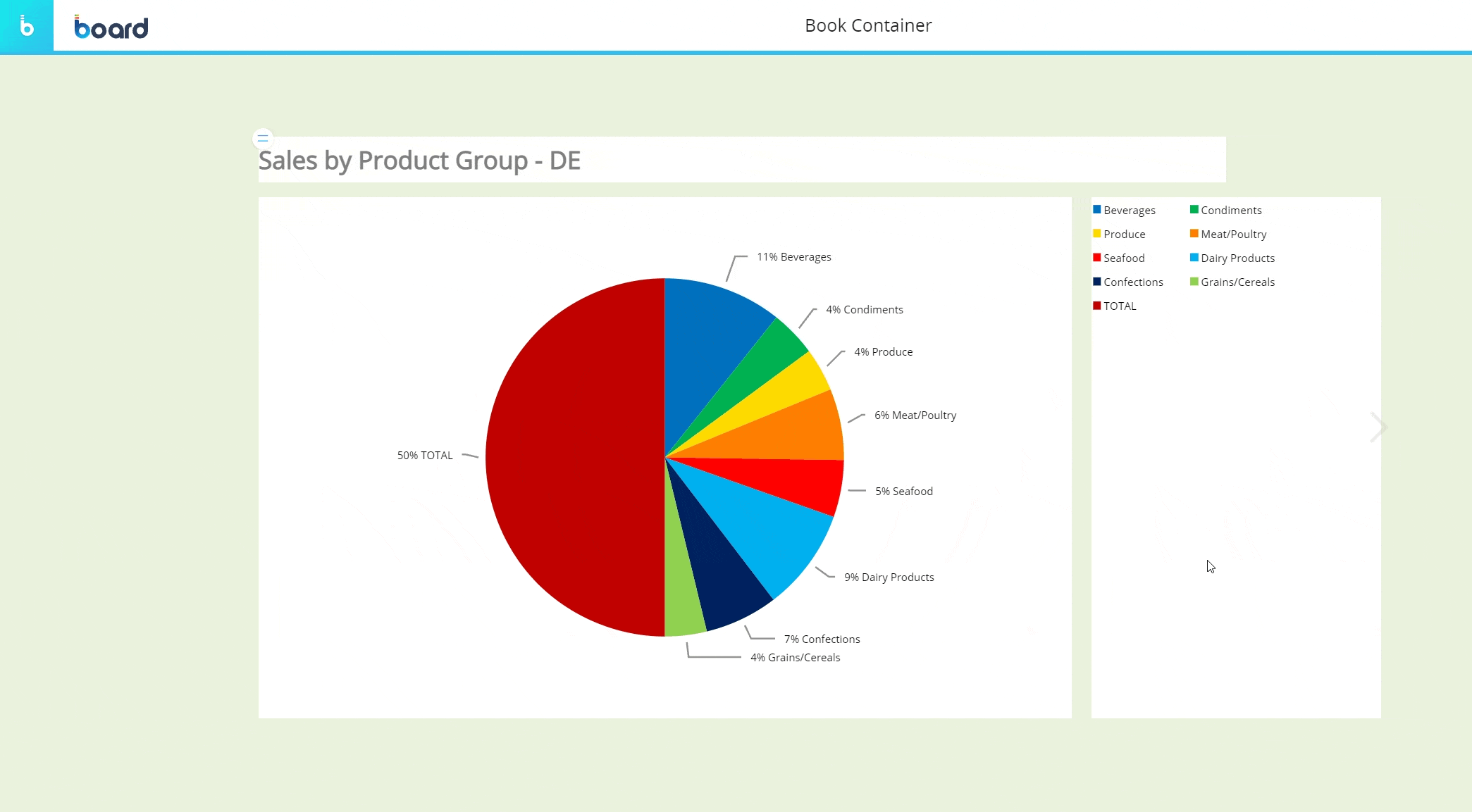
.svg)