This topic describes the Online Users section and the information it provides.
Board allows multiple users to access a Board environment and its Platforms simultaneously. To keep track of all the users working on a Platform, Board provides the Online Users section in the System Administration area where you can view the users currently working on a Platform, their last operation, and the name of the Data Model affected by that operation (if applicable).
To access the Online Users section, access the System Administration area of the desired Platform and click on the Online Users tile to open the Online Users page.
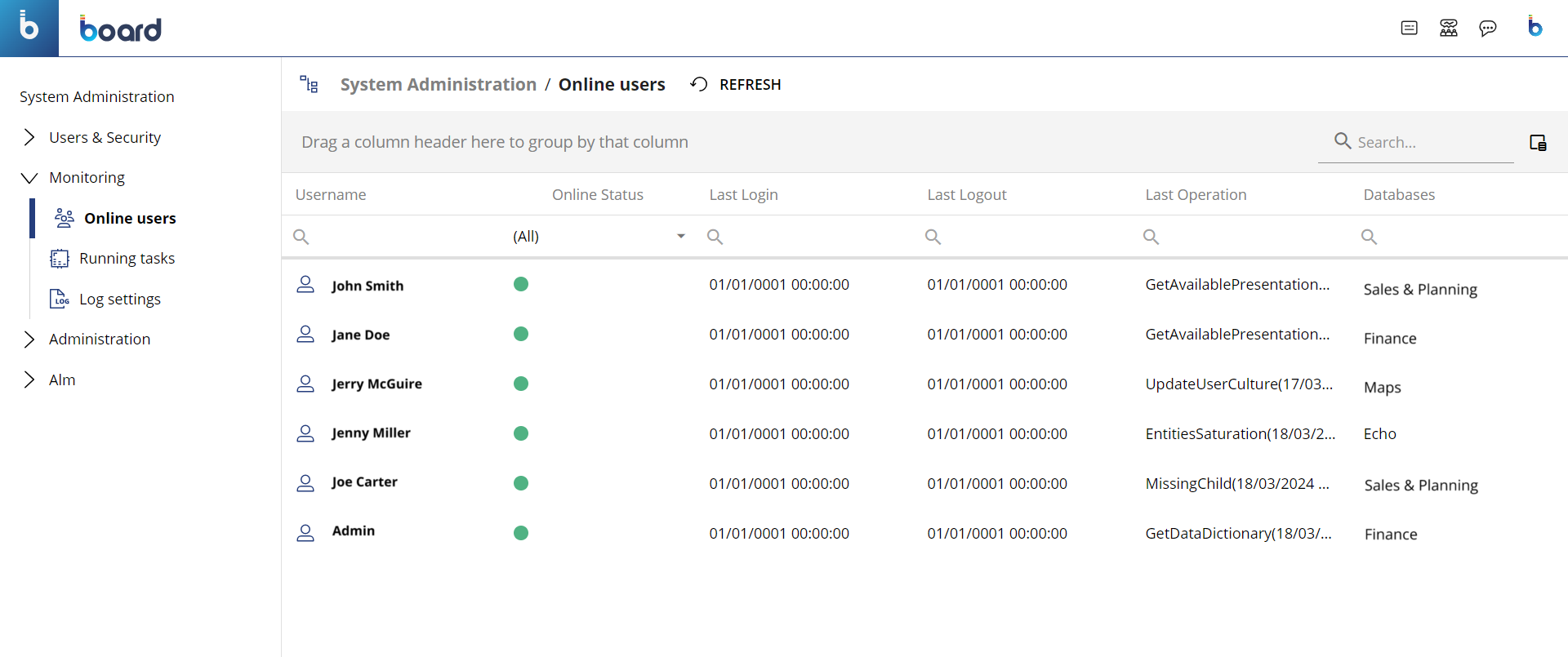
In the Online Users section, you can see all users who are currently online or have recently logged out of a Platform and their information: the table is sortable using the interactive column headers.
The table contains the following information:
Username. This column shows the username of each user.
Online Status. This column shows whether a user in the current Platform is online or not. If a green dot is displayed, then the corresponding user is currently online, otherwise the user has recently logged out.
Last login. This column shows the date and time of each user's last access to the current Platform, in the following format: DD/MM/YYYY HH:MM:SS.
Last logout. This column shows the date and time of the last time each user logged out of the current Platform, in the following format: DD/MM/YYYY HH:MM:SS.
Last Operation. This column shows the last operation performed by each user along with the date and time of its execution, in the following format: NameOfOperation(DD/MM/YYYY HH:MM:SS).
Databases. This column shows the name of the Data Model affected by the last operation performed by each user (if applicable).
In the case of a Cloud subscription, the "Last login" and "Last logout" columns will always display the following date and time: 01/01/0001 00:00:00. This is due to the fact that the user login and logout information is saved in the Users section of Board's Subscription Hub.
The Online Users page shows the status of the users at the exact moment you access the page, but the page is not dynamically updated when a change occurs. Click the "REFRESH" button in the upper left corner of the page to update the information displayed in the table.