This topic describes how to share a Presentation within Board and all available options.
Presentations can be shared with other or all Board users in a single Platform: Presentations shared this way can be viewed only within Board.
When you share a Presentation you've created (i.e. you are the Presentation owner), you can choose to grant editing privileges to other users or not. If you do, users you have shared a Presentation with will be able to access it in Edit Mode, share it with other users, and even remove editing permission for other users, except the Presentation owner.
The Presentation owner always has full access to the Presentation and no other user can revoke his/her editing privileges.
Your Security Profile is always applied to Presentations and that applies to every other Board user, which means that different users might see different data on the same Presentation based on their security profile.
To share a presentation:
Open the desired Presentation in Edit Mode and click the share icon (
 ) in the Top Menu.
) in the Top Menu.In the popup window, choose who you want to share the Presentation with:
Click the "SELECT RECIPIENT" button in the top left of the window from either the User tab or the Groups tab respectively to select individual users or an already created group of users.
From the list, select whether a user can view, edit, or both using the checkboxes to the left of their name.
To remove a user from the list, unselect the checkbox(es). If you choose "Can edit", "Can view" will be automatically enabled as well.
Click "DONE" in the top left of the window.
Click "SAVE" to share the presentation with the selected users.
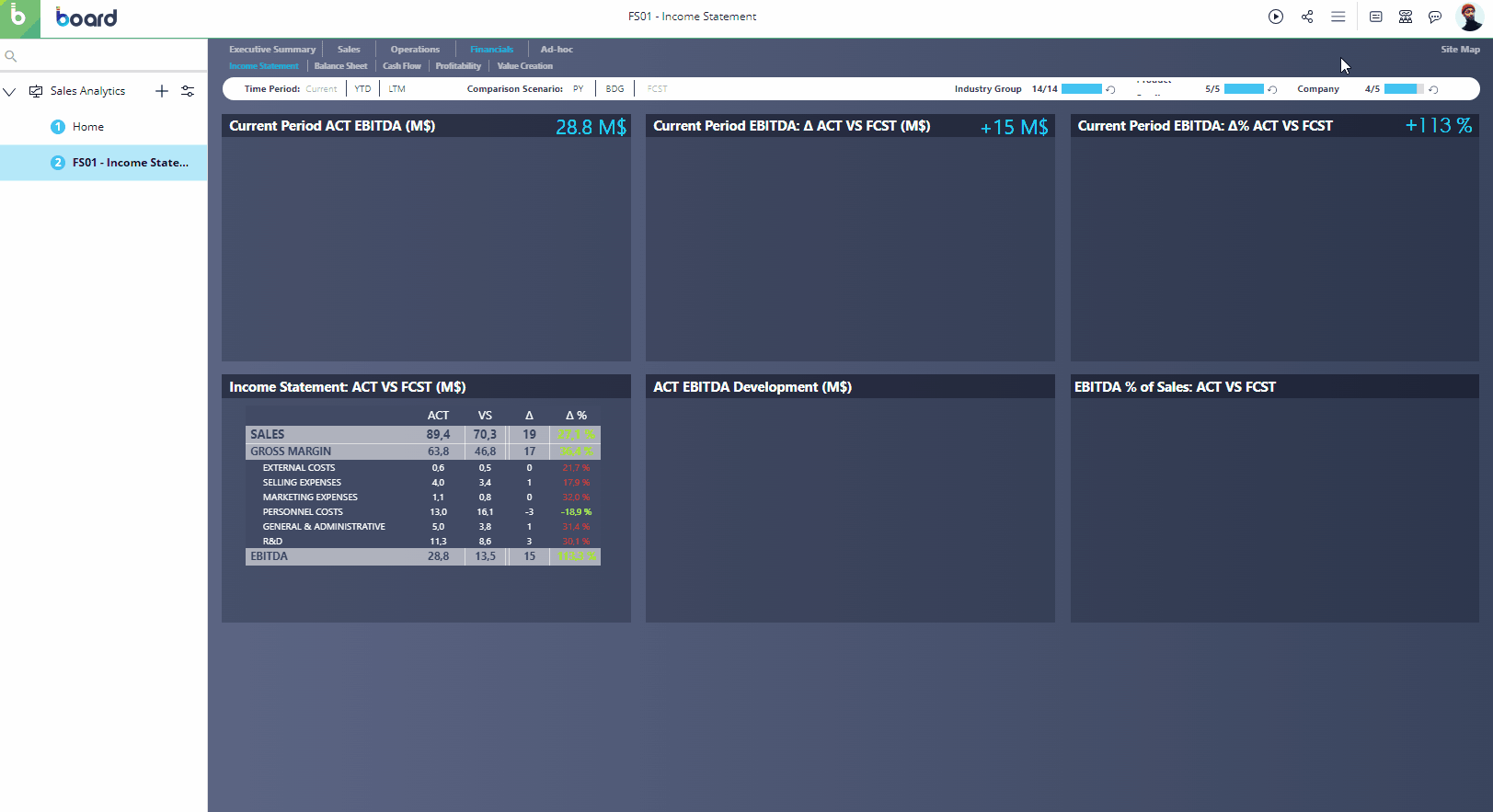
To share a Presentation with all Board users or a User Group, select the "Group" tab in the top left corner of the window, then select which group or the "All users" group.
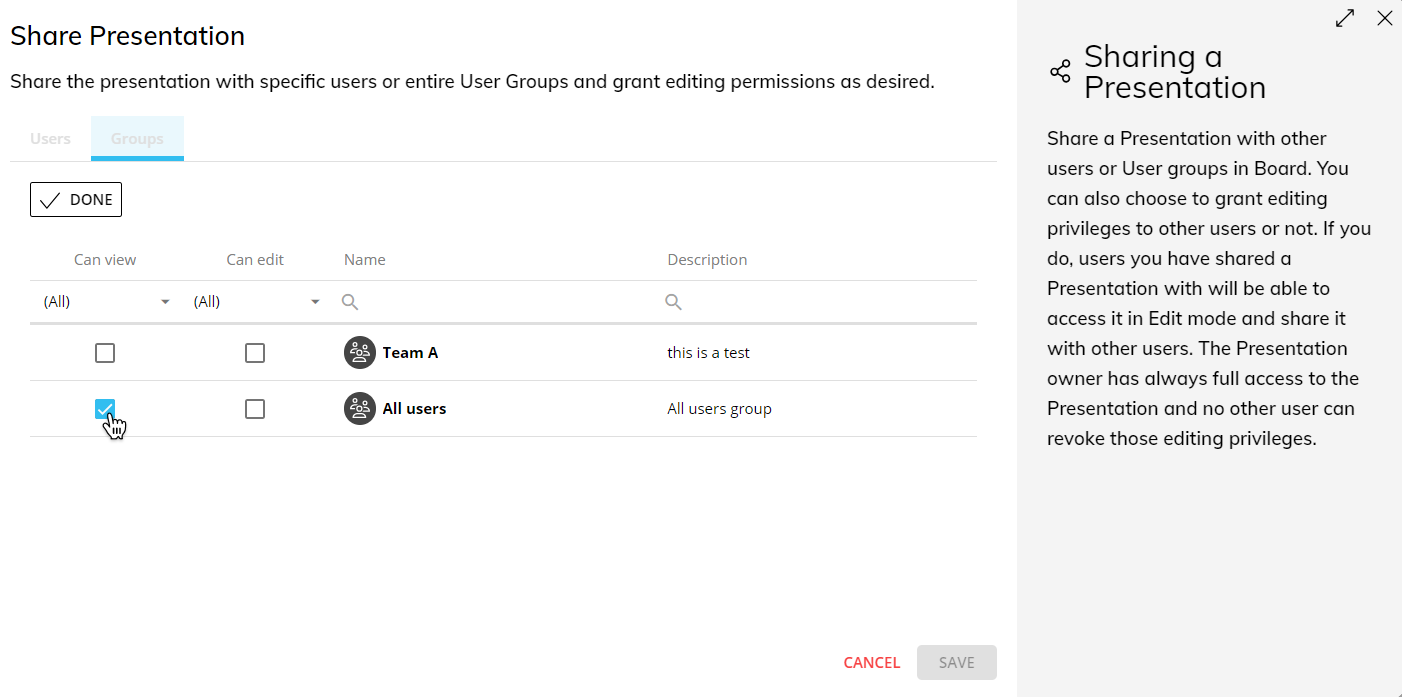
When you share a Presentation with users, they will receive the following notification message in Board. If they're offline, they will get the notification message as soon as they log into Board.
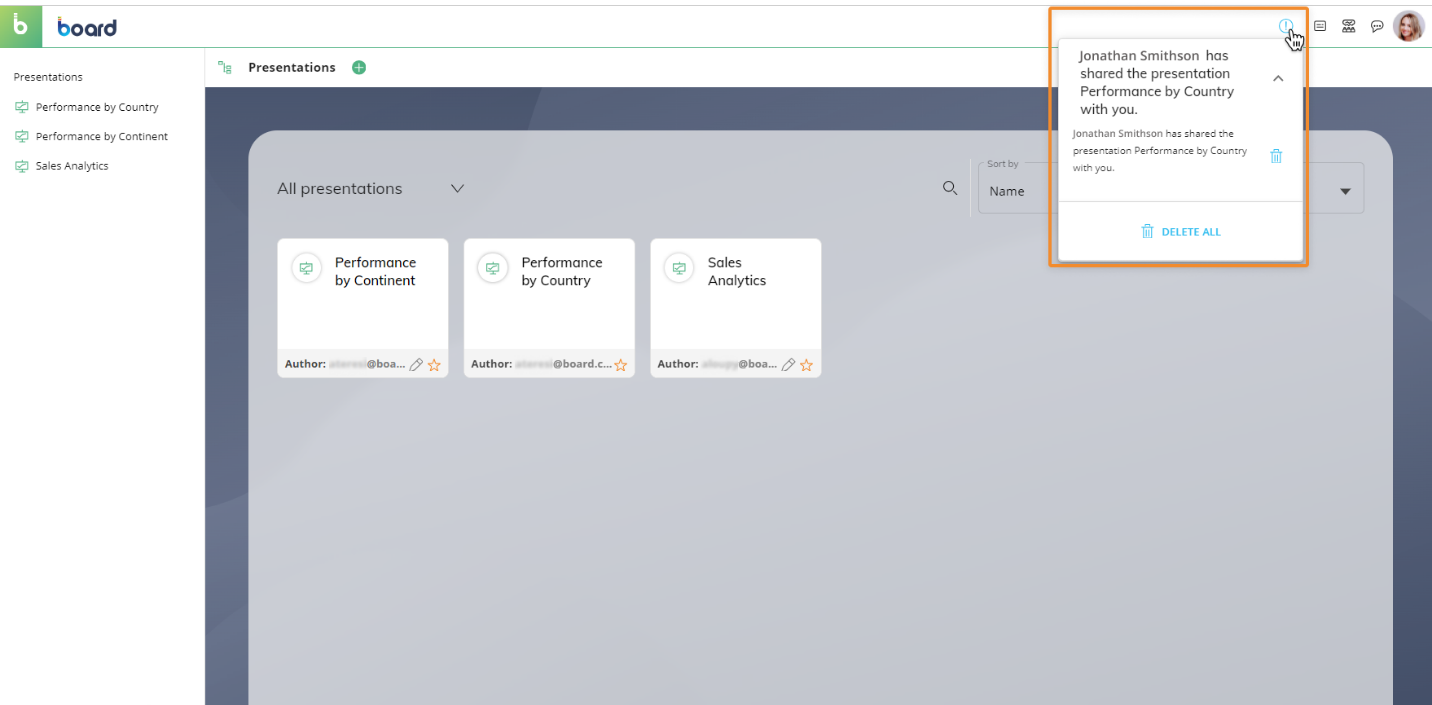
Multiple users working on the same Presentation
When 2 or more users are working on the same Presentation, the following scenarios apply:
They can add Slides at the same time.
They can apply changes to the same Presentation at the same time. When this happens, the last save will overwrite the others, regardless of Security Profiles.
If a user creates a Slide (without saving it) and another creates another Slide with the same title, they will both be able to edit and save it, but only one Slide will be added to the Presentation and the last save will overwrite the previous ones.