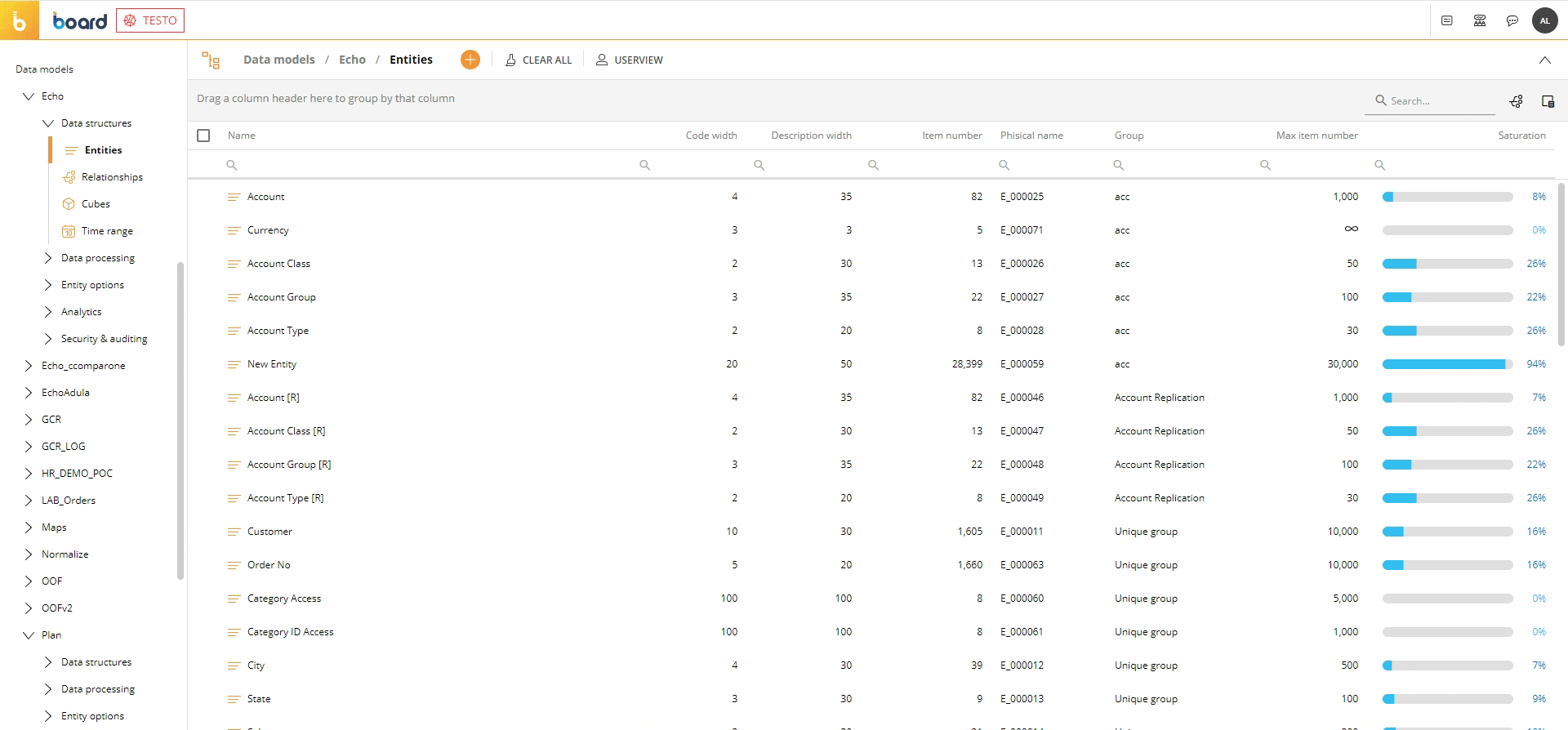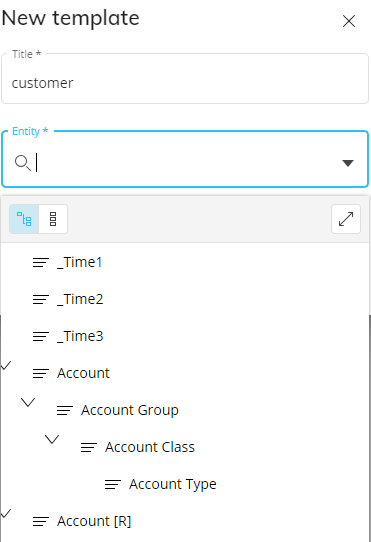User experience enhancements
Edit multiple Blocks settings in a Layout. If you want Blocks to have identical configurations, select each Block by checking the corresponding checkbox to the left of the Data Block name in the Data area, then right click and enter into Settings or click any Block. The Blocks must have the same settings
Tooltip on Mouse-over is now available for every Object
Collapsible groups is a feature now available for better visibility of data
Export screenshot .png. This new feature is available in the Object toolbar in Play mode and will export a screenshot of the Object to a .png
Mask improvements. It is now possible to change the Mask assigned to a Screen not only from a central menu but directly in the Screen itself. When editing a Mask, it is also possible to quickly assign it to multiple Screens simultaneously
The Capsule browser has been completely redesigned, some of the key changes are:
Capsule tile and folders: new style and customization opportunities
Better visualization of the current positioning via breadcrumb menu
Embedded search
Hierarchical visualization of Capsules and Folders structure
No more edit mode required: changes can be made via + button or simply via right click
Screen design. From a Screen design point of view, the new UI also offers several benefits. The general interactions which have been improved are:
Quick switch between Design mode and Play mode using F4
Selection is kept when switching from Play to Design mode
Object Group selection via squared area (click & drag) and highlight of selected Objects
Easier to add Objects into containers
Easier Object positioning
Keyboard shortcuts. Shortcuts in Design mode like Select all Screen Objects (Ctrl + A) and select none (Ctrl + shift + A)
Interact with a Screen Object. When you want to interact with a Screen Object both in Play or Design mode, you can double click or Ctrl + left-click on the Object to reveal the contextual menu icon in the top left corner of the Object. However, if the Object is nested inside another Object or multiple Objects, you must double click as many times as the Object is nested. To reduce the amounts of clicks, you can Ctrl + left-click over the nested Object to immediately have access to the contextual menu for interaction
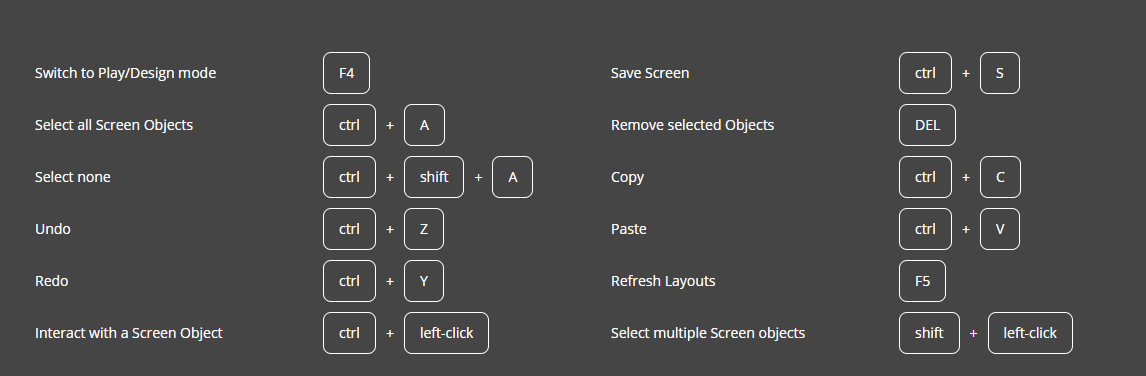
Improved Objects and Object features
Data View. With better usability that is more intuitive and flexible, the Data View improvements include:
Improved toolbar usability
Right click access to options and editor for ad-hoc changes
Quick Layout and other interactive features more visible and easier to use. Read more about the improved Quick Layout
Direct access via right-click and toolbar
Pivot options can be defined by the maker to guide the user on how to best use the available data
Modal window and refresh when pivoting is completed
Extra value blocks hidden by default and can be shown when relevant
Improved scrollbars behavior and usability
Drill function. Now the Drill function is quicker with improved usability such as:
Better visualization of available actions in Play mode and active/inactive elements
Entities hierarchy view easily shows the related Entities and how drills will be executed
Faster rendering for large Data models with several Entities and trees
Entity Editor. The new Entity Editor provides more usability for quicker developments with improvements including:
Improved Editor: a single page instead of multiple windows for Relationship management
Hierarchical view: better visualization of hierarchy between displayed Entities
Changes are clearly marked before they are committed
Procedure Editor. The new Procedure Editor displays more settings and options upon creating a new Procedure like the Steps section and Options tab. This creates better visibility and faster access to create steps than before. Also notable is the improved tooltips and steps description, improved temporary Cube management, collapsible and expandable groups, the advanced search option with embedded, faster, and hierarchical view and filters
Visualization improvements
Data visibility control. Now you can edit multiple Cubes in Data security settings to have the same setting configurations. To do this, select multiple Cubes.
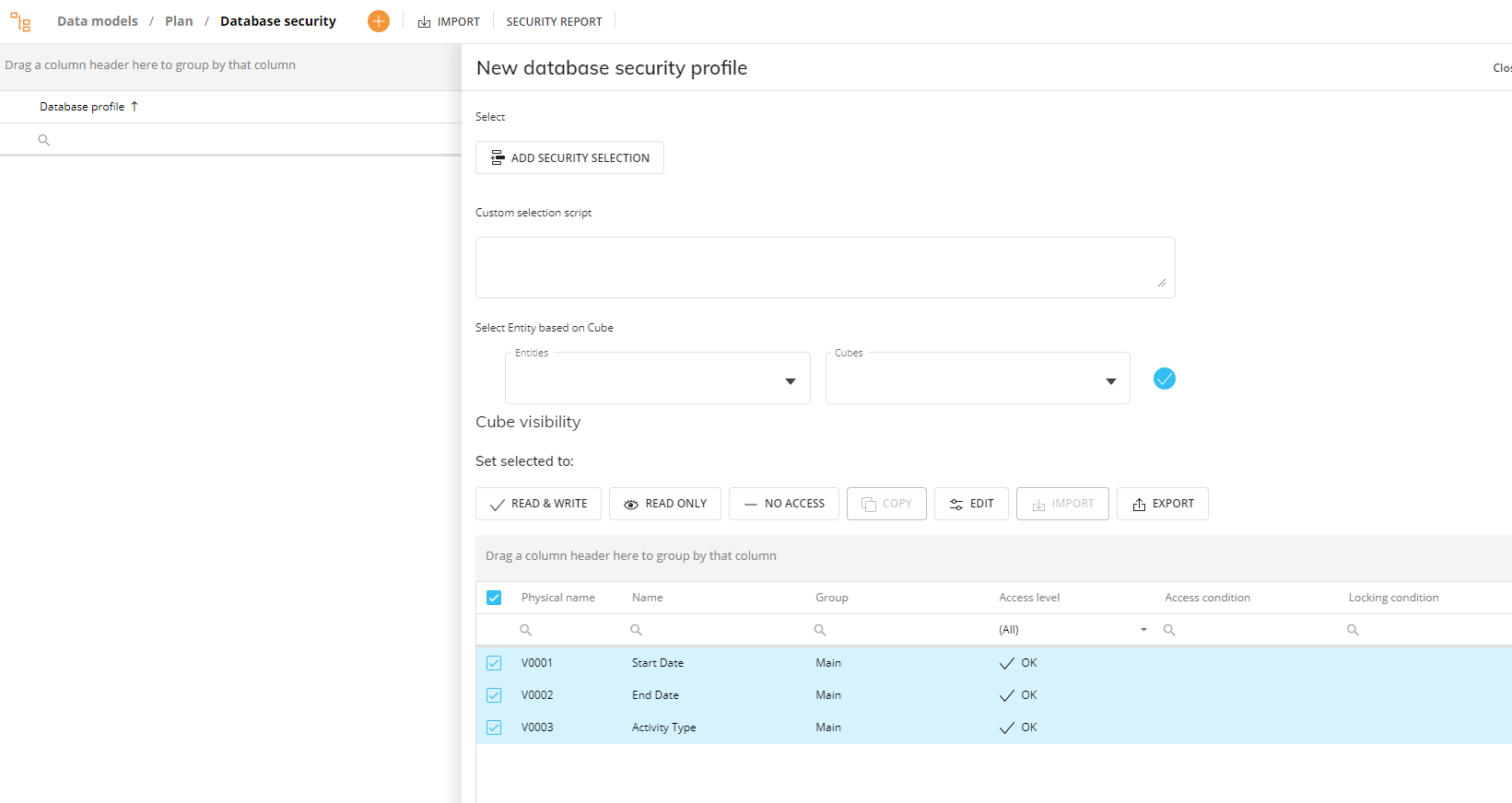
Then, select Edit and a popup window called "Multiple Cubes Edit" will appear:
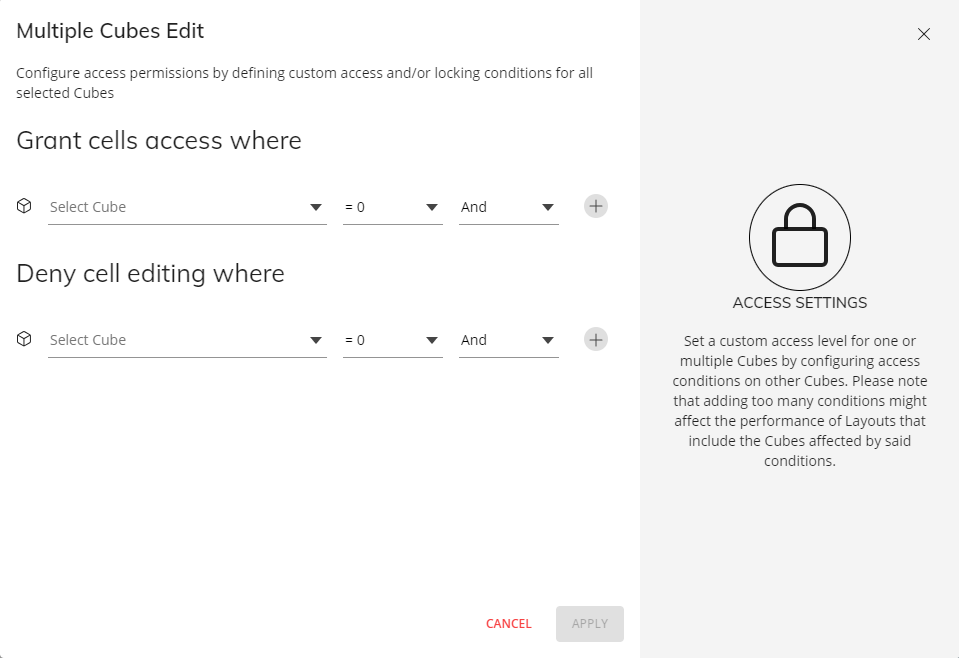
Browser title labeling. The browser title labeling has been improved. The browser tabs will now display the name of the page first so that when many tabs are open, it is easier to navigate which tab is which page, for example a Capsule Screen, the Data model page, or the Procedure Editor

Hierarchy view. Now you can view Entities in a hierarchical view in multiple places like the Entities page, in the Entity editor, choosing Entities from a drop down menu, like in the New template window or in a Drill window