From the navigation left panel, you can create Capsule folders.
Folders not only allow you to effectively organize your Capsules, but also offer you the ability to manage access to Capsules and Capsule editing permissions through folder security rules.
To create a folder:
From the Capsule browser or a folder, click the blue plus icon (
 ) button next to Capsules underneath the Top Menu. A dropdown menu will appear.
) button next to Capsules underneath the Top Menu. A dropdown menu will appear.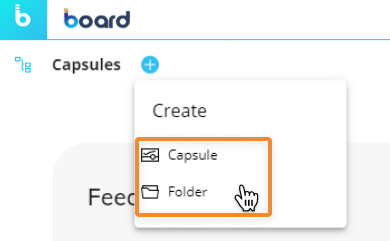
Choose "Folder" and a configuration popup window will appear.
Choose a folder name and click "CREATE".
The folder name can include any Unicode characters except the following: \ / : * ? " < > | € The folder name cannot begin or end with a period and cannot be one of the following: - CON, PRN, AUX, NUL - COM1, COM2, COM3, COM4, COM5, COM6, COM7, COM8, COM9 - LPT1, LPT2, LPT3, LPT4, LPT5, LPT6, LPT7, LPT8, LPT9.
To rename a folder, you can do so in 3 ways:
Right-click on a folder tile and select "Rename".
Click the menu icon (
 ) in the top right corner of the tile and select "Rename".
) in the top right corner of the tile and select "Rename".Right-click over the folder name in the left navigation panel and select "Rename".
Then click the "RENAME" button to apply the changes.
Folder names must follow the guidelines highlighted above.
To delete a folder, you can do so in 3 ways:
Right-click over the Capsule tile and select "Delete".
Click the menu icon (
 ) in the top right corner of the tile and select "Delete".
) in the top right corner of the tile and select "Delete".Right click over the Capsule name in the left navigation panel and select "Delete".
A confirmation popup window will appear; click "YES" to delete the Capsule.
The folder you delete disappears from the Capsule browser and the left navigation panel.
Deleting a folder also deletes all of its contents: all subfolders and Capsules will be deleted from the Platform. This action cannot be undone.
To move a folder, you can do so in 3 ways:
Right-click over the Capsule tile and select "Move to".
Click the menu icon (
 ) in the top right corner of the tile and select "Move to".
) in the top right corner of the tile and select "Move to".Right-click over the Capsule name in the left navigation panel and select "Move to".