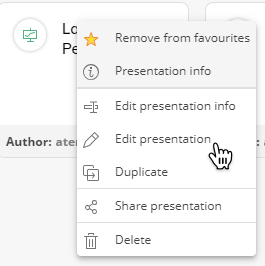This topic describes how to copy, delete, and rename an existing Presentation.
To copy a Presentation:
From the homepage of the Presentations section, click on the 3 vertical dots (
 ) in the upper right corner of the Presentation tile you want to copy.
) in the upper right corner of the Presentation tile you want to copy.Select "Duplicate".
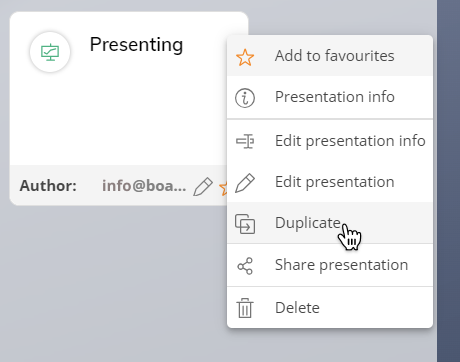
Choose a name for the copied Presentation.
Click "SAVE". The Presentation is now available from the Presentation homepage to enter in Play or Edit Mode.
To delete a Presentation:
From the homepage of the Presentations section, click on the 3 vertical dots (
 ) in the upper right corner of the Presentation tile that you want to delete.
) in the upper right corner of the Presentation tile that you want to delete.From the menu, select "Delete".
A dialog will ask you if you are sure you want to delete. Click "YES" to delete the Presentation.
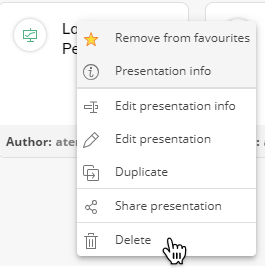
Once a Presentation is deleted, it cannot be recovered.
To rename a Presentation:
From the homepage of the Presentations section, 3 vertical dots (
 ) in the upper right corner of the Presentation tile that you want to rename.
) in the upper right corner of the Presentation tile that you want to rename.From the menu, select "Edit Presentation info".
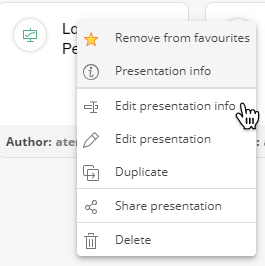
Rename the Presentation by editing the "Presentation name" field and optionally edit the description in the "Presentation description" field.
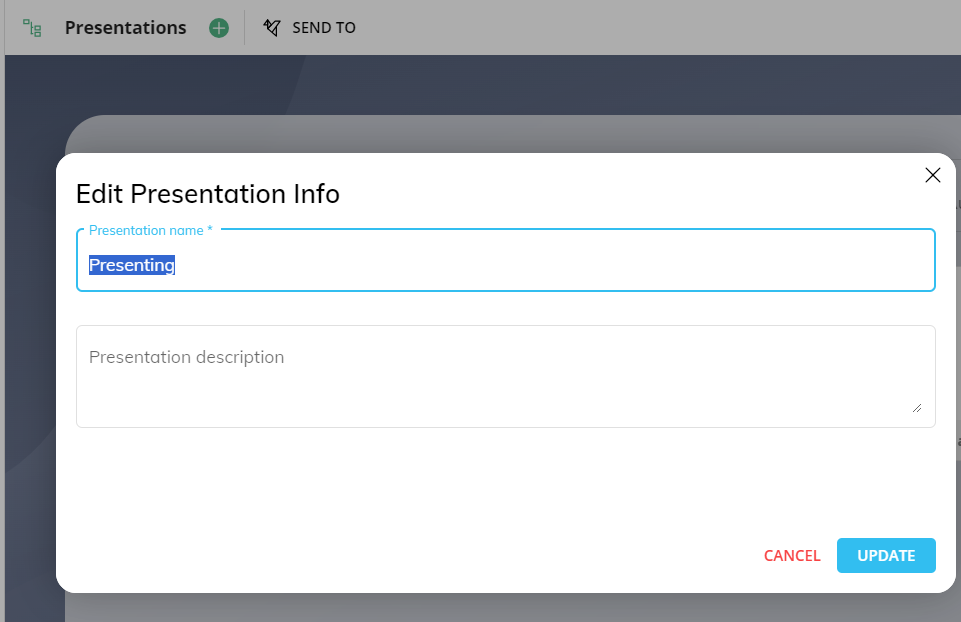
You can also open a Presentation in Edit Mode directly from the Presentations homepage: to do so, click on the 3 vertical dots (
) in the upper right corner of the Presentation tile or use the right-click function over the tile and then click on "Edit Presentation".