To configure the default drill on an Entity, proceed as follows:
Click on the Drill Anywhere icon (
 ).
).From the popup window, select the Entity to drill down on and click "APPLY". The configured drill is performed.
Close the Drill Down window and save the Screen. The configured drill is now the default drill, both in Design Mode and Play Mode.
End users will still be able to configure other drill-down paths in Play Mode, if the configuration allows. See Limiting the Drill Down Entities below for more details.
Screen selections and selections made by the user using Selector Objects (if any) also apply to data in drill-down windows.
The Drill Down configuration process can also be started by double-clicking on a cell or a row header (a member of the Entity set By Row).
All Entities are enabled for Drill Down by default.
Only one default drill can be configured at a time. To set a default Drill-to-Screen, Drill-to-Procedure, or Drill Through, see the following paragraphs.
Limiting the Drill-down Entities
You can limit drill-down paths that Planners are allowed to configure by selecting the Entities they can drill down on.
To limit the drill-down Entities from the "Drill anywhere" window:
Click on the "CONFIGURE" button to enter the "Drill anywhere configuration" window.
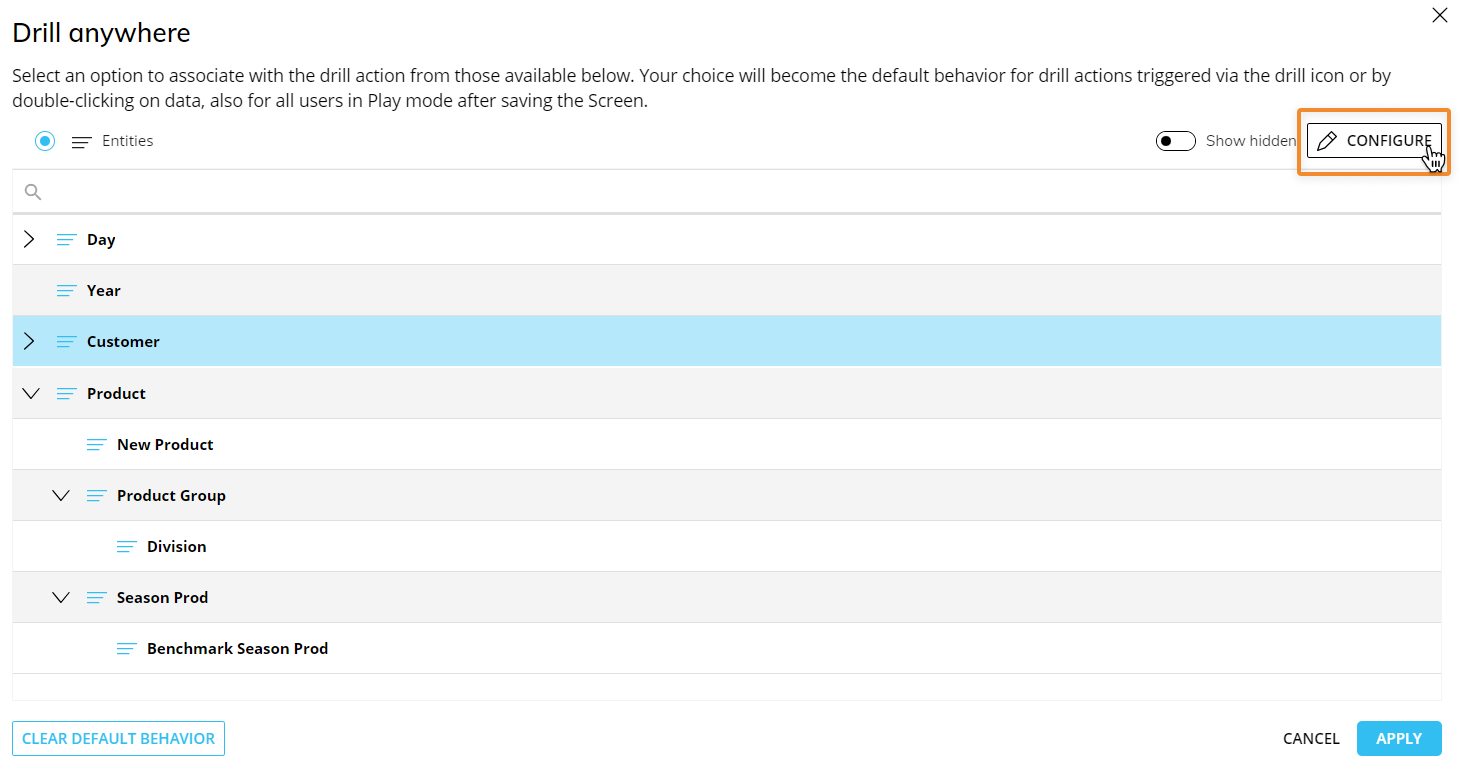
Select the Entities that you want to show to the end user. These Entities will be the only ones available during the Drill Anywhere configuration in Play Mode.
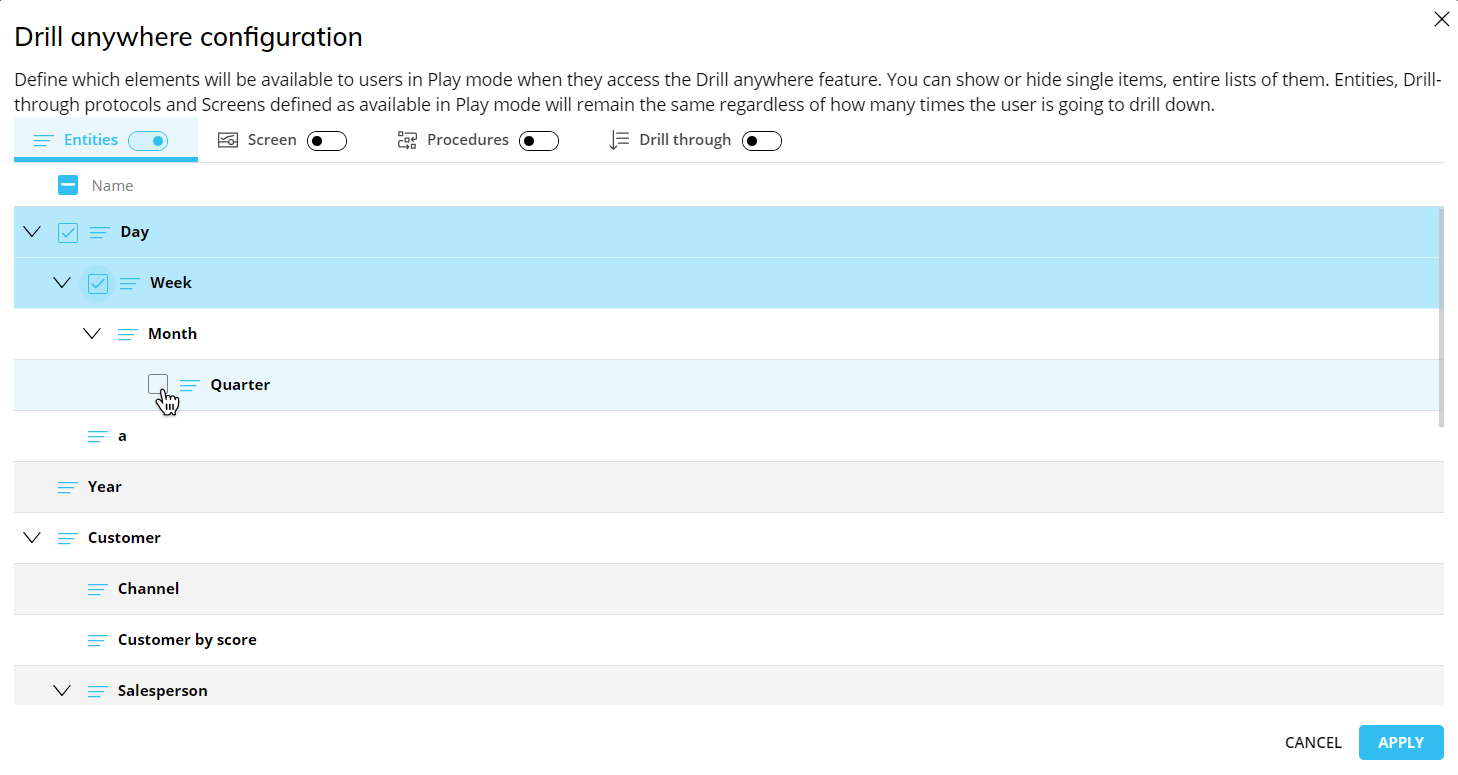
You can eliminate drill downs on any Entity all together by switching the toggle for Entities (next to the Entities tab) to off. The Planners will not be able to perform drill downs.
The Entity toggle is enabled by default.
Default Drill Down with a selection filter
You can also configure a default drill-down path with a selection filter applied based on the row (Entity member by row) from the Layout editor.
To configure a default drill-down path with a selection filter applied based on the row:
Select the Data View and open the Layout editor.
Go to Object settings.
Go to the Column appearance menu. You can also change the cell appearance by selecting one of the options listed in the dropdown menu. Click on the "CONFIGURE DRILL" button to configure a Drill on one or more Data Blocks.
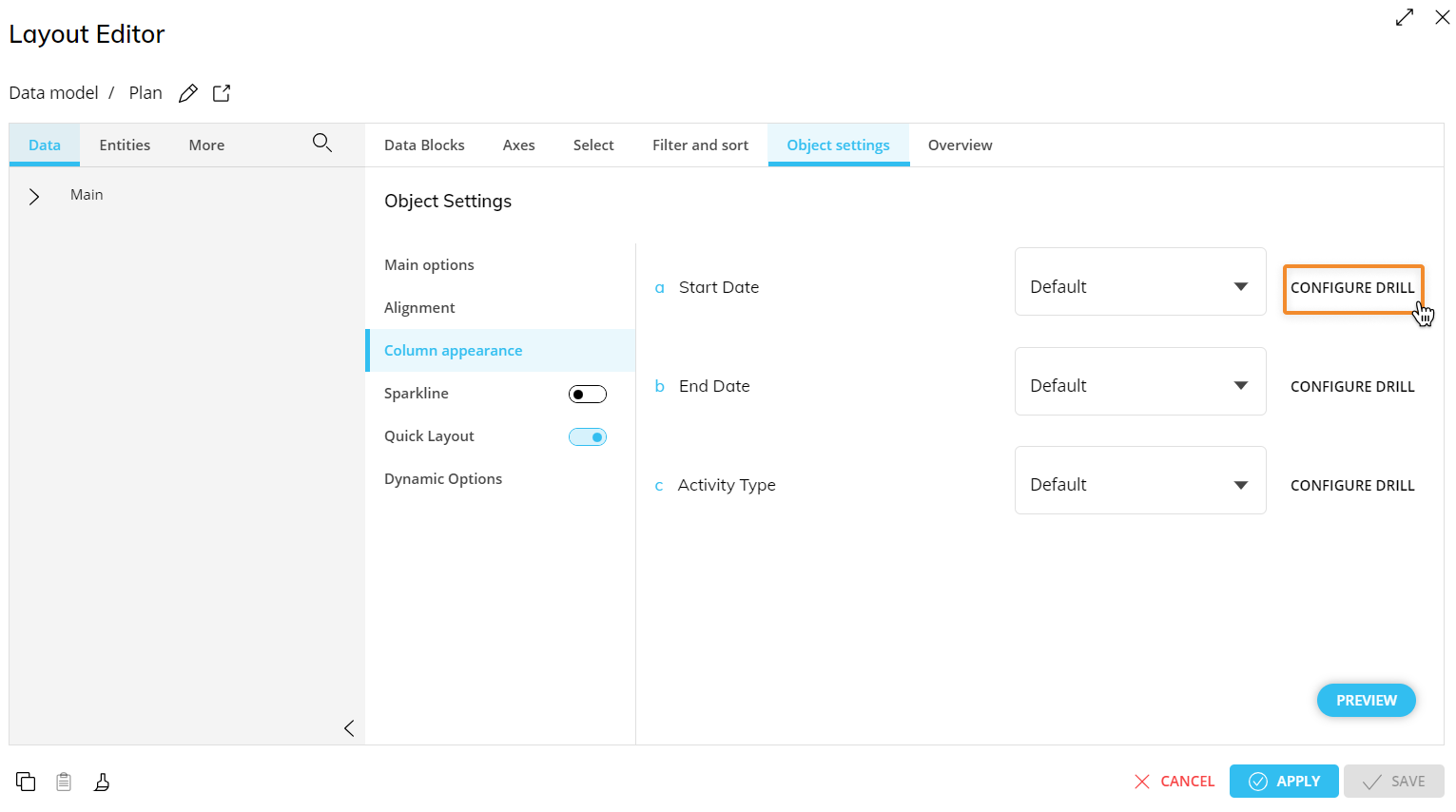
Select the "Entities" subpage and select the Entity you want to create a default drill for and click "APPLY" or double-click the Entity to save the default drill.
Save the Layout.
Read more about: