The following image shows a Text Analytics Search Object and its interactive elements.
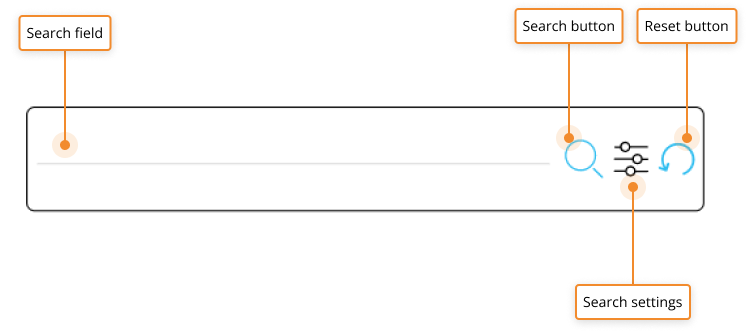
The Search fields allows you to input the text string you want to search in Objects on the Screen or Container. The search will be performed only on the configured text Cube and on an Entity (or all Entities) in its structure (a dimension of the Cube).
The Search button
 . Used to launch the search.
. Used to launch the search.The Search settings icon
 . Opens a floating panel where the following search settings are available:
. Opens a floating panel where the following search settings are available:Fuzzy search. Defines the level of fuzzy search string matching. Available options are Manual (default), Narrow, and Loose.
Fuzzy search is an algorithm that is used to find patterns in strings (approximate string matching). Wikipedia: Approximate string matching.
Levenshtein distance. This setting is available only when the Fuzzy search setting is set to Manual and allows you to set the edit distance number that allows users to see string results with as many differences as the Levenshtein distance number from their own search. The higher the number, the more different the two strings are. Wikipedia: Levenshtein distance.
For example, if the distance number is set to 2, and a user searches for "beak", they would see the results of "beach" and "book" because the edit difference between the results and the search is 2, but they wouldn't see "beech" because the edit difference from the search is 3.Search. Defines how search results will be returned. The following options are available:
All words searches find all of the search terms in the entered string (equivalent to the AND logical operator).
Any words searches find one term or the other in the entered string (equivalent to the OR logical operator).
Reset button
 . Resets the selection applied by the Text Analytics Search Object.
. Resets the selection applied by the Text Analytics Search Object.