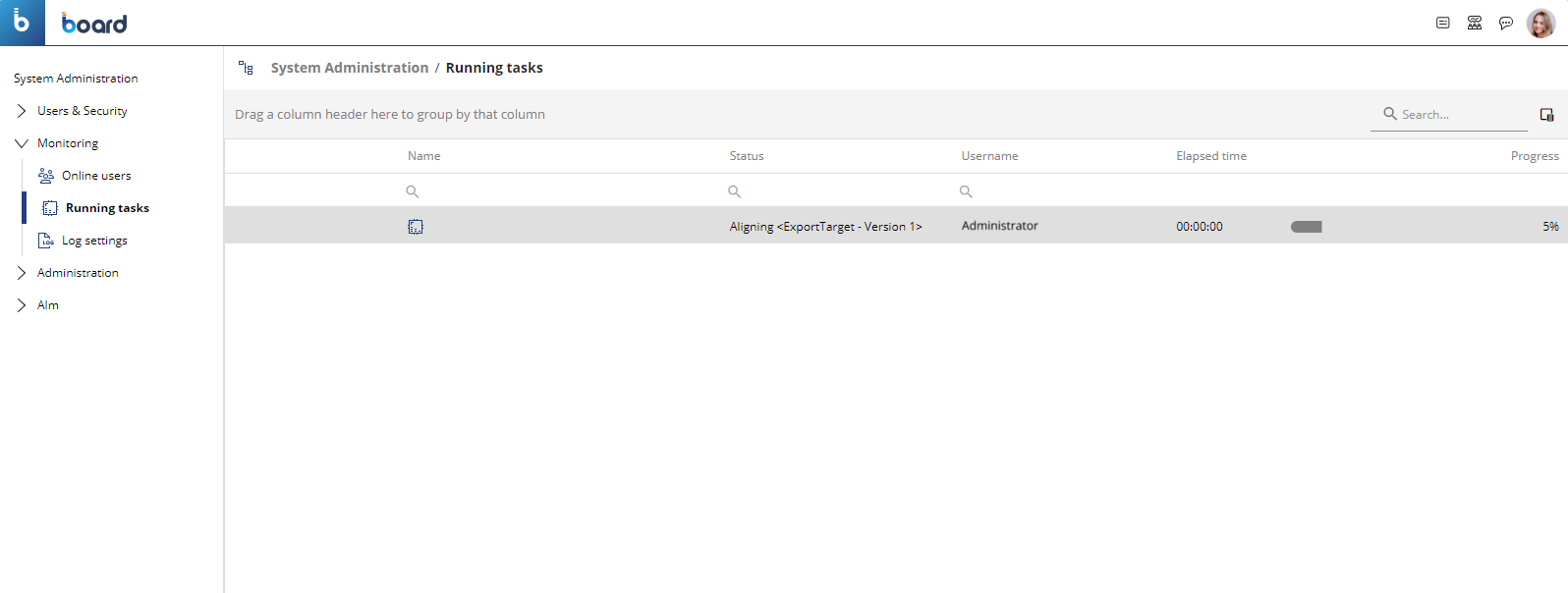This topic describes various common tasks that administrators can perform on Procedures.
Running a Procedure
A Procedure can be executed:
when users click on Buttons or interact with other elements of a Screen (Button, Labels, Data Views via Drill-Procedures, Charts via Drill-Procedures, Pagers, Google Maps, and OpenStreetMaps via Drill-Procedures, Card Objects via Drill-Procedures, Tree Objects via Drill-Procedures, and Entity editors)
automatically, when a specific Screen is opened, or when Data Entry is performed
manually, from the Procedures home page
through a specific API call
as a scheduled task.
To run a Procedure from the Procedures home page, select it and click the "RUN" button above the table.
Running a Procedure from the Procedures home page will obviously exclude any contextual selection that the Procedure itself should have inherited from a Screen Object or Screen of a Capsule.
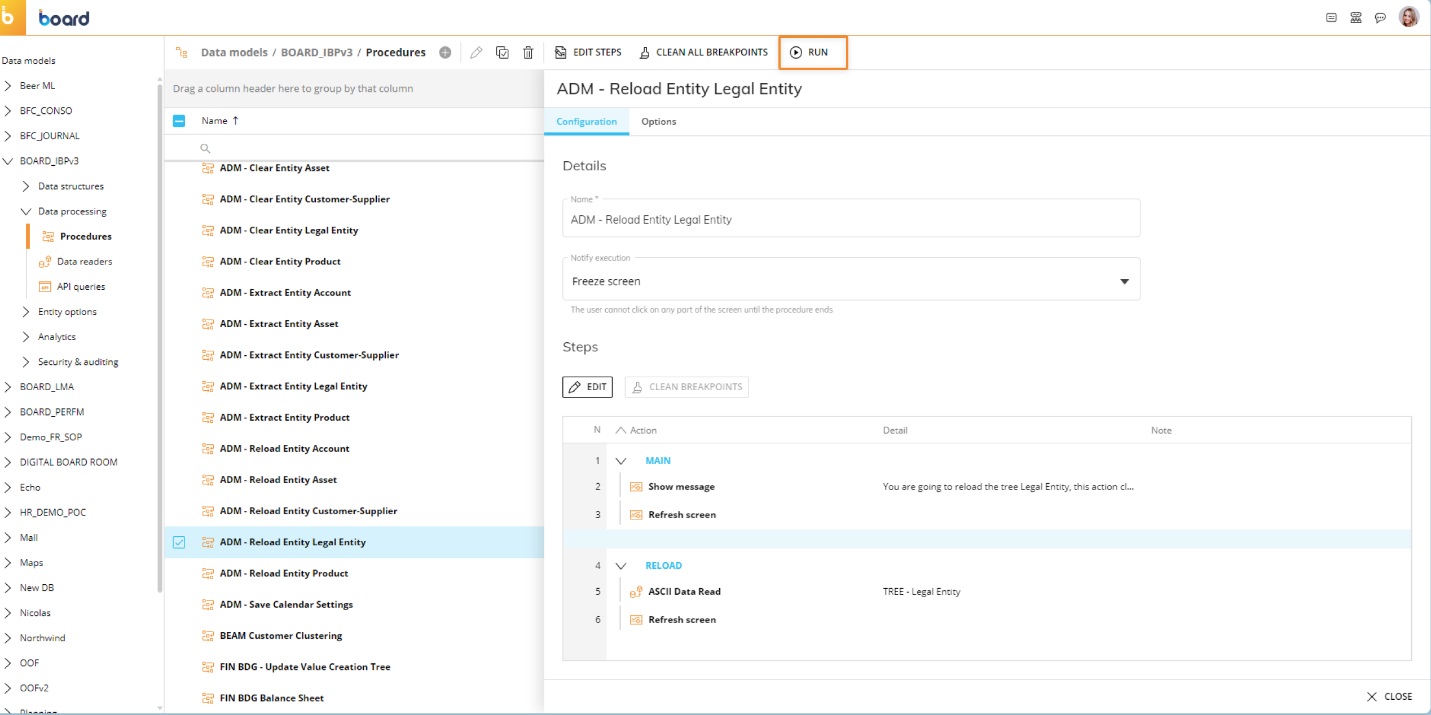
Managing Procedures
You can perform different actions on one or more Procedures by selecting them and by clicking on the different buttons above the table.
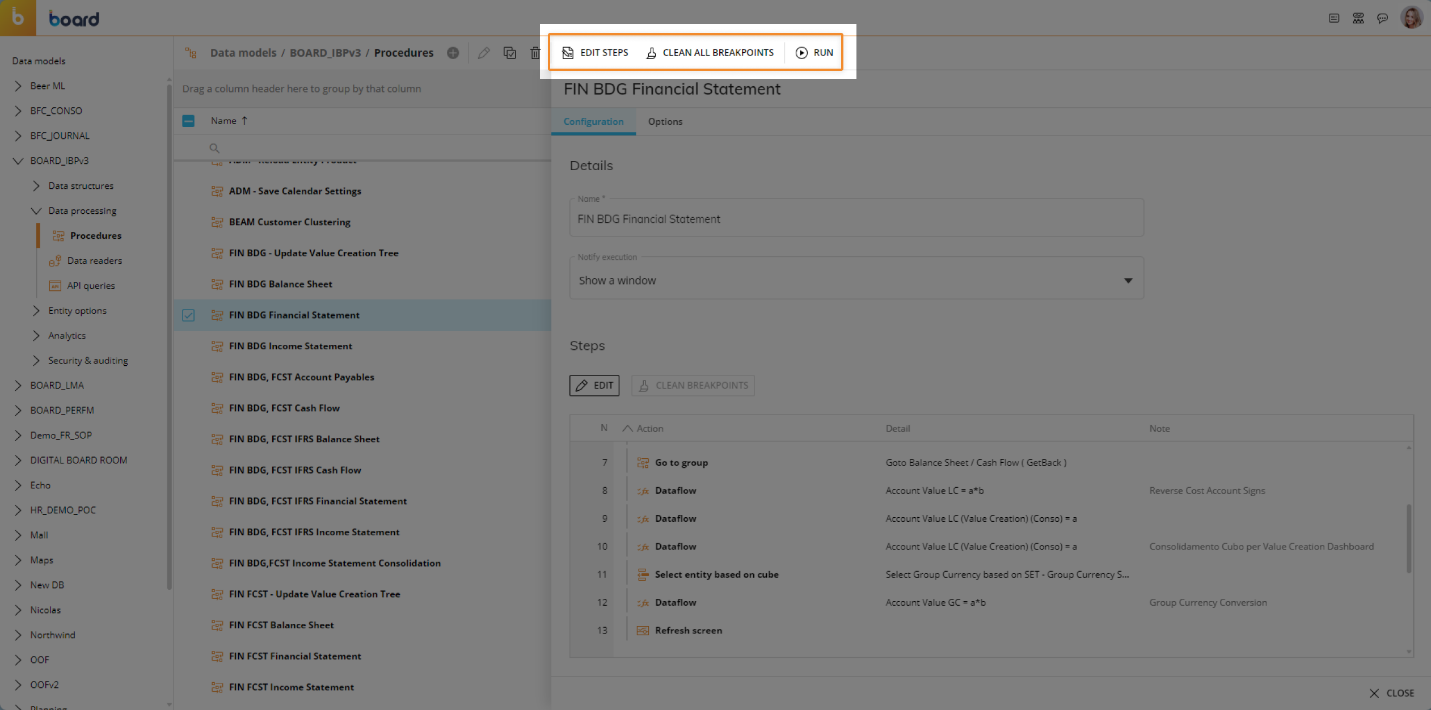
The available Actions are described below.
To edit the main properties of a Procedure or review the entire series of steps and add or remove breakpoints, simply select the desired Procedure to open the Properties panel.
You cannot edit the structure of the Procedure from the Properties panel. To do so, you need to click on the "EDIT" button that appears above the table when a Procedure is selected.
To edit the steps of an existing Procedure, select it and click on the "EDIT" button that appears above the table.
Once in the Procedure editor, you can move and create new steps, create groups, copy/paste groups or steps, and add or remove breakpoints. See Creating a Procedure for more detail.To copy an existing Procedure, select it and click the "Duplicate" icon above the table, then enter the name of the new Procedure.
To delete a Procedure, select it and click on the trash icon that appears above the table. This action will delete the Procedure and cannot be undone.
To remove all breakpoints of a Procedure, select it and click the "CLEAN ALL BREAKPOINTS" button above the table. You can also remove all breakpoints of a Procedure from the Procedure Properties panel, with the "CLEAN BREAKPOINTS" button above the Steps table as well as within the Procedure editor with the same button above the table.
The "CLEAN BREAKPOINTS" button appears only if the selected Procedure contains at least one breakpoint. See Procedure Debugger for more details on breakpoints.
Monitoring Procedures
System Administrators (i.e. users with a Developer License with the Admin option enabled in the Subscription Hub) can monitor the execution of Procedures from the "Running Tasks" page under System Administration.
This area shows all actions currently running on the server, such as Layouts and Procedure steps. The additional information shown includes the elapsed time, the user and the progress.
Some actions can also be stopped from this control panel.