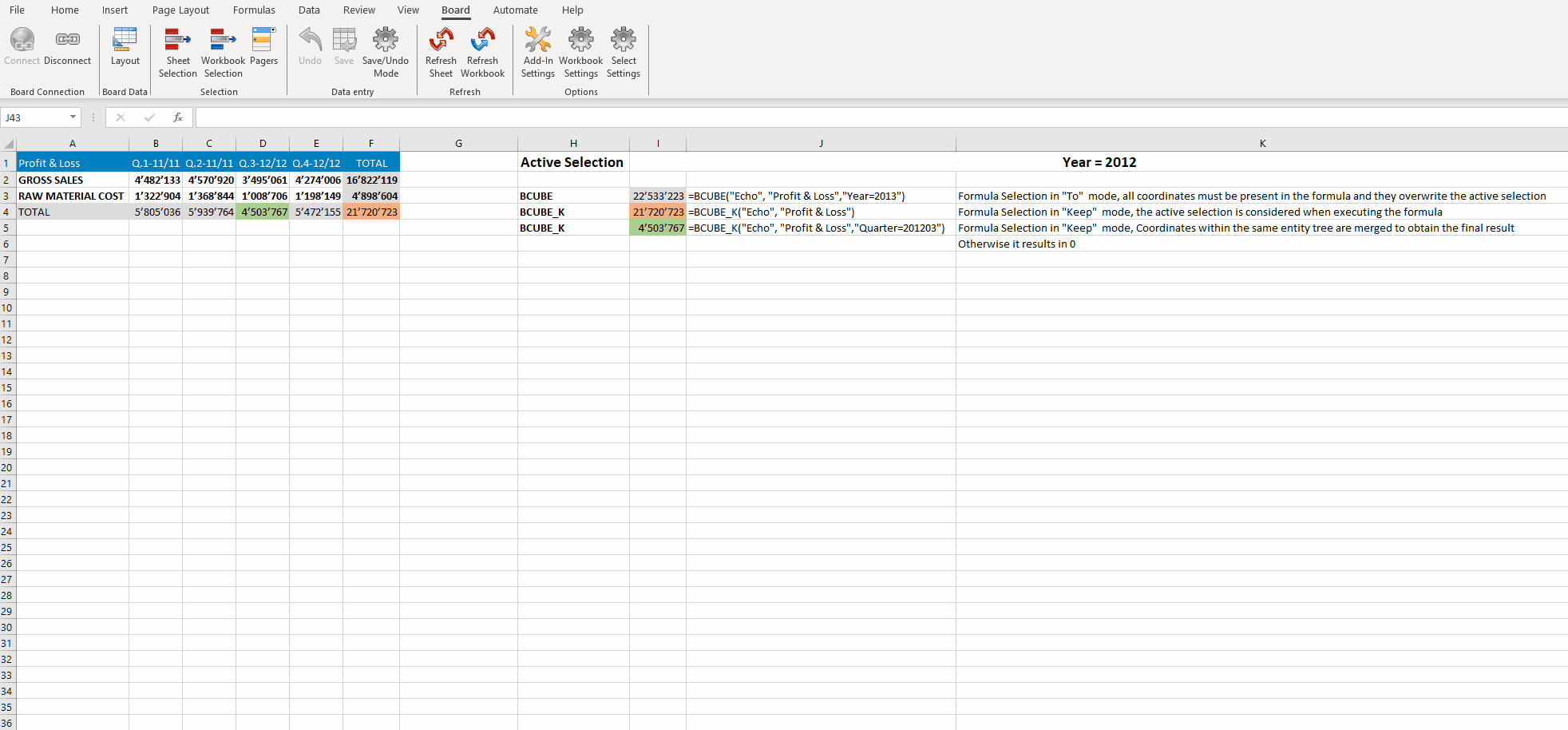Some other enhancements are also notable for the release of Board 14, including many updated design features, visualization, and Add-in improvements.
Refresh Data step. A new Procedure step has been introduced that refreshes only data without resetting the most relevant Play mode interactions active on a Data View. Major use cases for this new Procedure step are planning Screens, including a refresh Screen via a Procedure and the Data View Object; planning Screens with frequent interactions between the Data View Object and the available buttons; and planning Screens using several drill Procedure logics. In addition to those kept from a Refresh Screen step, the Refresh Data step also keeps the following interactions on a Data View after the refresh executes:
Positioning and scroll
Sorting
Manual collapse/expand
Master Object
Locked cells. The cells that are locked by the user manually via the contextual menu options will remain locked after the refresh step executes.
All other Data View interactions like the search and Select via the contextual menu, the Quick Layout, freeze panes, and number scaling are also kept, just like the Refresh Screen step.
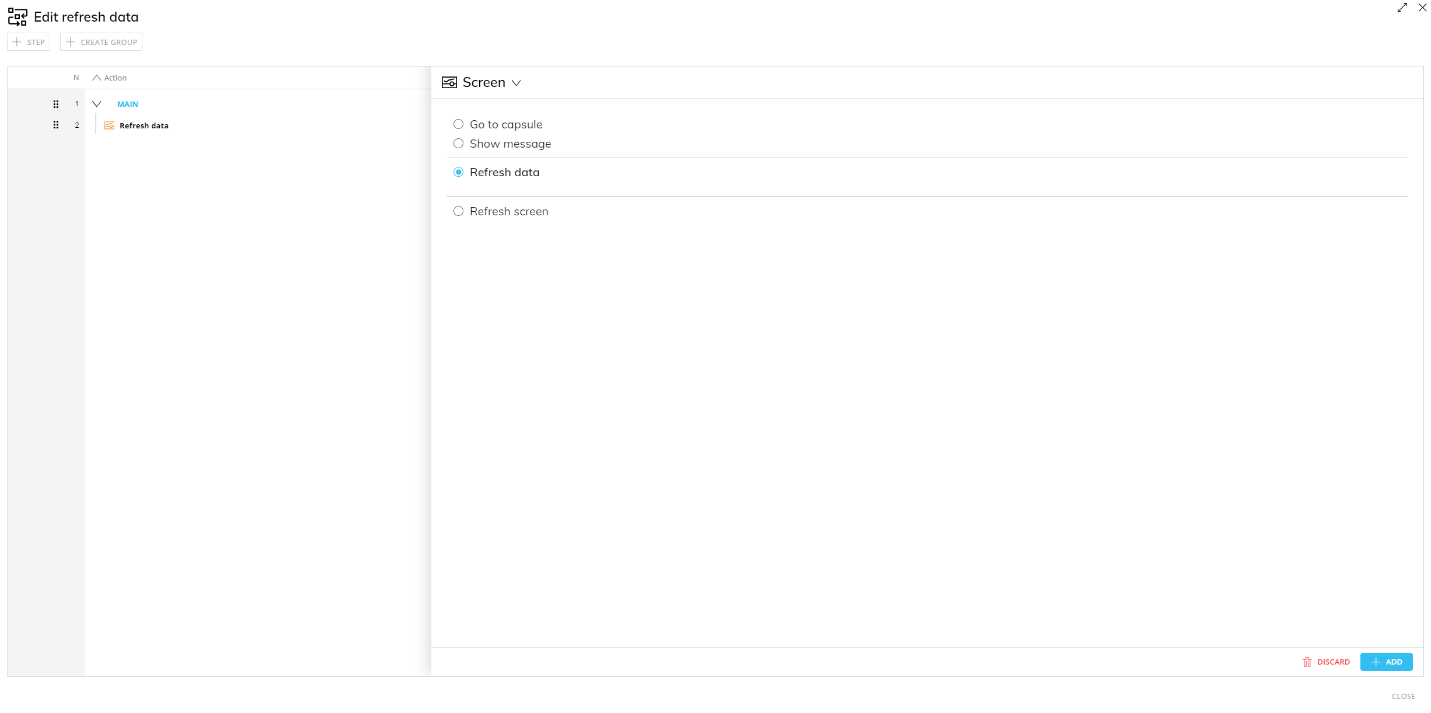
Below is a comparison of which Data View interactions are kept in a Refresh Screen step to a Refresh Data step:
Interactions kept after the refresh step executes
Refresh Screen step
Refresh Data step
Select (made from the contextual menu)


Search (made from the contextual menu)


Quick Layout changes


Freeze panes


Number scaling


Positioning and scroll

Sorting

Manual collapse/expand

Master Object

Locked cells (made from the contextual menu)

Selector improvements. Selectors used on Unbalanced hierarchies now have quicker access to the most used selection modes (Descendants, Ancestors, Leaves, etc.). Makers configure special selection modes as a default view and end users can make these special selections while interacting with the Object in Play mode, for example, selecting all the descendants of a selected member.
Runaway query protection system improvement. The runaway query protection system released in 12.1 has been improved. Now, the execution parameter will affect the following actions also: Flex Grid, Presentation execution, Broadcasting execution, Quick Layout execution, and Add-in Layout execution.
Backup/Restore enhancements. Thanks to the Dynamic Engine, the execution of backup/restore Data Models (via Procedure or manually from the Data Model area) has been completely optimized, by making these actions faster and more suitable even for complex environments and large Data Models.
For on-premise customers, to benefit from the new backup/restore performance, you must enable the shadow copy mechanism (in Windows features). If it is not active, Board will execute the old backup/restore mechanism
Board Excel Add-in improvements
The Excel Add-in has improved in the B14 release. Those improvements are as follows:
Formatting. Exports from Excel Add-in now support formatting.
Export formatting. The option Export "MS Excel Workbook for Board Add-in" from a Data View now supports formatting.
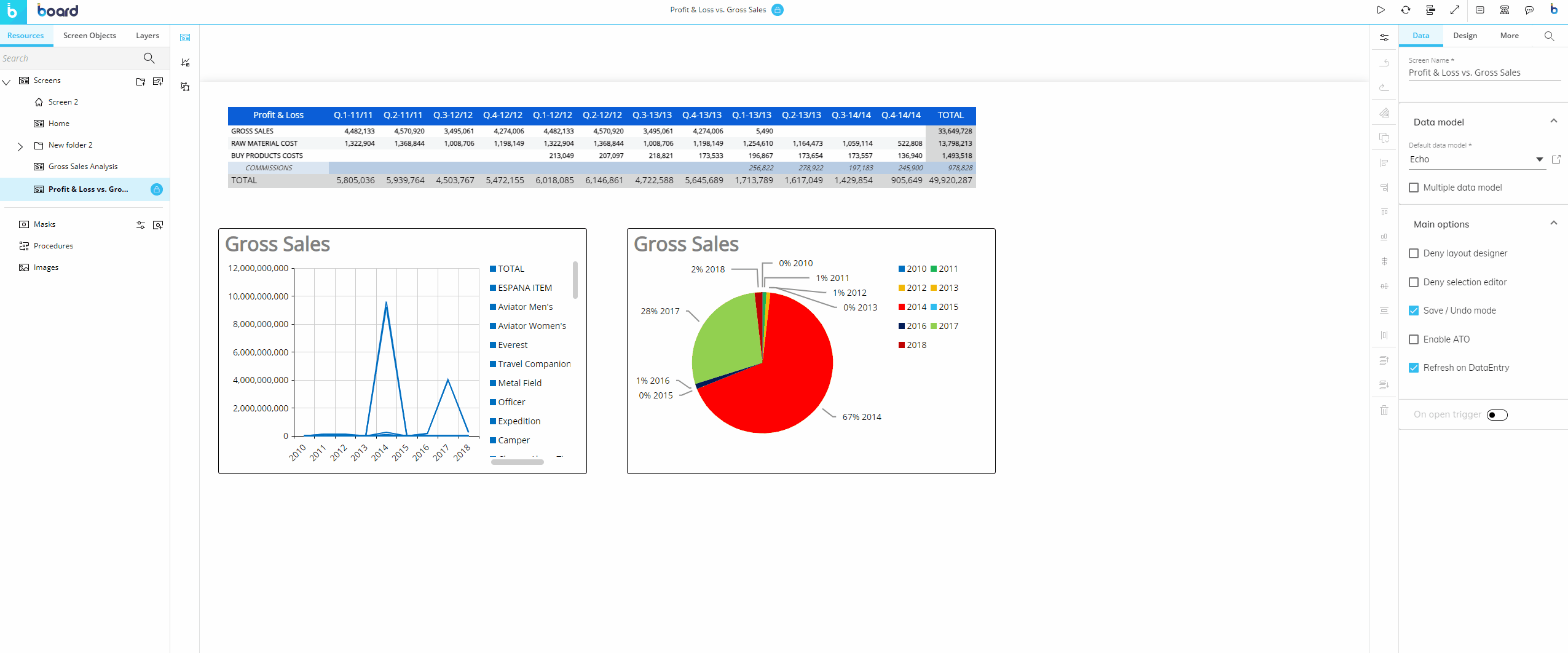
Dynamic formatting. Next to the already available Excel static formatting, Board Add-in now supports Row Style templates, Data View colors (including Data entry and locking), and Blocks formatting.
Defined in a Capsule and then exported, or configured directly in Excel.
Row Style templates and Block format can be modified in Excel directly via the Data View Editor.
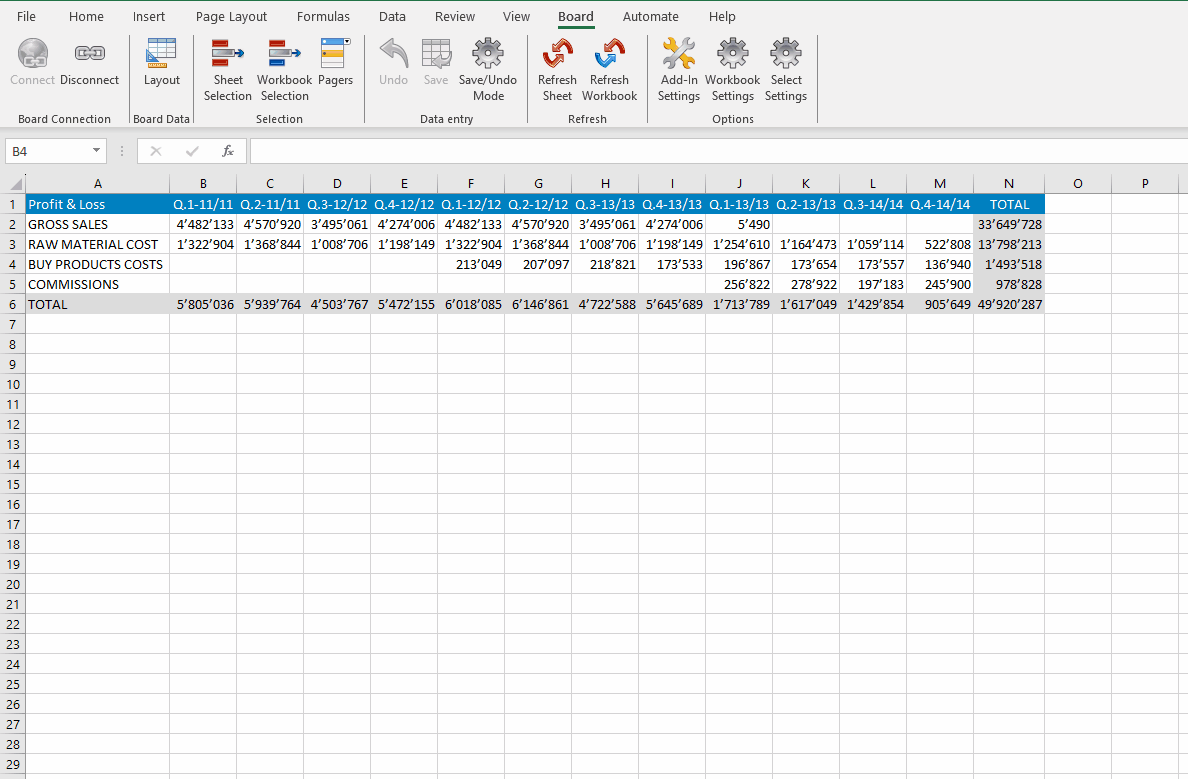
Data View colors can be accessed via right-click on a Data View cell in Excel.
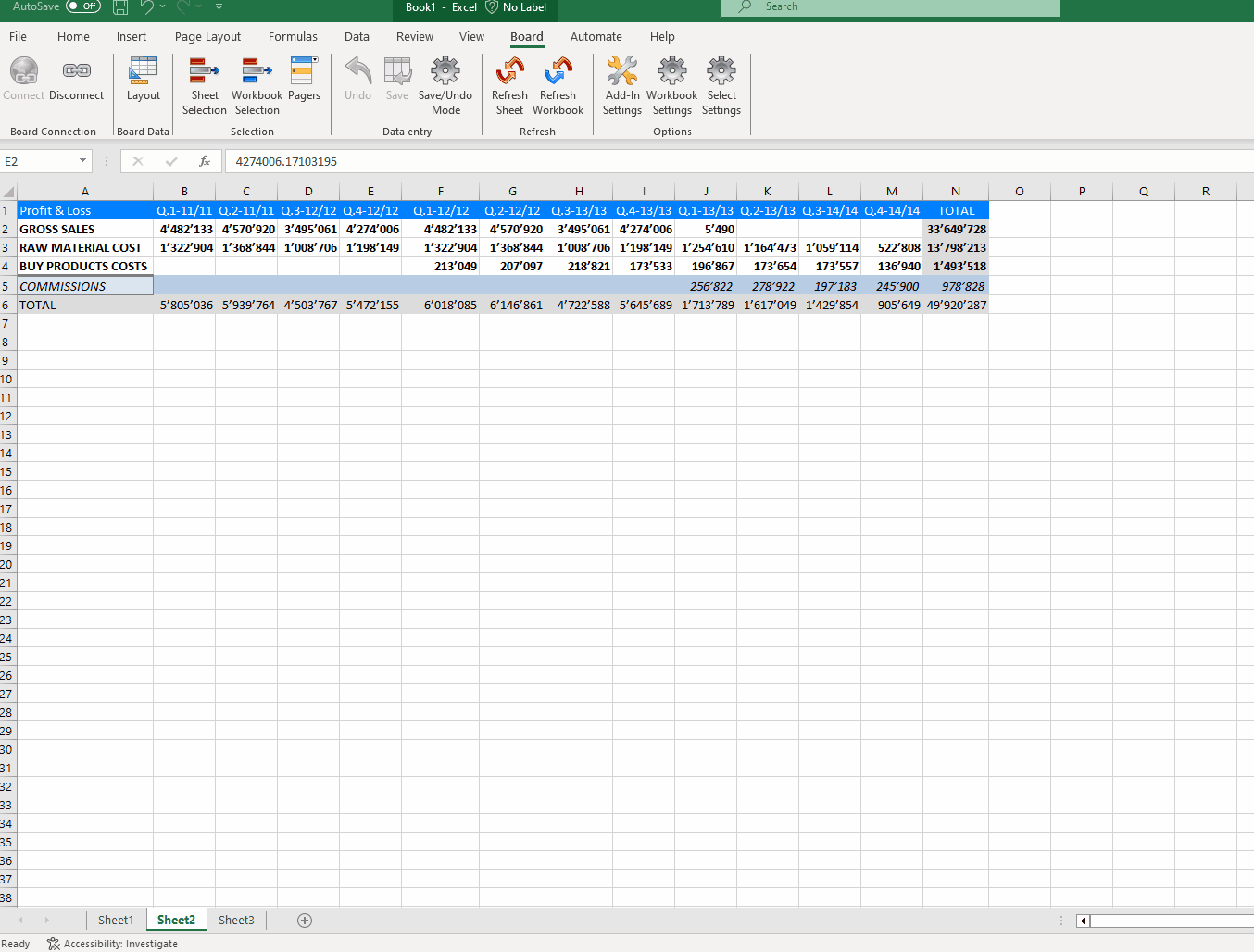
Pagers. Pager options have been improved.
"No-All" and Period options have been added.

Improved Pager interactions between Pagers of the same hierarchy and in relation to the active Selection.
Improved Panel usability.
Workbook settings (only accessible by Power Users and Developers). The following Workbook settings have been added:
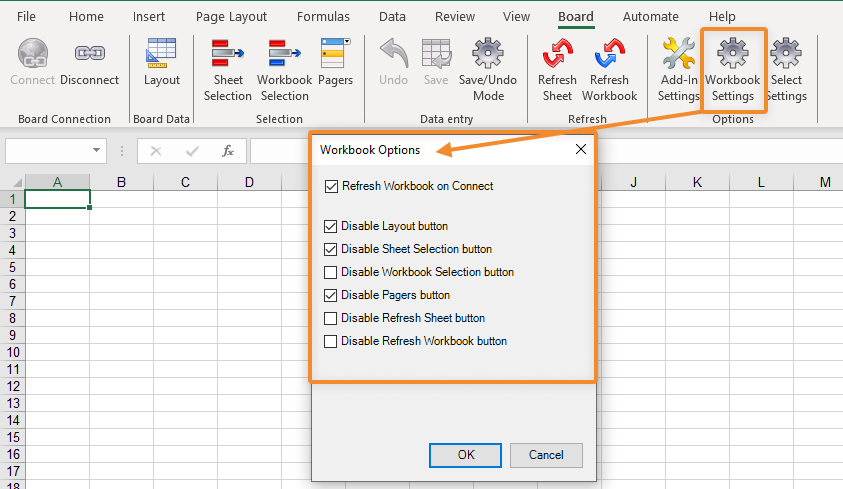
Automatically refresh the Workbook on Connection. This toggle enables or disables the ability to automatically refresh the workbook content once a connection is established to Board.
When enabled, if any "offline" pending Data entry is present, and the workbook refreshes, the user will be prompted with an ad-hoc message shown below. Choosing "Yes" will refresh the workbook and any unsaved Data entry made while offline will be lost. Choosing "No" or "Cancel" will not refresh and keep the unsaved Data entries.
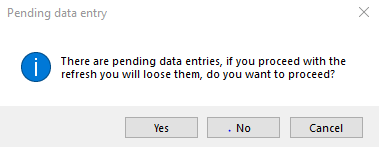
Makers can intentionally disable all the ribbon icons to expose a less complex set of features to end-users.
Select Settings (only accessible by Power Users and Developers). The following Select Settings have been added:
Makers can manage the visibility of Entities in the Select window. This will display a restricted list of Entities showing only Entities which are relevant in that Sheet (i.e. in other words the Select Window can now be configured like a list of Selectors for end users). These visibility settings are only applied if an end user (Lite and User license) connects to the workbook.
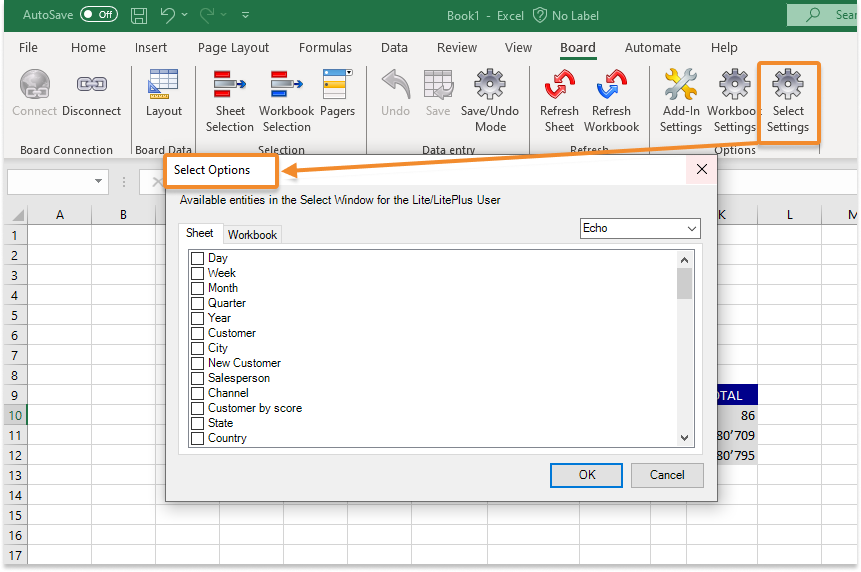
Select settings are saved at the "Sheet" level for each Data Model in use. If these settings are activated, the dynamic selection options and the "Graphical view" representation are disabled in the Select window for the end users.
Add-In settings. A new area has been added to the Add-in settings called the Environment Area at the bottom of the window. For your reference, this area shows the host environment name, the license of the user, the user email, and the version of Board being used.
BCUBE_K. The new formula BCUBE_K has been added to Excel Add-in. It has the same syntax as BCUBE and similarly retrieves data from a Board Data Model or Cube of a specific set of coordinates. However, the significance of the K represents "keeps selection". The difference is that BCUBE_K maintains the workbook selection and retrieves data accordingly with the Select applied. This allows users to display data without having to necessarily specify each and every coordinate, but only the ones not already defined in the selection.
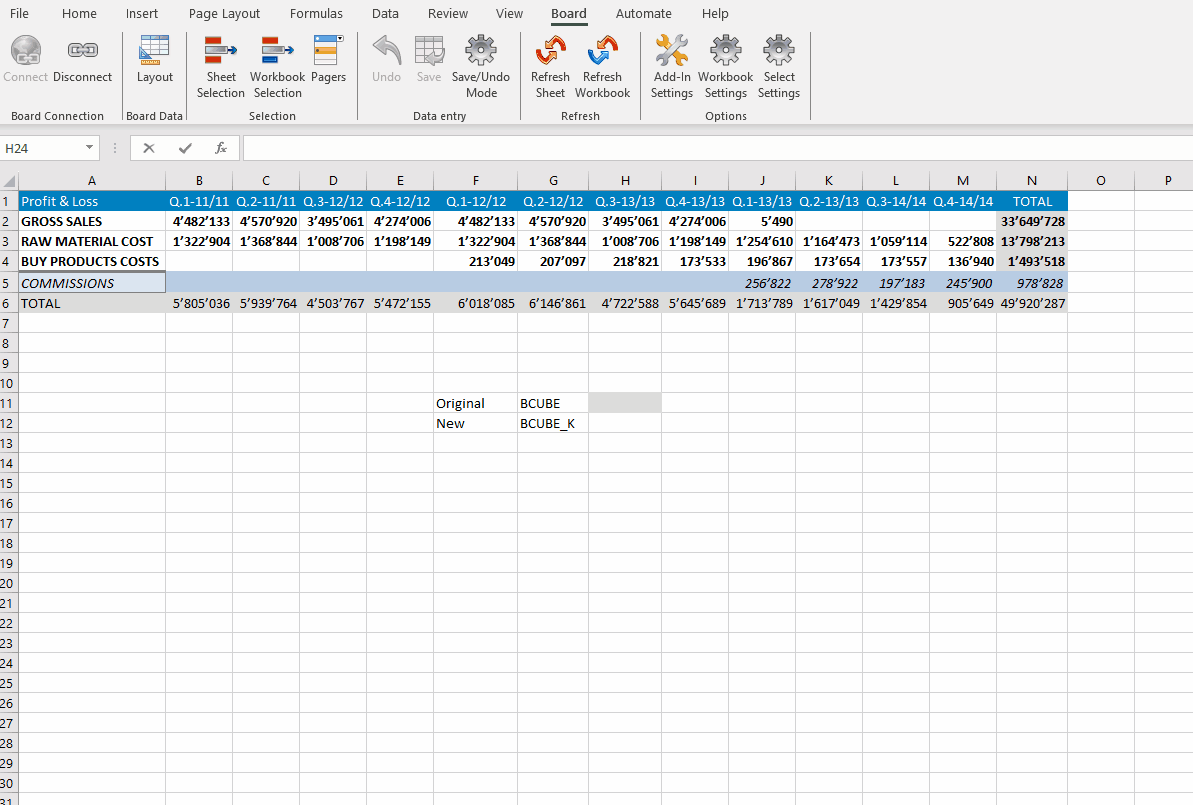
The syntax is as follows: =BCUBE_K("Data model", "Cube Name", "Coordinates", "Functions"), for e.g. =BCUBE_K("Echo", "Profit & Loss","Quarter=201203") will show the value of Data Model Echo from the Profit & Loss Cube with the coordinates of the 3rd quarter in 2012 within the current selection to the sheet.