The following are new additional features to the Flex Grid:
Flex Grid Filters Tab
Alongside the right side of the Flex Grid underneath the "Fields" tab is the "Filters" tab where you can create filters for a Flex Grid. In addition to the filter icon in every column, the Filters tab contains every element name which you can open by clicking on the element, and the applicable filter options appear in the dropdown where you can reset filters or configure them.
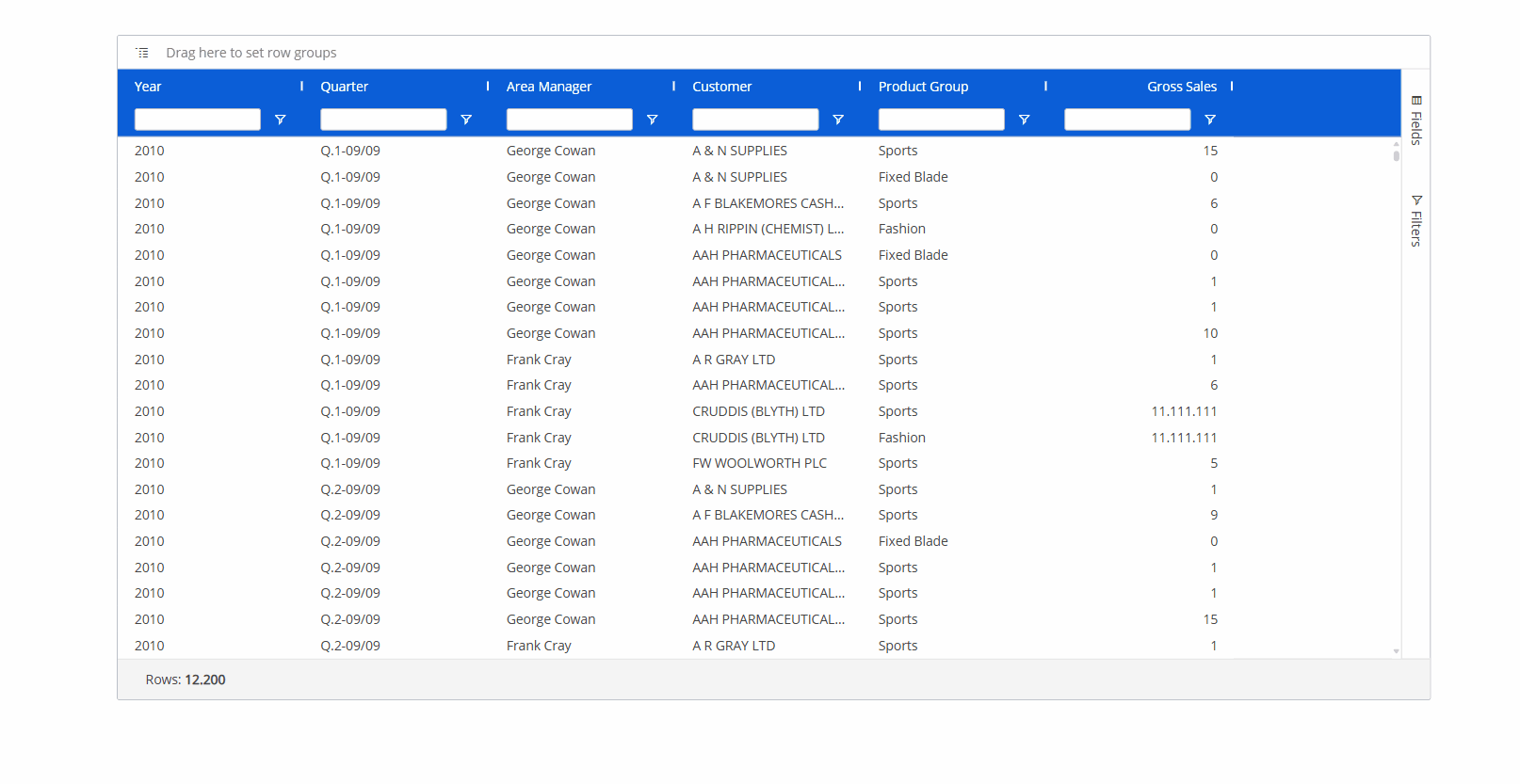
Flex Grid Collapse/Expand on Column Headers
Users can now collapse and expand Column headers when configured with at least 3 Entities.
Use the arrow that appears next to column headers to expand or collapse.
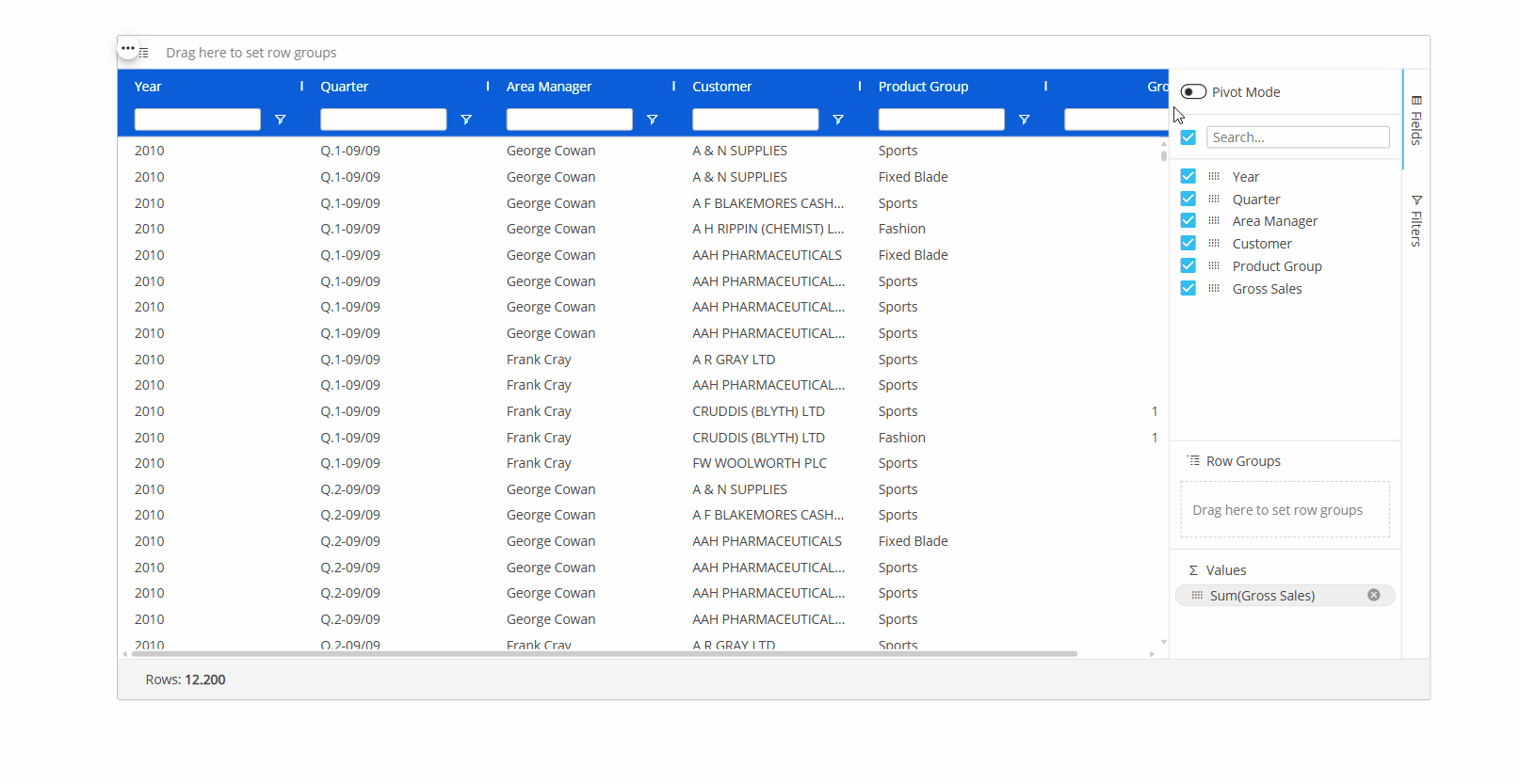
Flex Grid ROLAP and BLOB Data Types
Flex Grid now supports both ROLAP and BLOB data types. ROLAP Cubes are ideal for displaying data while BLOB Cubes allow for both displaying and uploading/downloading file content, similar to the functionality available for Data View.
This addition brings greater flexibility, enabling the management of non-alphanumeric data and external data not stored within the Board Data Models, broadening the scope for diverse use cases in data handling and visualization.
Flex Grid Excel Exports
The Excel export enhancements in the Flex Grid offer greater flexibility in exporting data, allowing users to choose between flatten and non-flatten export options. Additionally, enhanced control over group display types, active selections, and detailed configurations ensures more refined and customized outputs. With these improvements, users can generate clean, insightful reports directly from the Flex Grid with ease and efficiency.
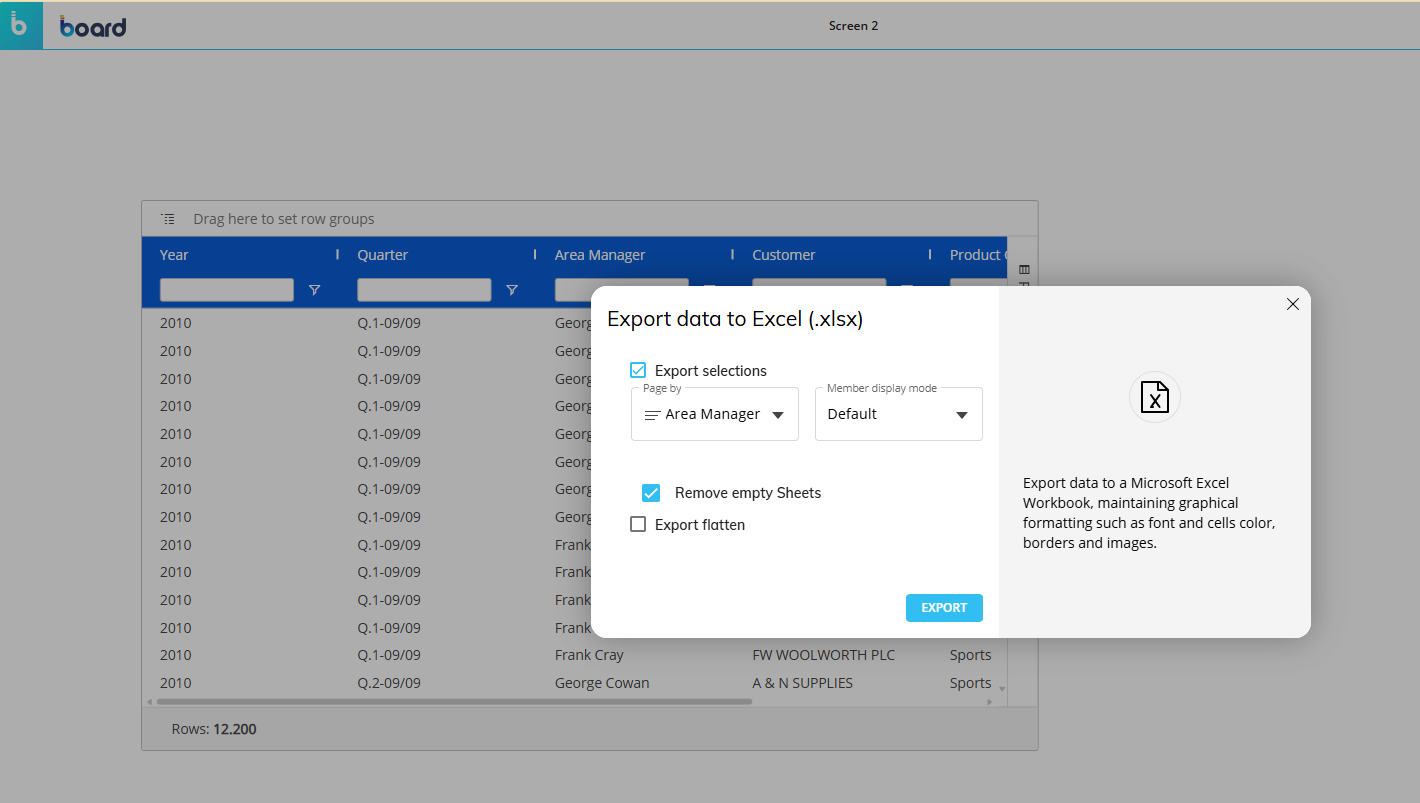
The latest Excel export enhancements in the Flex Grid introduce key improvements that provide users with more flexibility and control over their data exports. With new options for flatten and non-flatten exports, users can tailor their exports to meet specific needs, while gaining greater control over group display types, active selections, and detailed configurations. These updates not only streamline the process of generating clean and insightful reports but also improve the overall usability of the Flex Grid, offering a more intuitive way to export data while addressing previous limitations in consistency and functionality.
Export to Excel in Flatten and Non-Flatten modes
The Excel export options in the Flex Grid offer two distinct modes for tailored data exports: Flatten and Non-flatten.
Flatten Export
Exports raw datasets without grouping, ensuring a clean data structure for further analysis. Includes raw data while ignoring grouping and hidden columns.
When using Flat Mode:
Exports the dataset without applying grouping or hierarchy structures.
Hidden columns are ignored in the output.
When using Pivot Mode:
Groups are exported into separate columns, preserving the hierarchical structure.
Totals are not included in the export, maintaining a clean dataset for external analysis.
Hidden columns are ignored in the output.
Non-flatten Export
An export without flatten selected, retains the grouping and hierarchy structures while reflecting the active selections.
Exports the dataset while maintaining the grouping structure displayed on screen and also in Excel.
Retains all hierarchy and grouping details based on the current Flex Grid configuration.
Users can collapse and expand row groups also in Excel.
When exporting a Flex Grid to Excel, the following new features are available on the "Export data to Excel" popup window:
Export selections. When "Export Selection" is checked in the configuration settings, the exported Excel sheet includes a Reference Tab which captures the active selections applied on the screen at the time of export
Export flatten.
Page By. When "Page By" is selected, the exported Excel file includes separate tabs for each Page By Entity. Each tab reflects the data filtered by that specific Entity, ensuring granular insights while maintaining the overall export context.
In contrast to exporting from a Data View, exporting from a Flex Grid without the Excel Add-in enabled does not support Data Entry.
Group Display Type Configuration in a Flex Grid
Furthermore, the option "Group display type" option found on the Flex Grid’s Object Property Panel offers different ways to improve the functionality of the extracted report as follows:
Single column (default)
In flatten Mode: Exports raw data sets without grouping.
In non-flatten Mode: Retains the grouping structure displayed on screen, with collapsible/expandable groups in Excel.
Multiple columns
In flatten Mode: Exports flat, ungrouped datasets, excluding hidden columns and totals.
In non-flatten Mode: Exports data with multi-column grouping preserved, matching the browser structure.
Group rows
In flatten Mode: Ignores grouping and exports raw data without totals.
In non-flatten Mode: Retains the row grouping hierarchy, matching the browser view in Excel.
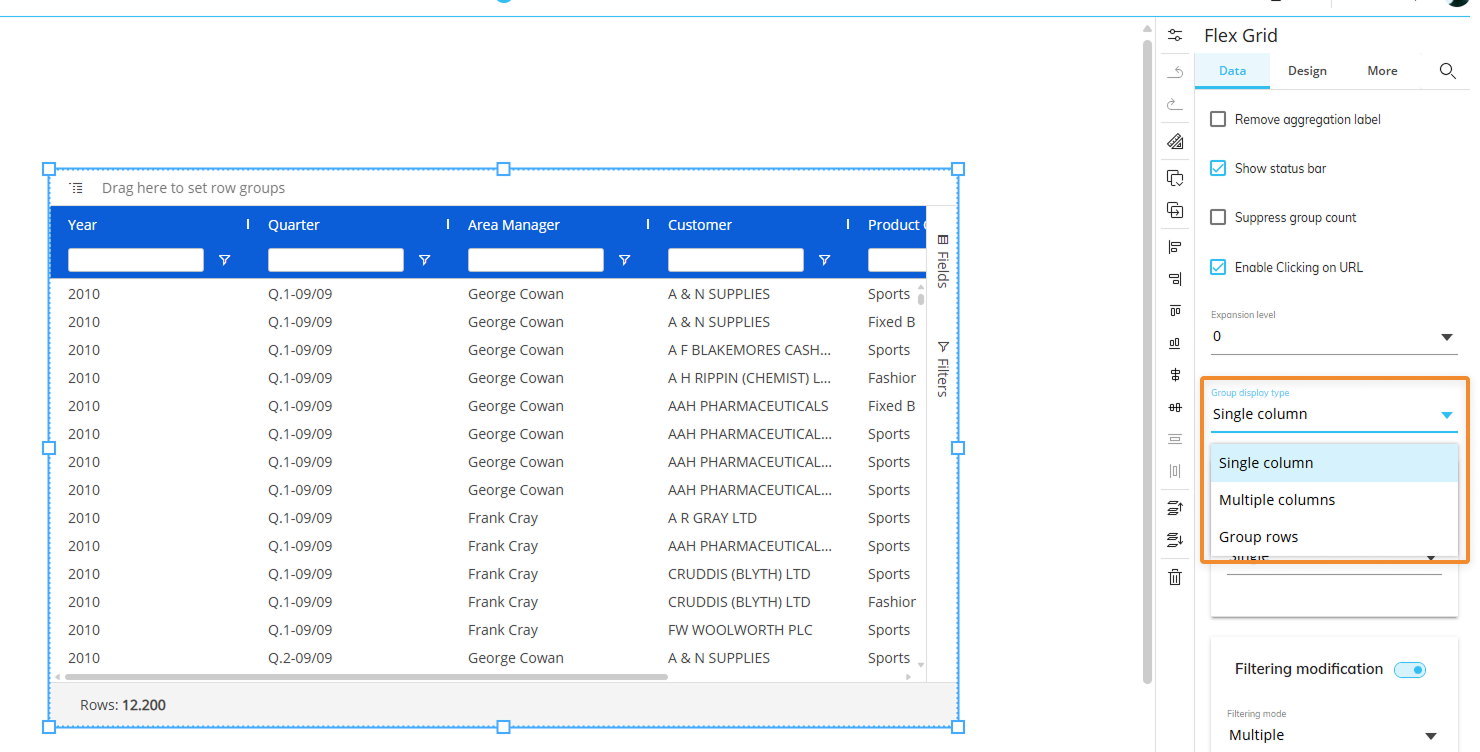
Export to Excel (in Data View and Flex Grid) is limited to a maximum of 1,048,576 rows; in Flex Grid, to evaluate this limit the total dataset rows are considered, not just the visible rows (filtered/grouped).