Applies to: all Board Cloud subscriptions associated with a Subscription Hub
HOW: Configure default authorizations for user accounts created by an Enrollment process
In the "DEFAULT AUTHORIZATIONS" page, you can configure attributes that will automatically be applied to new user accounts created by an Enrollment process.
The following attributes can be defined in the upper part of the page:
Authentication type (mandatory)
Password policy override ("Password never expires" checkbox)
License (mandatory)
Integration with Microsoft Office ("MSOffice" checkbox)
Culture
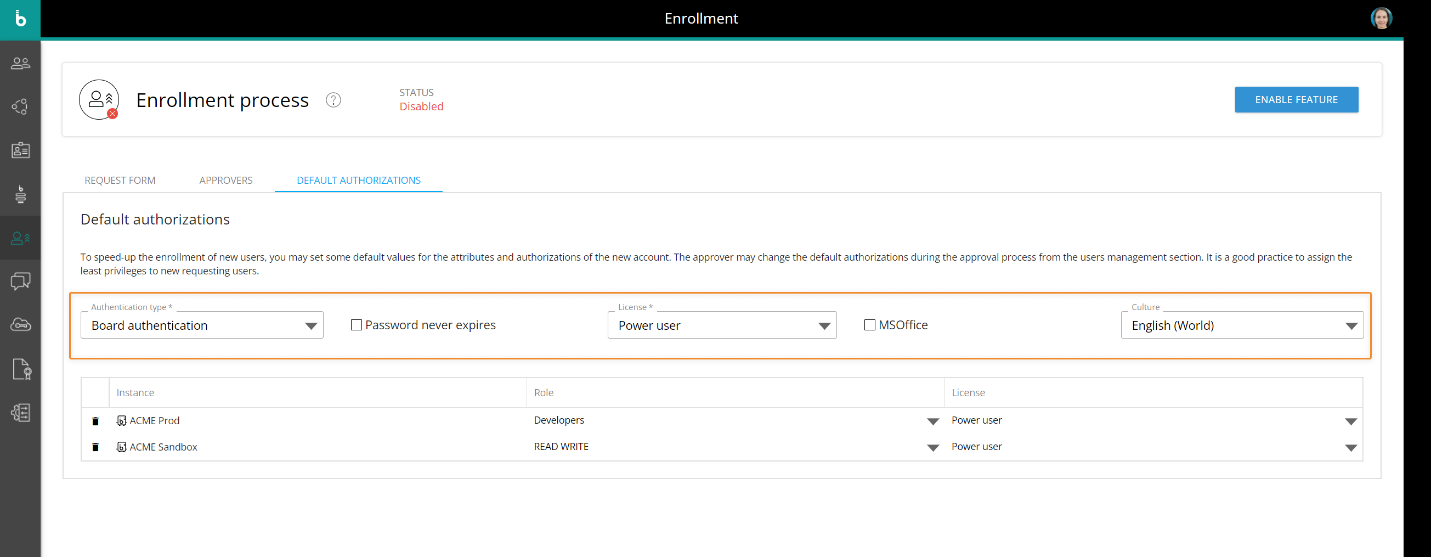
Those attributes can also be set for each user from the User profile panel. Please visit the Users section for more details.
Whenever an existing user logs into Board through an external IDP, the information in his/her User profile panel is overwritten with the most recent information imported from the external IDP. Manual changes made by administrators are also overwritten, depending on the external IDP's configuration.
If a default Permission Group is set, it always has the highest priority, even if the Enrollment is enabled with default authorizations.
In the table in the lower part of the page, you can configure roles and licenses for each Board platform associated with the Subscription Hub. To clear an existing association, click on the trash icon at the beginning of the corresponding row.
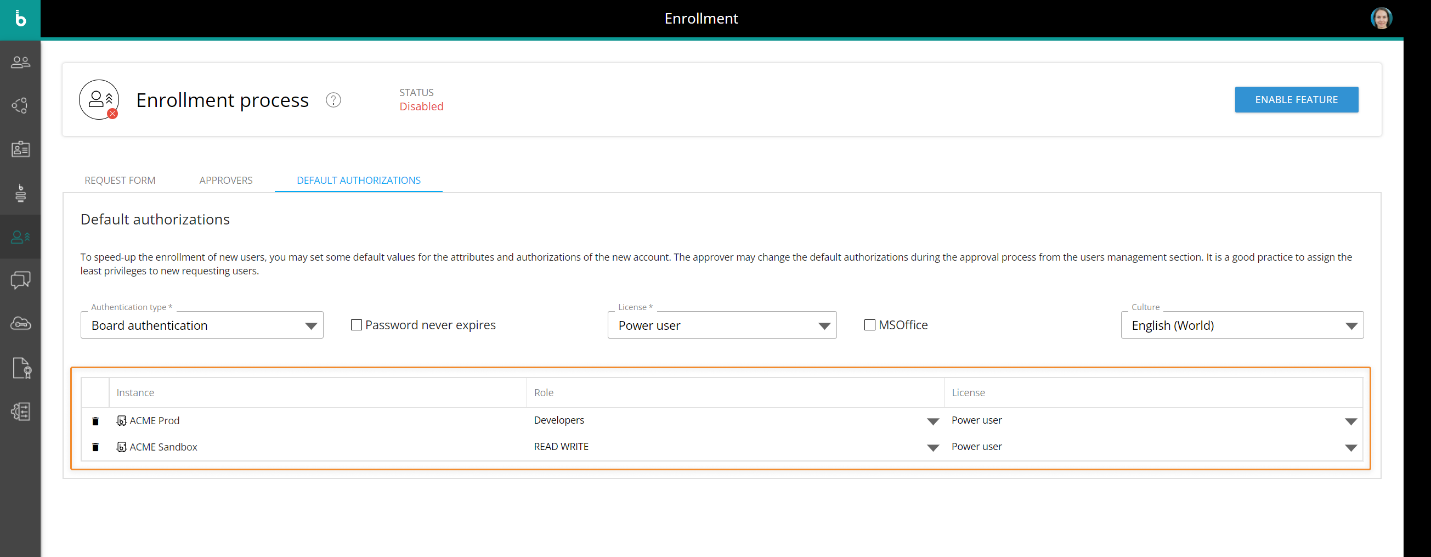
Those attributes can also be set in the Platform authorization table under the User profile panel. Please visit the Users section for more details.
If a direct or manual Enrollment process is enabled and there are no more licenses available for new users, a specific error page is displayed at the end of the Enrollment process. New user accounts are still created, but they are disabled: to activate them, administrators or approvers will have to manually assign them an available license in the User profile panel or enable them by unchecking the "Disabled" checkbox, provided a valid license is assigned those accounts.