This topic describes the Procedure Actions included in the Data Model Actions group and their specific properties.
The Data Model Actions allow you to mainly perform maintenance activities on Data Models, such as backing up and restoring Data Models, extracting and reloading Cubes, Entities, and Relationship trees, and much more.
The Data Model Actions group offers the following steps:
Backup Data Model
This step allows you to create a backup of the Data Model where the Procedure step resides.
Board will create an exact copy of all files and folders of the Data Model and save them, by default, in the Board\Database\_Backup directory. You can change the directory by entering a different path in the "Custom path" field.
When the "Expiration Days" property is active (i.e. when a value higher than "0" is entered), the Data Model backup directory will also have a full timestamp in its name with the following format: YYYY-MM-DD HH-MM-SS-FFF@@DatamodelName.hbmp (for example, "2023-01-12 16-11-44-932@@Datamodel.hbmp").
When running a Procedure with a configured "Expiration Days" value, for example "7", all previous backups of the same Data Model dating 7 days before the current execution of the Procedure step will be deleted.
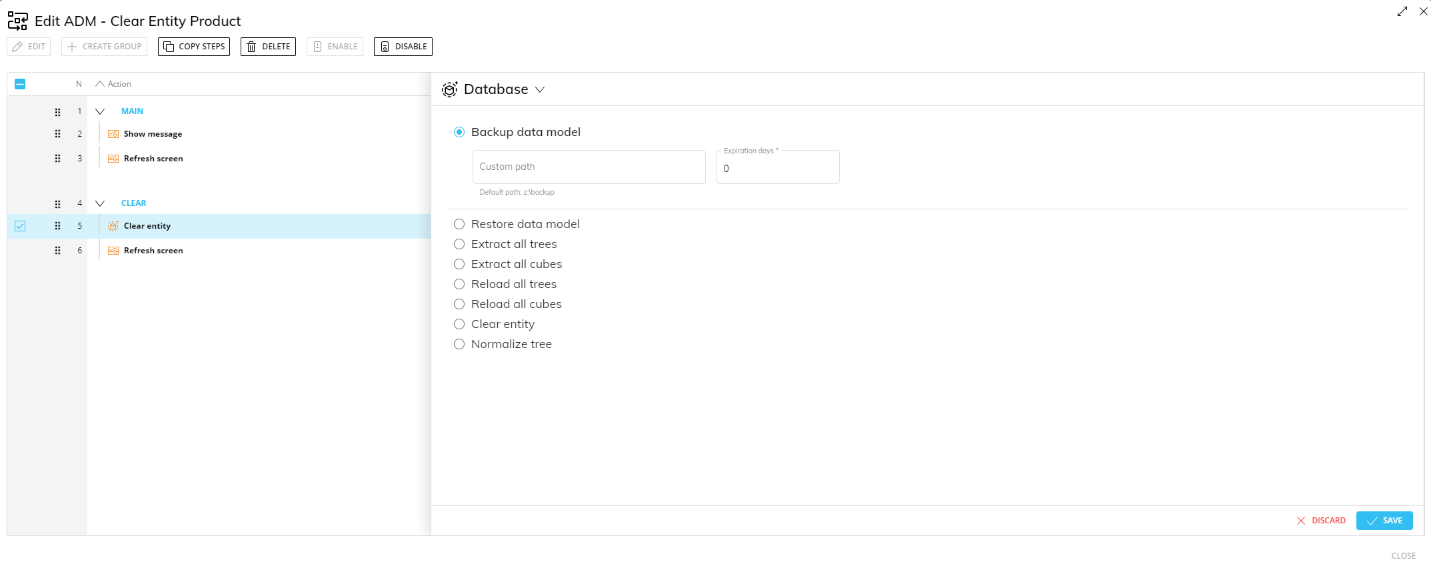
Example:
If the Expiration Days option is not active (i.e. when the value in the field is "0"), the backup directory will be saved with the same name as the Data Model (for example, DataModelName.hbmp) and will be overwritten every time the Procedure Step is executed.If one or more backups were performed on July 20, 2023, and the Backup Data Model Procedure Step was executed again on July 28, 2023, with the Expiration Days property set to 7, the backups created on July 20, 2023, or earlier are deleted because they were generated more than seven days before the step execution.
If the Expiration Days property is not active (that is, if the field value is 0), the backup directory is saved with the same name as the Data Model (for example, DataModelName.hbmp) and is overwritten each time the Procedure Step is executed.
This step supports the following Substitution formulas in the "Custom path" field: @User, @UserName, and @Database. In addition, environment variables such as %bss% and %computername% can also be used in the "Custom path" field.
Do not use Substitution formulas such as @Date or @Datetime in the “Custom path” field. These formulas cause the backup folder name to change with each execution (for example, daily), which prevents the retention mechanism from working correctly.
Restore Data Model
This step allows you to restore an existing backup of the Data Model where the Procedure step resides.
Board will automatically overwrite the Data Model files and folders located in the Board\Database directory with the backup of the same name located in the Board\Database\_Backup directory, by default.
In the case of multiple backups of the same Data Model, Board will restore the most recent one (i.e. with the most recent timestamp).
To restore the Data Model backups that have been saved in a custom path, you have to enter that path in the "Custom path" field.
If you want to restore a specific backup, you have to insert the full path of the desired backup. For example, Board\Database\_Backup\2023-01-12 16-11-44-932@@Datamodel.hbmp.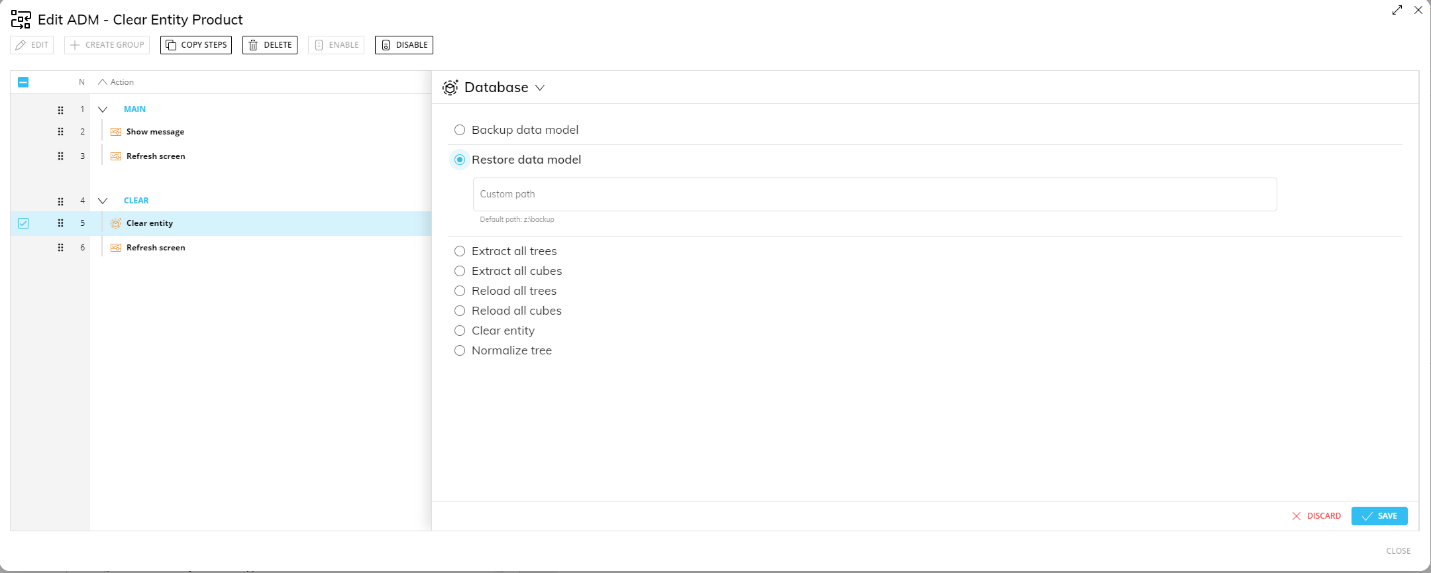
While restoring the backup, the Data Model will be locked and no action can be performed on it until the execution of the step terminates.
Please note that the action of restoring a backup cannot be undone, since the Data Model files and directories are overwritten in the process.
See this page for more details about backing up and restoring a Data Model.
This step supports the following Substitution formulas in the "Custom path" field: @User, @UserName, @Database, @ProcedureId, and all the @Date variants except @Datetime. In addition, environment variables such as %bss% can also be used in the “Custom path” field.
Extract all trees
This step allows you to extract members and Relationships of all Entities of the Data Model where the Procedure step resides.
Entity Members and Relationships are extracted to multiple CSV (Comma Separated Value) files in the Board\Dataset\DatamodelName\All\Trees default directory.
You can enter a custom path in the "Path/File" field. Board will automatically create an "All" directory inside of your custom path with a subsequent "Trees" directory where the extracted Entity and Relationship files will be saved.
The extracted CSV files are in the following format:
Axxx: Each of these files contains all Members of a custom Time Entity. Their names are made up of the letter "A" followed by an incremental number, for example A001, A002, A003, etc.
Dxxx: Each of these files contains all Members of a non-Time Entity created in the "Entities" section of the Data Model. Their names are made up of the letter "D" followed by an incremental number, for example D001, D002, D003, etc.
TreeAxxx: Each of these files contains the relationships between Time Entities. Their names are made up of the word "Tree" and the letter "A" followed by an incremental number, for example TreeA001, TreeA002, TreeA003, etc.
TreeDxxx: Each of these files contains the relationships between non-Time Entities created in the "Entities" section of the Data Model. Their names are made up of the word "Tree" and the letter "D" followed by an incremental number, for example TreeD001, TreeD002, TreeD003, etc.
In addition to the CSV files, Board generates structure definition files with the same name and a ".cfg" extension: the information contained in these files is used for Board to automatically read and import the contents of the extracted CSV files.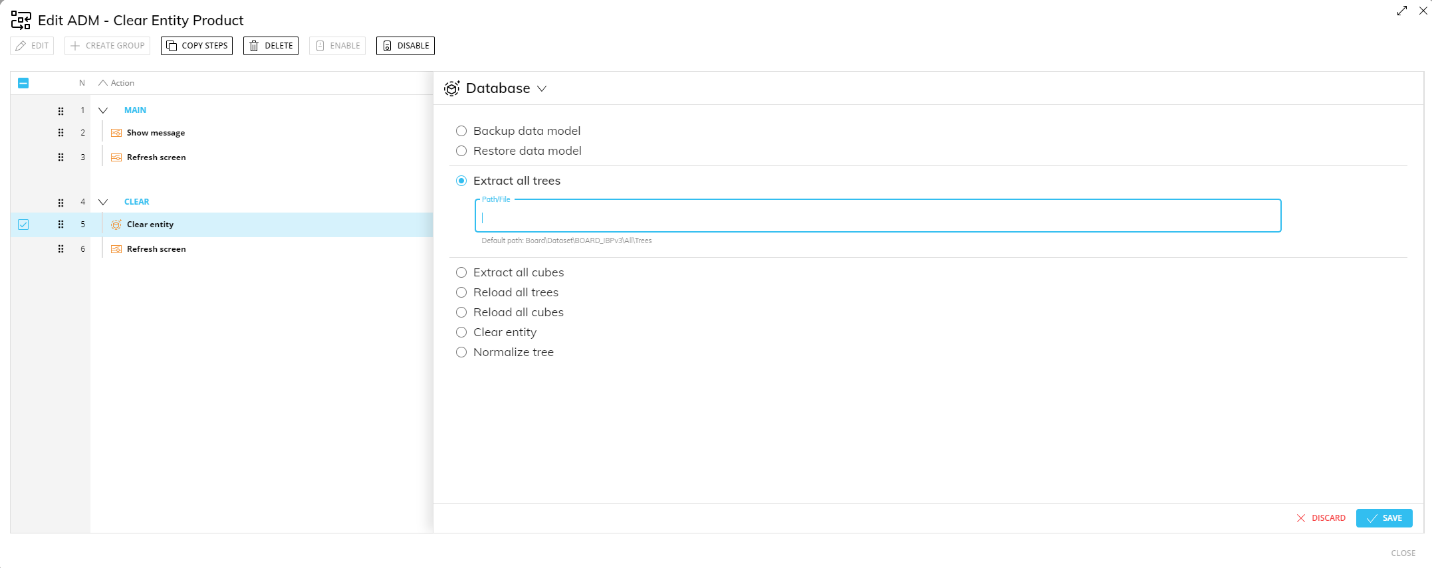
This step supports the following Substitution formulas in the "Path/File" field: @User, @UserName, @Database, @ProcedureId, and all the @Date variants except @Datetime. In addition, environment variables such as %bss% can also be used in the "Path/File" field.
Extract all Cubes
This step allows you to extract all Cubes of the Data Model where the Procedure step resides.
Values of each Cube are extracted to a CSV (Comma Separated Value) file in the Board\Dataset\DataModelName\All\Cubes default directory.
You can enter a custom path in the "Path/File" field. Board will automatically create an "All" directory inside of your custom path with a subsequent "Cubes" directory where the extracted Cube files will be saved, one file per Cube.
The extracted CSV files are named after the physical name of the Cube and the extracted version (which is always the Structure of the Cube) in the following format: Vxxxxxxxx (i.e. V00010001).
In addition to the CSV files, Board generates structure definition files with the same name and a ".cfg" extension: The information contained in these files is useful to have Board automatically read and import the contents of the extracted CSV files.
The "Floating point" option is meant only for numeric Cubes. If enabled, the Procedure step will extract the values in the floating-point data format, which will include every decimal digit in most cases. If this option is disabled, the extracted values will only have a maximum of 5 decimal digits.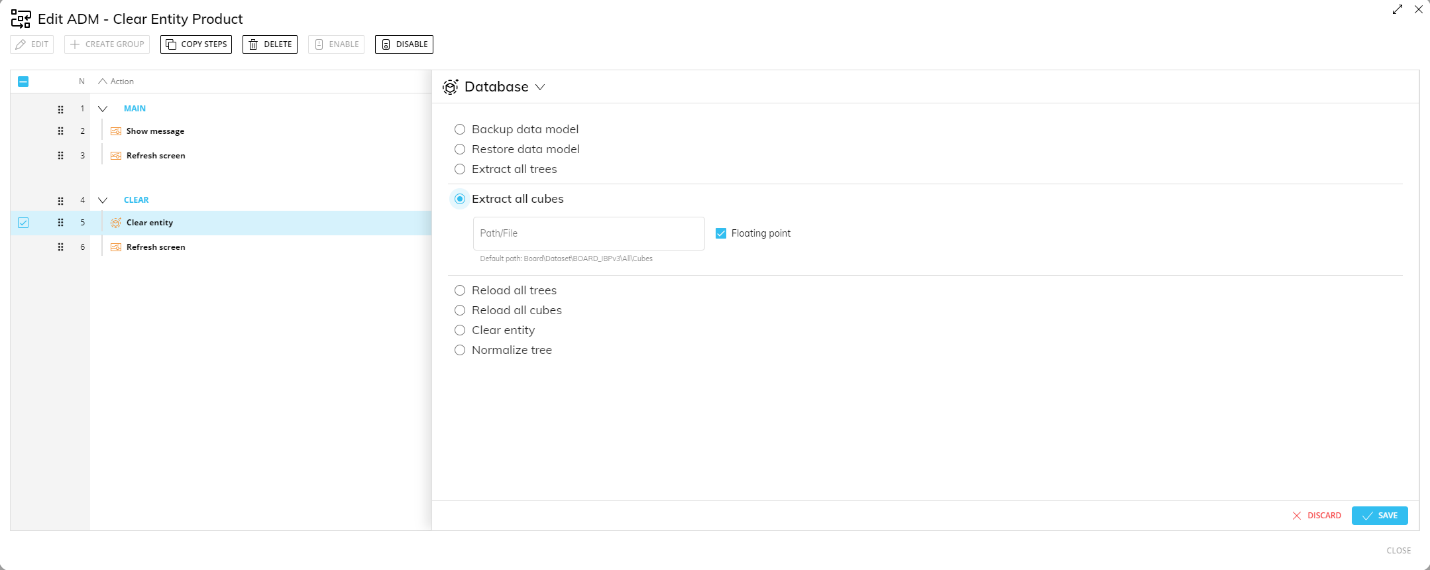
This step supports the following Substitution formulas in the "Path/File" field: @User, @UserName, @Database, @ProcedureId, and all the @Date variants except @Datetime. In addition, environment variables such as %bss% can also be used in the "Path/File" field.
Reload all trees
This step allows you to reload previously extracted Entity members and Relationships in the Data Model where the Procedure step resides.
Board automatically imports Entity and Tree content based on the files in the default directory of Board\Dataset\DataModelName\All\Tree.
In the case where these files were extracted to a custom directory, manually enter the path of that directory in the "Path/File" field.
When the "Clear before load" option is enabled, all Entities that will be updated are automatically cleared before the reloading process. Entities that won't be updated will not be cleared.
Enable the "Delete ASCII files" option if you want the Procedure to delete all the files after the reloading process.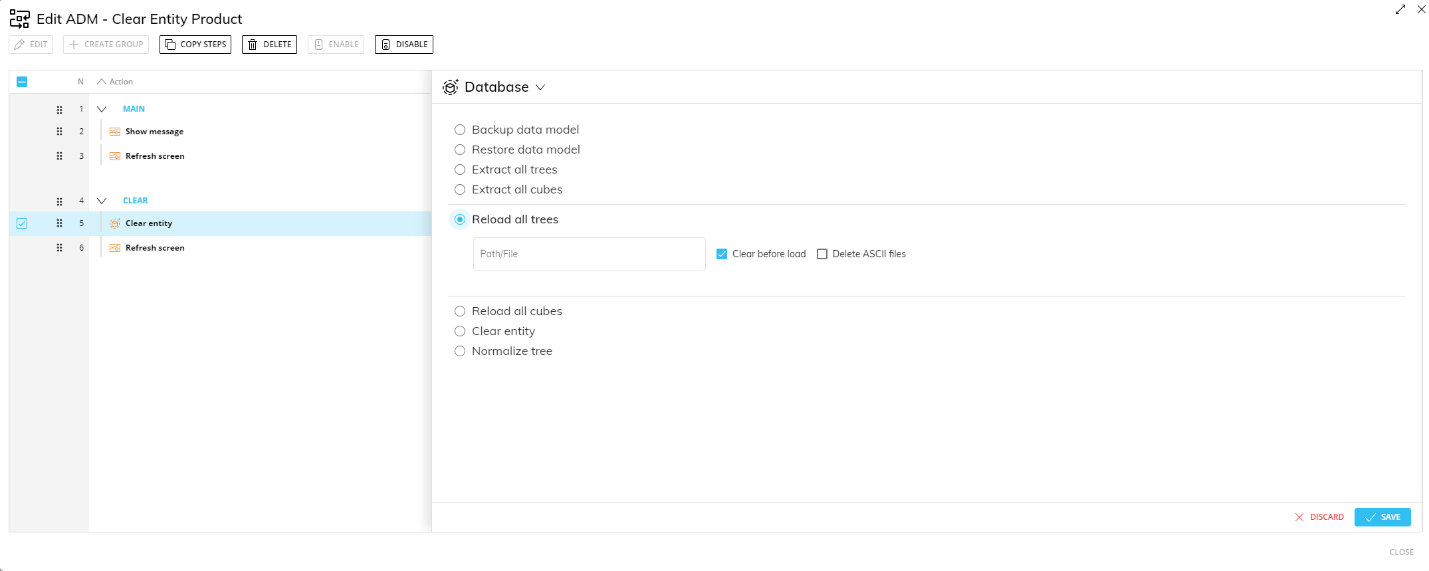
This step supports the following Substitution formulas in the "Path/File" field: @User, @UserName, @Database, @ProcedureId, and all the @Date variants except @Datetime. In addition, environment variables such as %bss% can also be used in the "Path/File" field.
Reload all Cubes
This step allows you to reload previously extracted Cube data in the Data Model where the Procedure step resides.
Board automatically imports Cube data based on the extracted files in the Board\Dataset\DataModelName\All\Cubes default directory.
In the case where these files were extracted in a custom directory, manually enter the path of that directory in the "Path/File" field.
When the "Clear before load" option is enabled, all Cubes that will be updated are automatically cleared before the reloading process. Cubes that won't be updated will not be cleared.
Enable the "Delete ASCII files" option if you want the Procedure to delete all the files after the reloading process.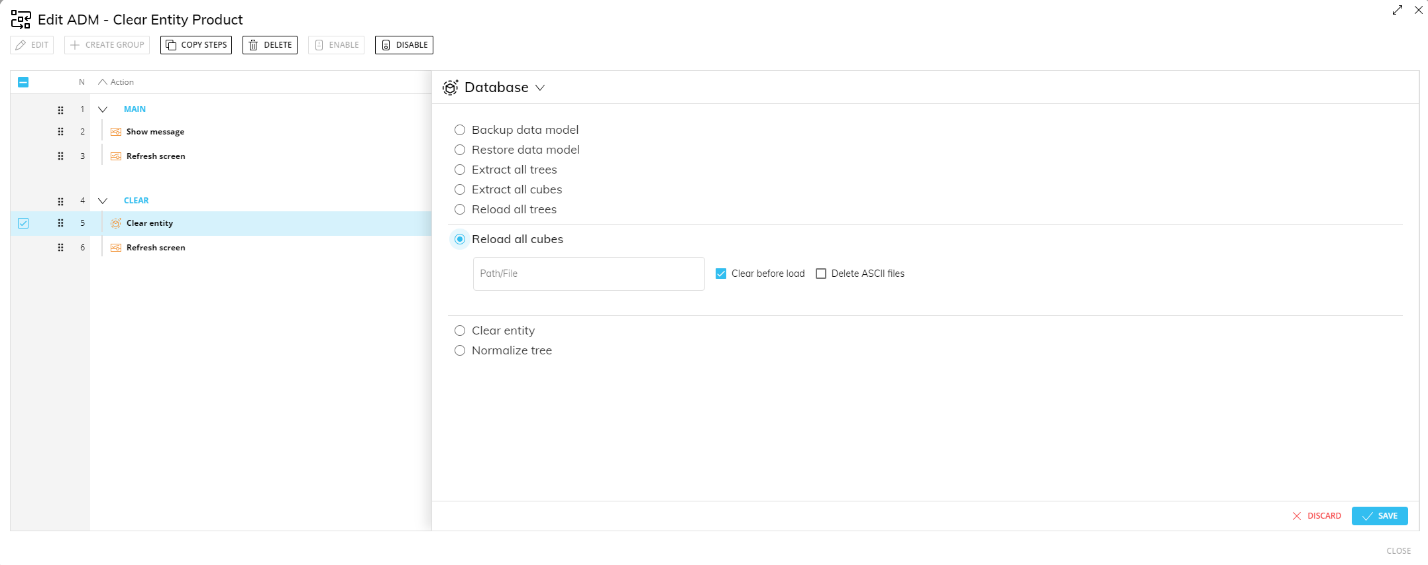
This step supports the following Substitution formulas in the "Path/File" field: @User, @UserName, @Database, @ProcedureId, and all the @Date variants except @Datetime. In addition, environment variables such as %bss% can also be used in the "Path/File" field.
Clear Entity
This step allows you to clear an Entity.
To configure this step, select the desired Entity you want to clear from the "Entities" dropdown list.
All members of the selected Entity will be deleted, regardless of the active selection.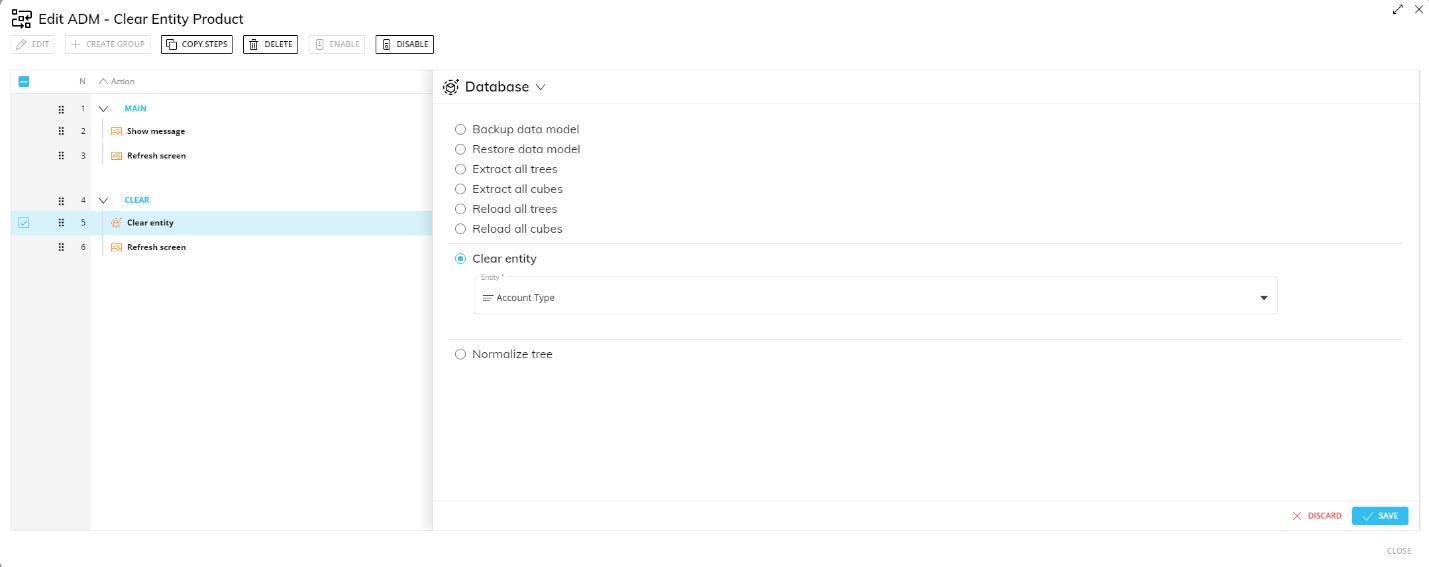
Normalize tree
This step allows you to perform the "Normalize" feature on one or all relationship trees.
To configure this step, select a tree from the "Tree" dropdown list or choose "All" to perform the Normalization on all trees. The drop-down list shows only the least aggregate Entity of each tree.
The "Do not fix missing relationships" option is enabled by default, meaning that no changes will be made to Entity members with missing Relationships (also called "orphan members"). Disable this option If you want to automatically fix missing Relationships, by creating either new pseudo-children or relationships to the "_ not Available" member as the default parent when necessary.
See this page for more information about the Normalize feature.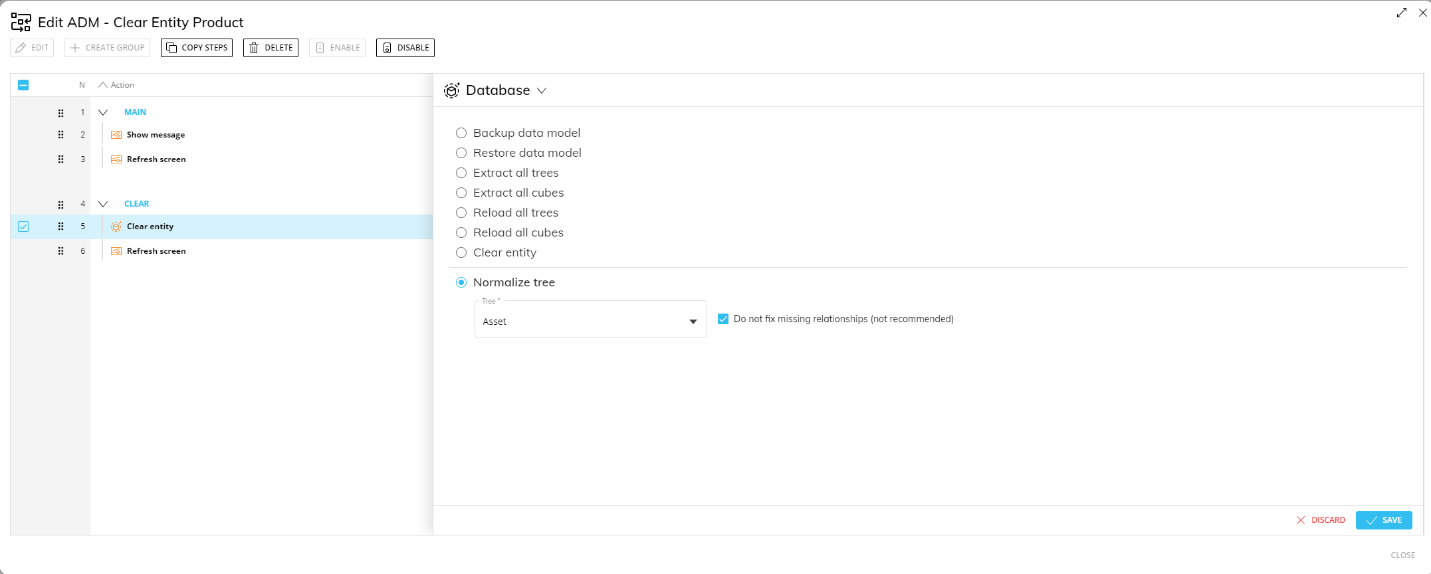
In the case of a Capsule Procedure, the Data Model dropdown menu allows you to select the Data Model on which the Procedure step will be executed, except in cases where the Procedure step has specific options that act on other Data Models (for example, the "Save Pending Changes to Disk" step in the "Advanced Action Group" can be configured to act on all Data Models or only on the Data Model where the Procedure resides).