To enter the Data Model section, click on "Data Model" in Board's Main Menu. You will be taken to the homepage of the Data Model section, where it is possible to navigate and access the existing Data Models. The small square at the top left corner of the page will become yellow, meaning that you're in the Data Model homepage.
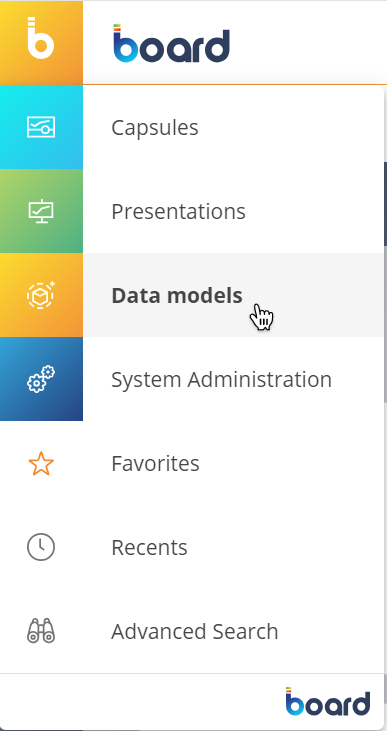
Depending on your Board license and security settings, the entire section or some Data Models may not be available.
The Data Model homepage provides common navigation elements used in the entire Board Platform, such as tiles and the Top Menu. See Board workspace for more details.
The navigation left panel allows you to browse through available Data Models: click on the Data Model treeview icon (  ) in the top left corner to collapse or open the panel. The panel is open by default.
) in the top left corner to collapse or open the panel. The panel is open by default.
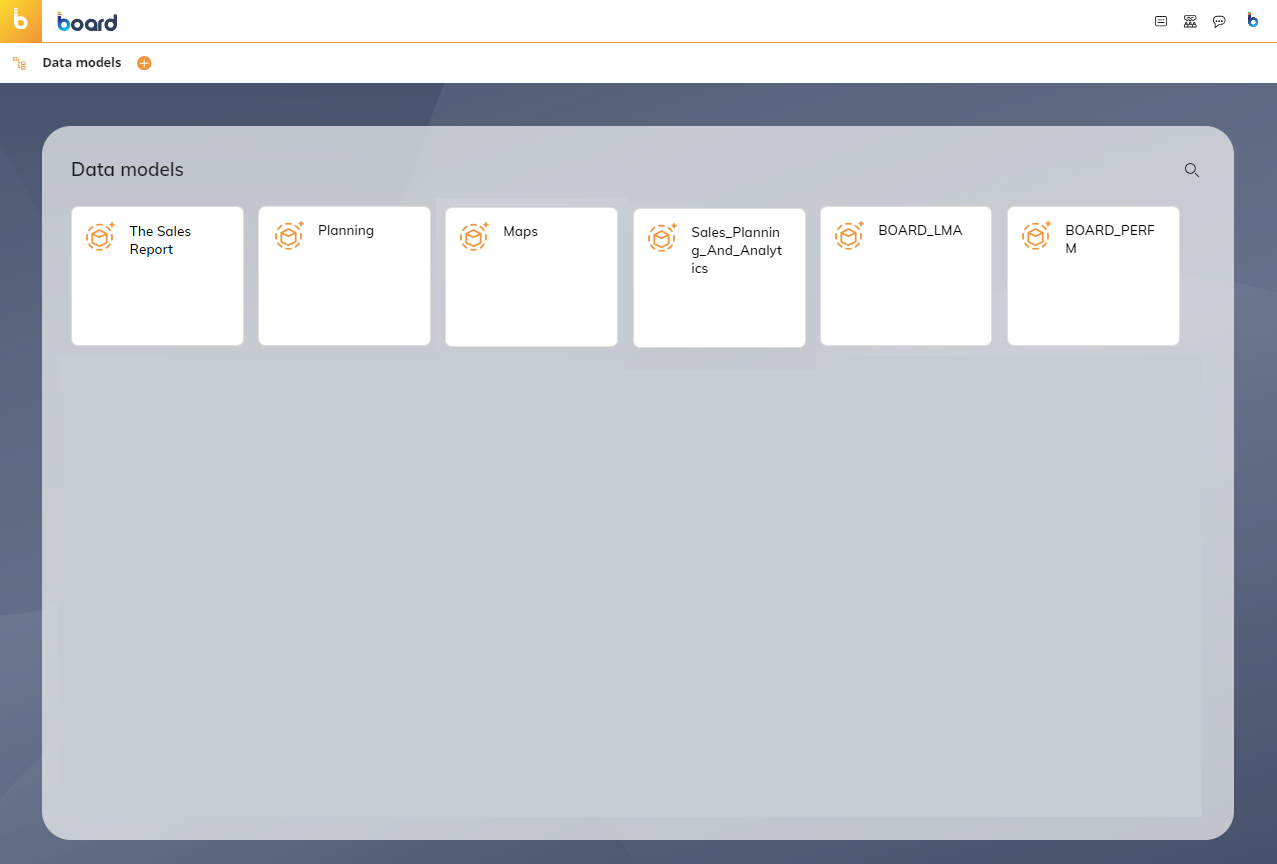
Tiles
Tiles in the Data Model section represent all available Data Models: click on a tile to access the desired Data Model.
Before working on a Data Model, it must be loaded in memory first: this happens automatically when a Data Model request is sent to the Board Engine (a Screen linked to the Data Model is opened, a Developer/Power user clicks on the Data Model tile, and so on). For large Data Models, this operation may take some time: as it progresses, a loading animation is displayed and users cannot perform any action on the Data Model.
Click the 3 vertical dots  in the upper right corner of a Data Model tile or right click the tile to perform the following actions:
in the upper right corner of a Data Model tile or right click the tile to perform the following actions:
Go to Entities. Opens the Entities page of the selected Data Model where you can add, edit, delete, or view the Entities within the Data Model.
Go to Cubes. Opens the Cubes page of the selected Data Model where you can add, edit, delete, or view the Cubes within the Data Model.
Go to Procedures. Opens the Procedures page of the selected Data Model where you can add, edit, delete, or view the Procedures within the Data Model.
Rename. Click to rename the Data Model. All references to it (in Screens, Layouts, Procedures, etc.) will be retained.
Delete. Deletes the current Data Model. This option cannot be undone.
Backup. This option creates a full backup of the Data Model in the default backup directory. Cloud customers can also backup Data Models from the Cloud Administration Portal. Each backup will always overwrite the previous one. Learn more about the backup and restore functions.
Restore. Restores the existing backup of the Data Model. This option cannot be undone. Learn more about the backup and restore functions.
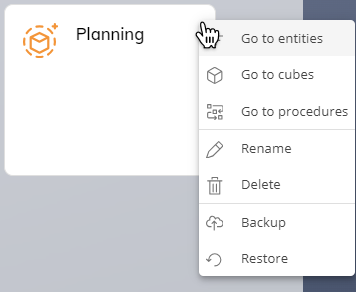
Tiles of Data Models from older versions of Board
When you import a Data Model that needs to be updated in order to work with your current version of Board, the corresponding tile will only show the Update icon (  ) in the upper right corner. Click on it to initiate the updating process: if the process ends successfully, the Upgrade icon will disappear and the vertical 3 dots icon (
) in the upper right corner. Click on it to initiate the updating process: if the process ends successfully, the Upgrade icon will disappear and the vertical 3 dots icon (  ) will appear in the upper right corner of the tile.
) will appear in the upper right corner of the tile.
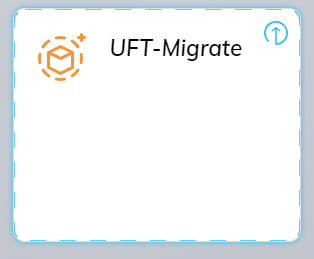
Other options
The orange plus icon (  ) in the top left corner next to "Data Models" allows you to create a new Data Model.
) in the top left corner next to "Data Models" allows you to create a new Data Model.
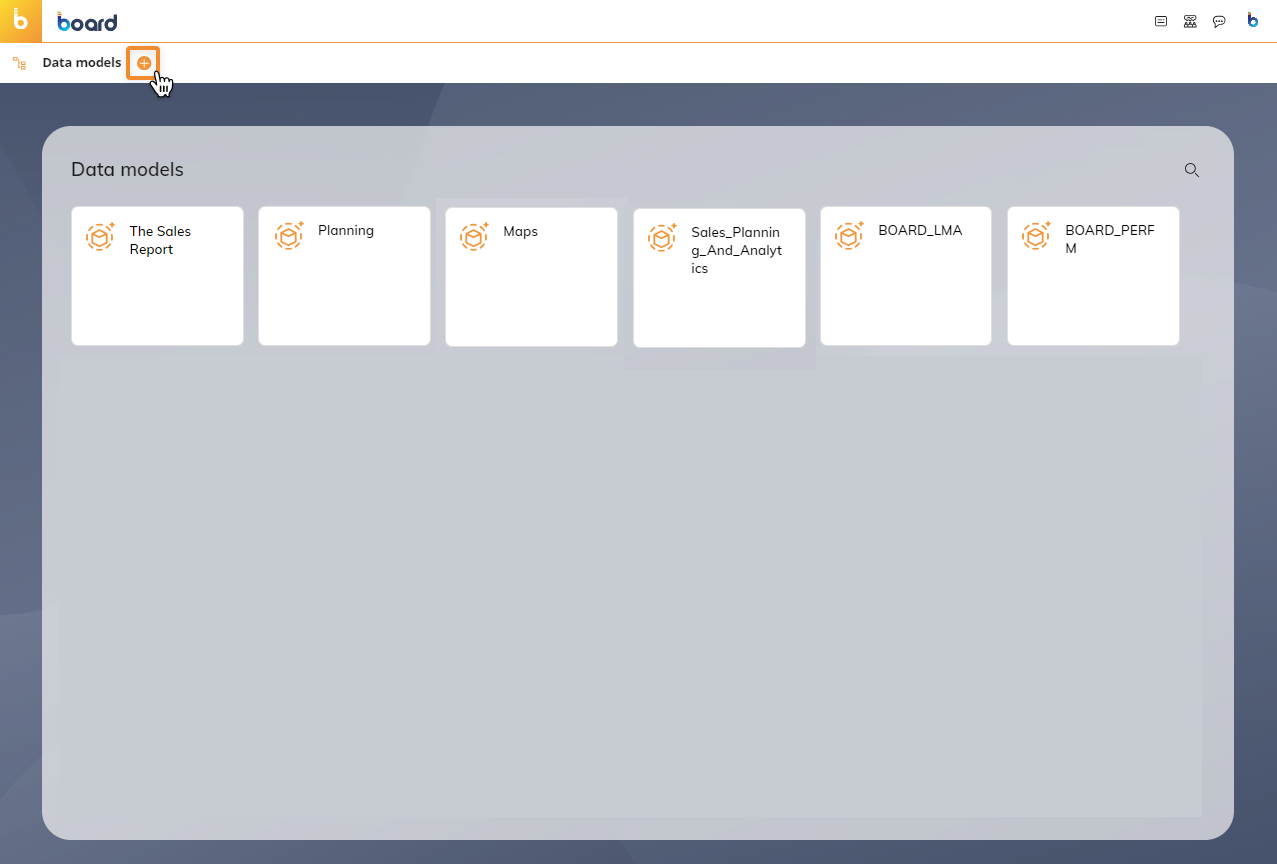
Data Model design functions
By clicking on a Data Model tile, you will enter the designer space for that specific Data Model.
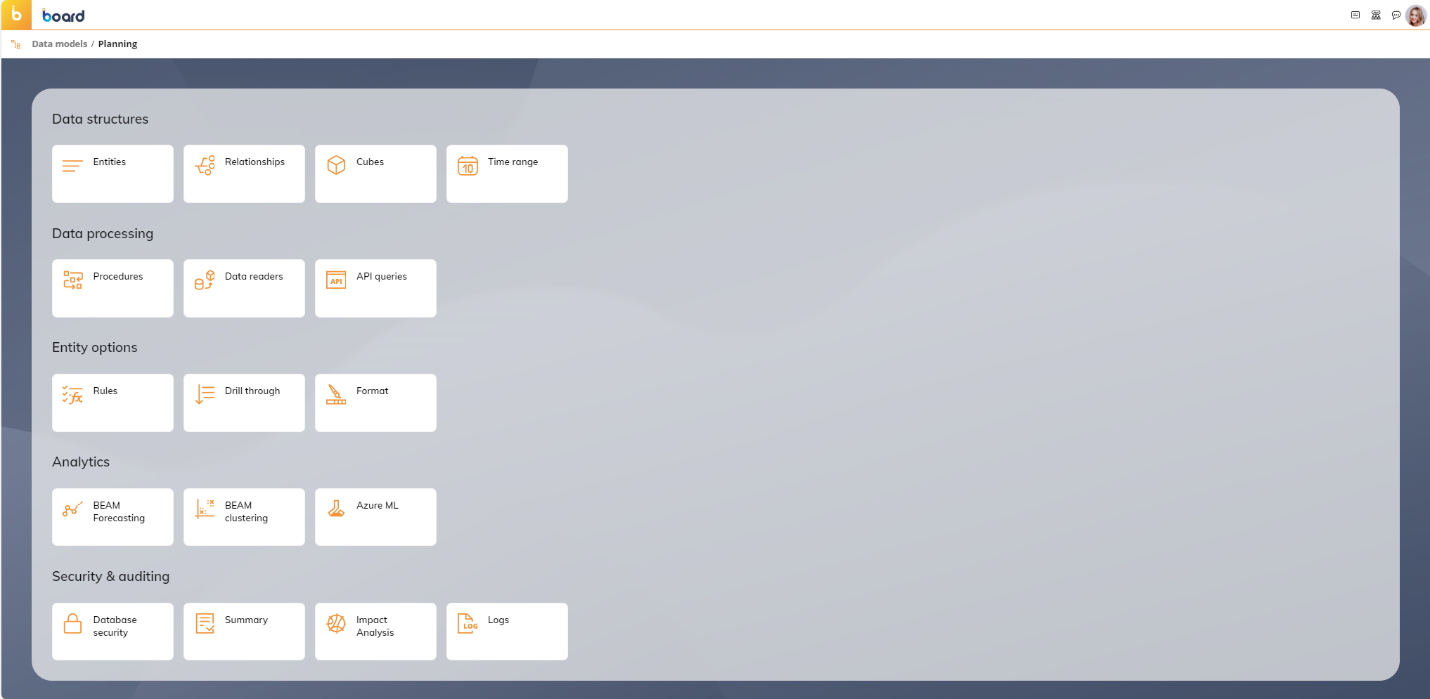
The designer space is organized into 5 subsections and offers the following functions:
Data structures
Entities. In this area you can:
Create, rename, and remove Entities
Add, edit, or remove Entity members
View the Entity saturation and size of sparse structures
Relationships. In this area you can:
Create and manage hierarchies
Assign relationships, scan for relationships, find and fix orphan members
Cubes. In this area you can:
Create, rename and remove Cubes and Cube versions
Verify version alignments and run the versions alignment process
Time Range. In this area you can:
Define and manage the time range and time Entities
Create and manage custom time Entities
Data processing
Procedures. In this area you can:
Create or edit Data Model Procedures
Data Readers. In this area you can:
Create data reading protocols to load data from external systems such as transactional systems, ERP systems, CRM softwares, etc. into Board Data Model Entities, Relationships and Cubes
API queries. In this area you can:
Create and manage custom REST/API calls to integrate Board with other systems
Entity options
Rules. In this area you can:
Create and manage calculation rules on Entity members. With a rule, you can output an Entity member as a result of a formula which is calculated in real time from other members of the same Entity
Drill Through. In this area you can:
Create and manage Drill Throughs to drill down on data held in an external relational database or an ODBC or OLE-DB compliant data source
Format. In this area you can:
Define and manage graphic/format styles for each Entity: these customizations will be available when you add those Entities to Layouts associated with Data View Objects
Analytics
B.E.A.M. Forecasting. In this area you can:
Access the Board Predictive Analytics Engine and define new forecasting scenarios
B.E.A.M. Clustering. In this area you can:
Define new clustering scenarios for the Board Predictive Analytics Engine
Azure ML. In this area you can:
Add and run forecasts via machine learning models
View the training logs
Security & Auditing
Data Model Security. In this area you can:
Create and manage security profiles that define access privileges to:
The entire Data Model (read-only or read-write)
Custom data selections
Cubes (Ok, Read-only, or Exclude)
Summary. In this area you can:
View statistics about the Data Model
Enable maintenance mode
Unload the Data Model from memory
Impact Analysis. In this area you can:
View the relationships between all Objects and structures that constitute a Board application, in table format or as a diagram
Logs. In this area you can:
View the Data Model log file