It is possible to execute a Drill Through from a cell of a Data View when the user double-clicks on a row header (Entity member set by row) or a cell. The Drill Through is executed with a selection filter applied based on the clicked Entity member or the row and column item corresponding to the clicked cell.
Drill Throughs are configured in the Drill Through section of the Data Model.
To configure a Drill Through on a row header (Entity member by row):
Select a cell and click on the Drill Anywhere icon (
 ).
).Click on the Drill Through tab and select the Drill Through you would like to be the default action when triggered by a Planner.
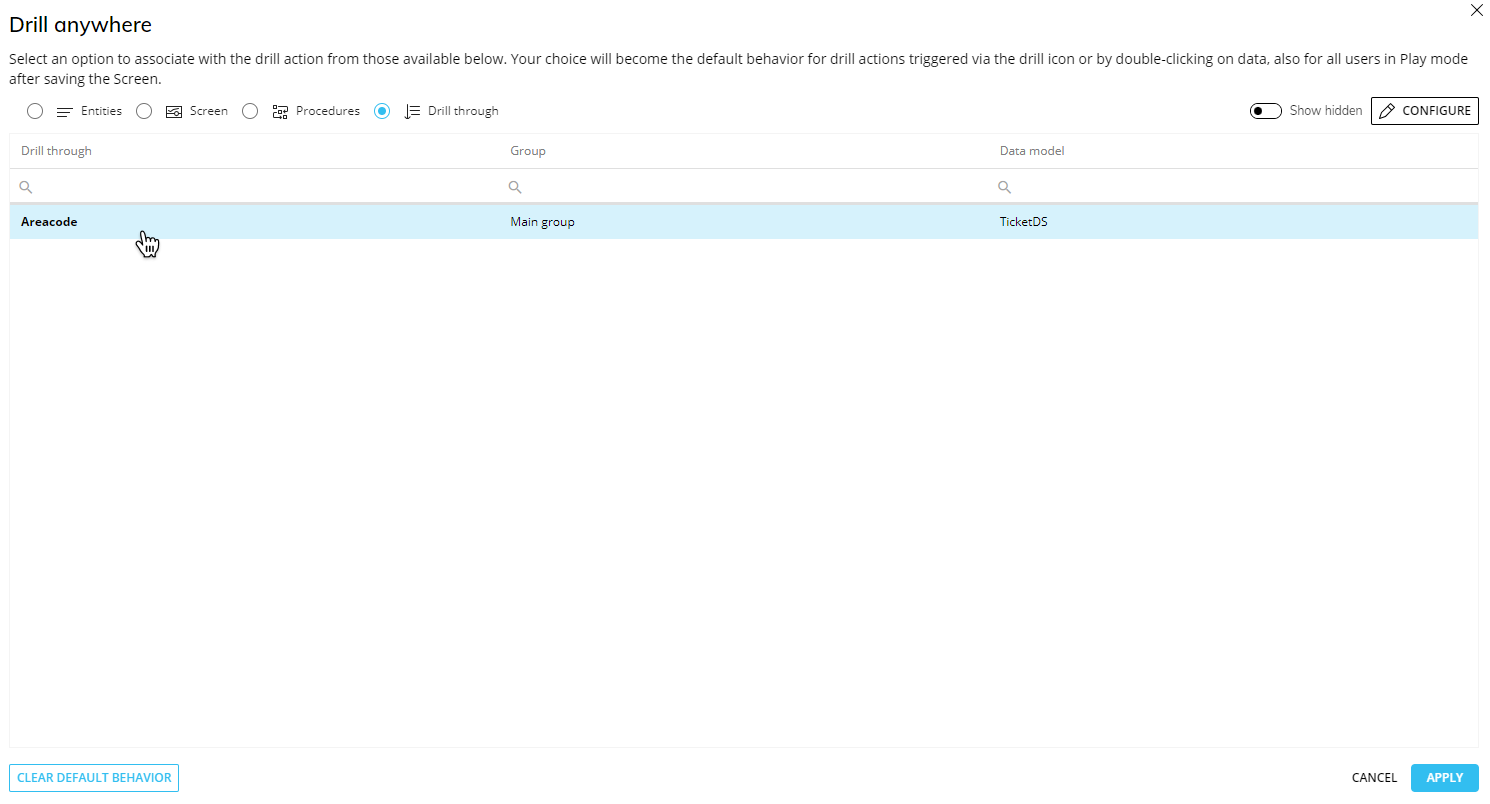
If the Drill Through feature is enabled from the "Drill Anywhere configuration" window, a "Drill Through" tab will be visible. If the Drill Through feature is enabled and you would like to configure a Drill Through on a row header that is not part of the list you configured as available to Planners, you can do so by enabling the toggle "Show hidden" and selecting a hidden Drill Through.

If the Drill Through feature is disabled, you can still apply a default Drill Through by enabling the "Show hidden" toggle in the top right corner of the window and selecting a Drill Through.
Click "APPLY" or double-click on the Drill Through to save the Drill Through configuration.
In order to configure which Drill Throughs the Planners can use and see in Play Mode:
Select a cell and click on the Drill Anywhere icon (
 ).
).From the popup window, click the "CONFIGURE" button to open the "Drill Anywhere configuration" window.
Select the "Drill Through" tab. Enable the toggle next to it and add the desired Drill Throughs you'd like to be available to the Planners below. If the toggle is not enabled, the Drill Through drill down will not be available to Planners in Play Mode.
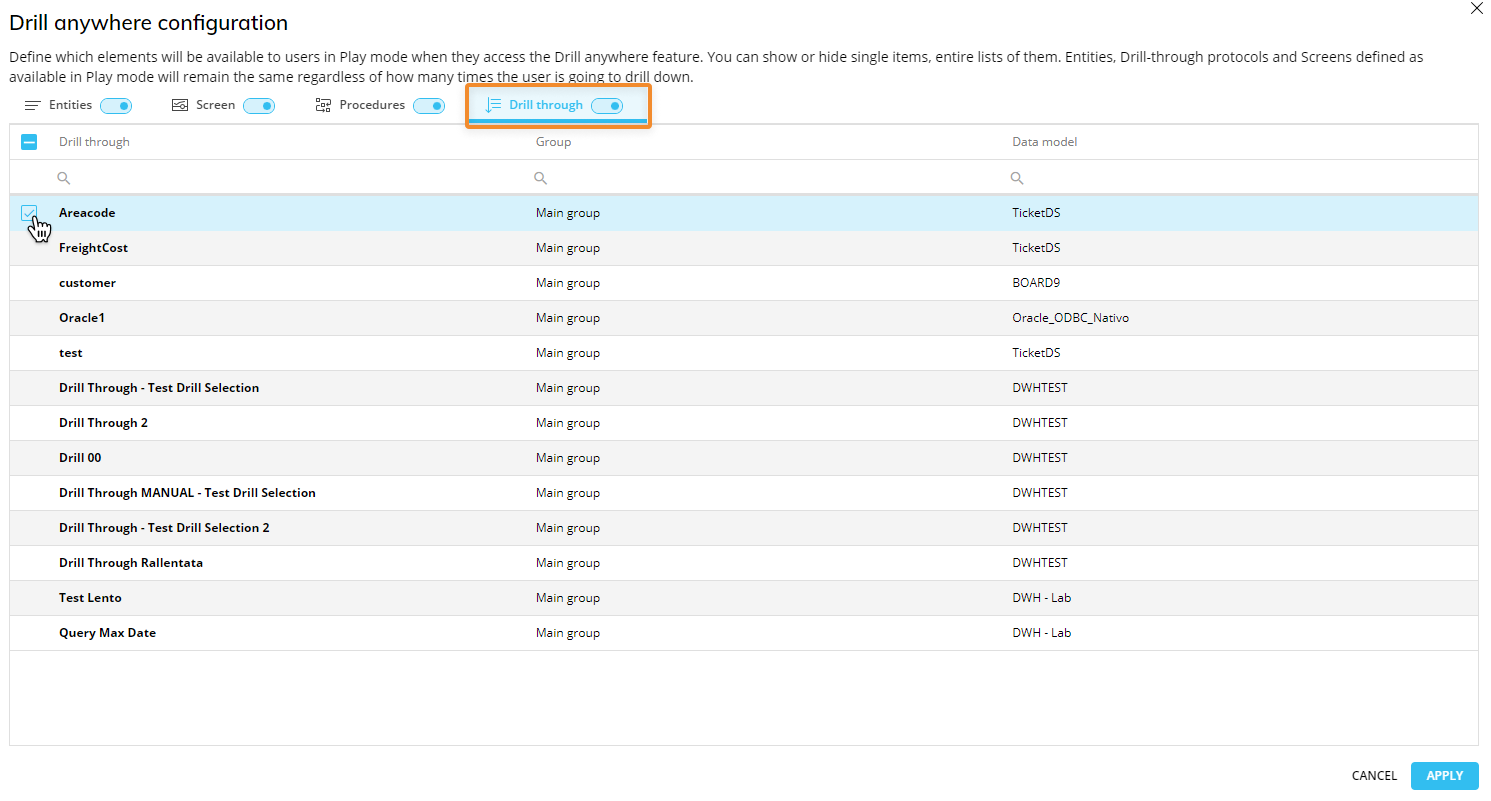
Click "APPLY" to save and return back to the Drill Anywhere window where you can now configure a default Drill Through.
Click "APPLY" to save the Drill Through configuration.
The Drill Through configuration process can also be started by double-clicking on a cell if a configuration isn't already set.
Drill Through with selection filter
To configure a Drill Through with a selection filter applied based on the row (Entity member by row) from the Layout editor:
Select the Data View and open the Layout editor.
Click on Object settings.
Go to the Column appearance menu. You can also change the cell appearance by selecting one of the options listed in the dropdown menu. Click the "CONFIGURE DRILL" button to configure a Drill Through on one or more Data Blocks. Click on the "Drill Through" subpage.
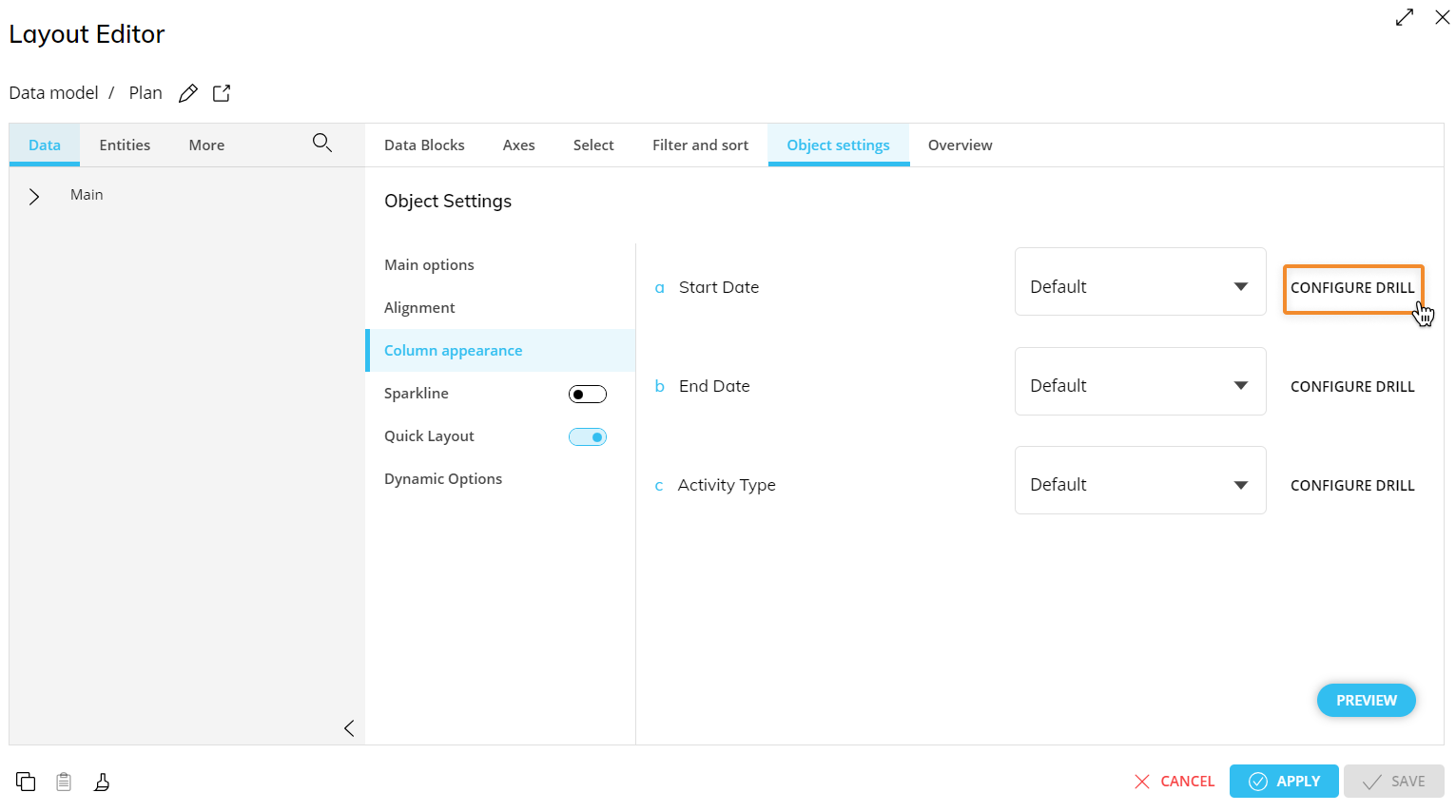
Select a Drill Through and click "APPLY" or double-click on a Drill Through to save and close the window.
Save the Layout.
Screen selections and selections made by the user using Selector Objects (if any) also apply to data in the Drill Through.
The drill feature is not supported on vertically aligned Layouts.
Read more about: