Adaptive number scaling
The "number scaling" option in the sliding panel of the Data View in Play Mode has been improved. The new option automatically appears in Play Mode if it has been enabled in Design Mode, and it reflects the configuration saved by the Developer.
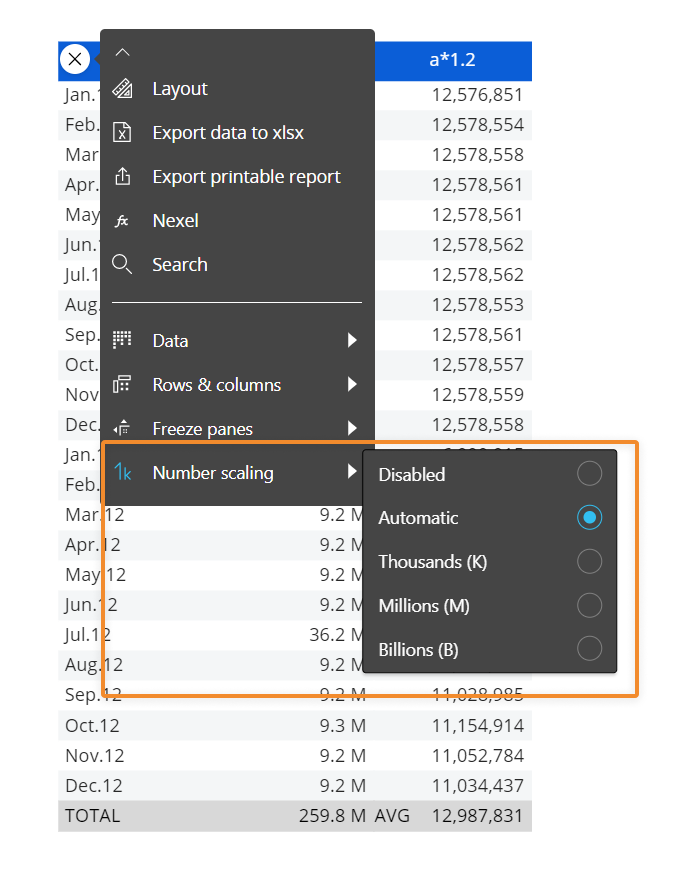
Instead of the previous single checkbox, when the user hovers over the property now a side menu opens with the following options:
Disabled.
Automatic (i.e., set by Board). In this case, only one decimal digit is displayed.
Thousands (K). In this case, the number of decimal digits displayed reflects the configuration made in Block properties panel of the Layout Editor, in the "Digits" property under the "VIEW" menu.
Millions (M). In this case, the number of decimal digits displayed reflects the configuration made in Block properties panel of the Layout Editor, in the "Digits" property under the "VIEW" menu.
Billions (B). In this case, the number of decimal digits displayed reflects the configuration made in the Block properties panel of the Layout Editor, in the "Digits" property under the "VIEW" menu.
Any change applied to the number scaling with the new menu is also kept if the Screen is saved as a Slide in a Presentation or using the Design and Play Modes.
Enhanced column visibility
The "Data" option in the sliding panel of the Data View in Play Mode has also been improved to allow Planners to quickly show or hide all columns using the new "select all" checkbox.
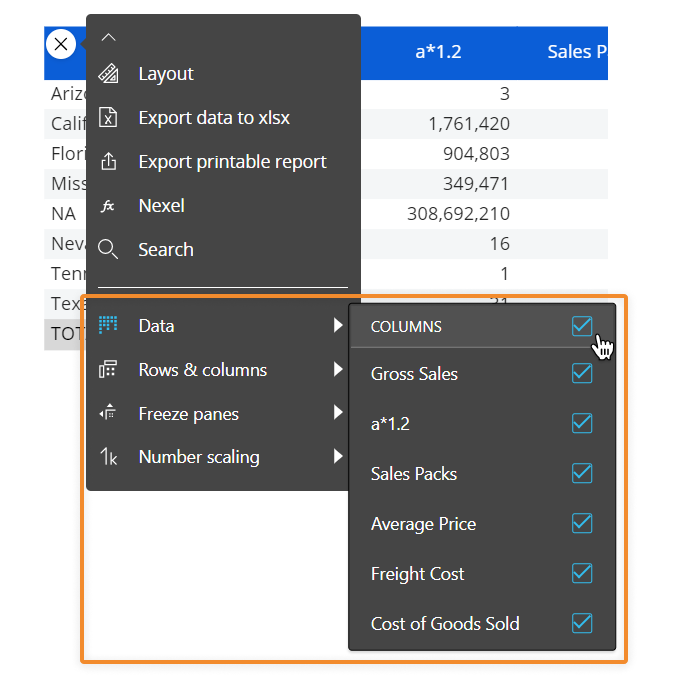
The new checkbox also reflects the scenario where only a few columns are selected:
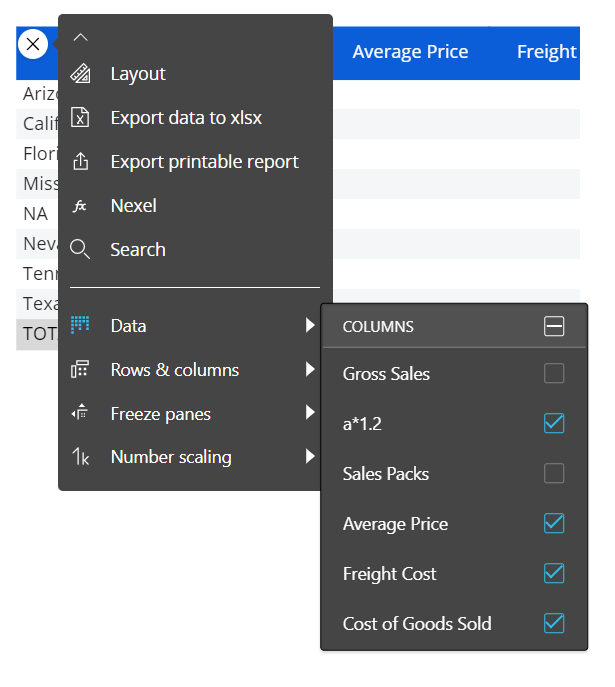
Any change applied to the number scaling with the new menu is also kept if the Screen is saved as a Slide in a Presentation or using the Design and Play Modes.