This topic describes the Running tasks section and the information it provides.
Board is capable of executing various multiple tasks simultaneously. In this page, you can monitor and stop tasks that are currently being executed in real-time by the Board Engine of a Platform. Tasks displayed in this page include the following:
Execution of a Dataflow Procedure step
Execution of a Layout
Application of a Selection
Execution of a Data Reader
Retrieval of items of a Data Model, such as the list of Entities, Cubes, Relationships etc.
Data dictionary
Nexel calculation
All other Procedure steps that are executed by the Board engine (i.e. Extract steps, Backup database, Save pending changes to disk etc.)
All the tasks mentioned above are single tasks that are typically contained in a Procedure or a Screen etc. Therefore, this page displays the name of the individual task being executed rather than the name of the location from which the task originates, such as the name of a Procedure, Capsule, or Screen.
To access the Running tasks section, access the System Administration area of the desired Platform and click on the Running tasks tile. You will be taken to the Running tasks page.
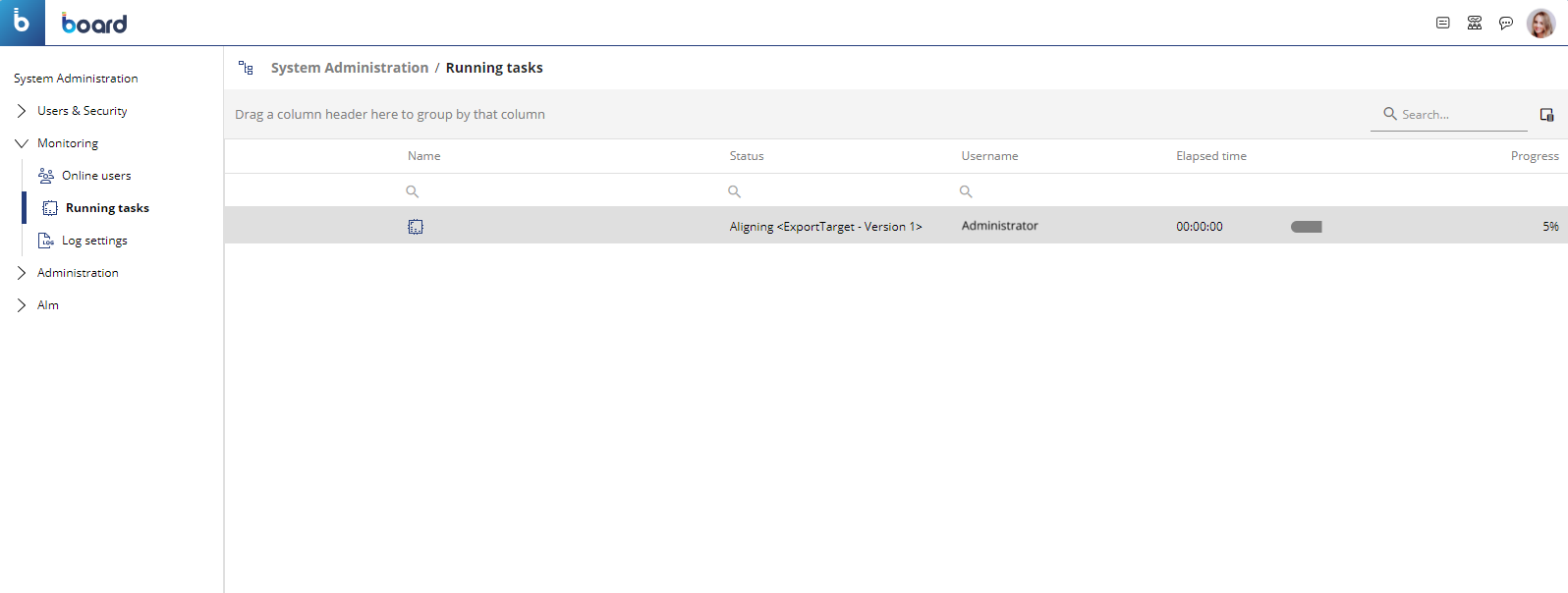
In the Running tasks section, you can see all currently running tasks on the Board engine of your Platform and their information: the table contains the following information:
Name. This column displays the name of each running task.
Status. This column displays information about the status of each running task. In some cases, the column may display the exact task it is processing, such as the type of action of a Dataflow Procedure step and the name of the Cube on which the action is being performed.
Username. This column displays the username of the user that has started the execution of each task.
Elapsed time. This column displays the time that has passed since the start of the execution of each running task, displayed in the following format: HH:MM:SS.
Progress. This column displays a progress bar that shows the progression percentage of each running task.
To stop a task from running, hover over the running task and a paint brush icon will appear to the left of the Name column. Click it to stop the execution of that task. However, it isn’t always possible to terminate a running task immediately by clicking the paint brush icon: some actions can be terminated immediately, while others cannot.
The tasks that are not possible to terminate immediately will continue to execute until a safe point to terminate is reached. These types of actions include Dataflows, Data Readers, Data entry, etc.
Some tasks that are possible to terminate immediately are Data Views, Flex Grids, Presentation execution, Broadcasting execution, Quick Layout execution, and Add-in Layout execution refresh.
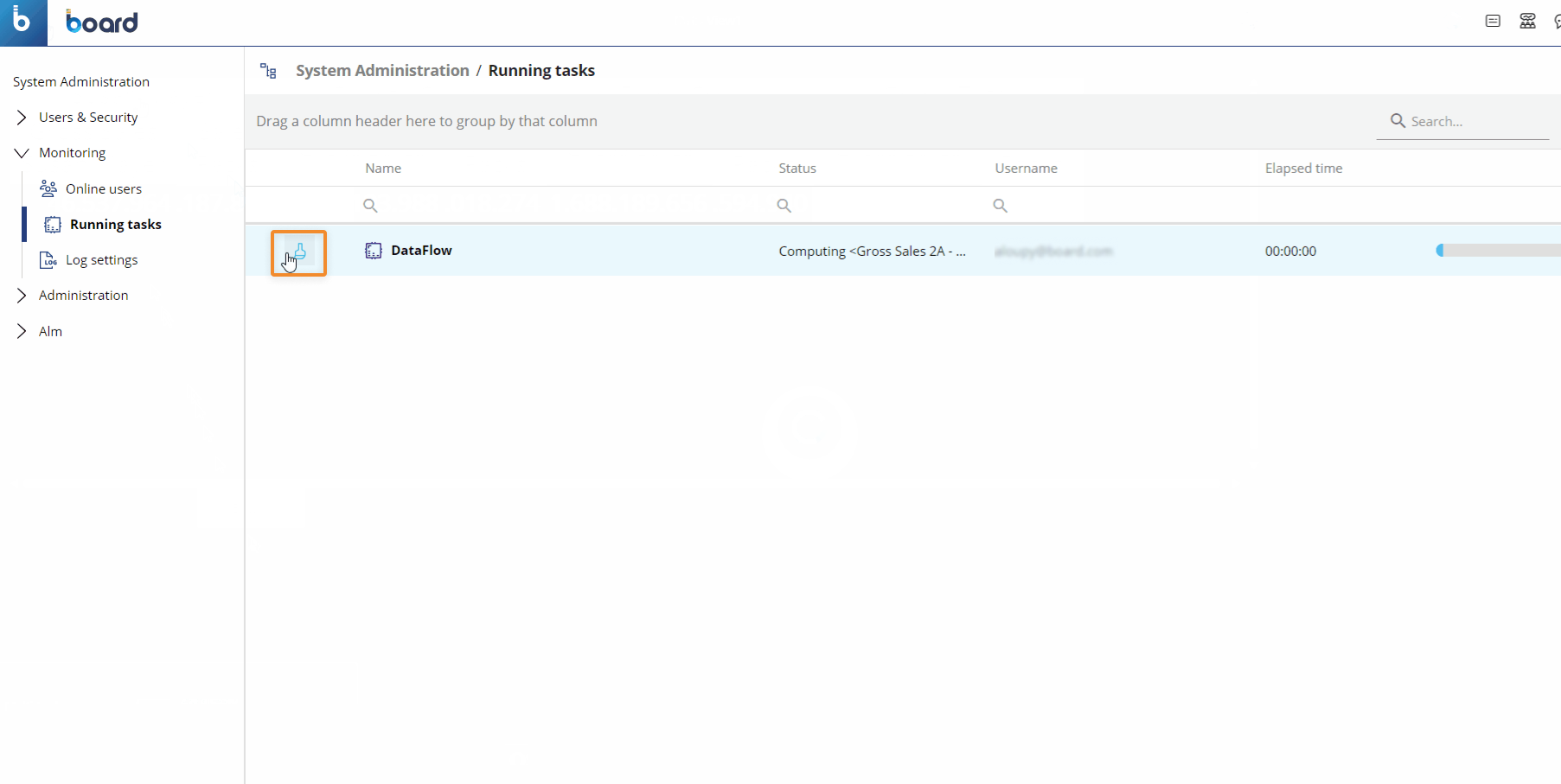
In the case of a Procedure with multiple steps, the "STOP" button stops only the execution of the current single step.
In the case of a task that is a write action, the "STOP" button will only stop it if it has not yet written any data in the target structure, or if the writing of data has reached a coherent checkpoint (i.e. a Dataflow action may be stopped during the Tuple pre-calculations, but not during the actual writing of the calculation result in the target Cube).
The page is automatically refreshed once every second. This is also why sometimes you may not see tasks that are executed and terminated in less than a second.
The page displays no data if there are no running tasks.