This topic describes the Search engine settings section, the information it provides, and the options that can be configured.
The Search engine settings page allows you to configure the options of the advanced search engine which is used for Board's search feature, a sophisticated functionality that allows you to search keyphrases across all resources contained in Capsules and Presentations within a Platform.
To access the Search engine settings section, access the System Administration area of the desired Platform and click on the Search engine settings tile to open the Search engine settings page.
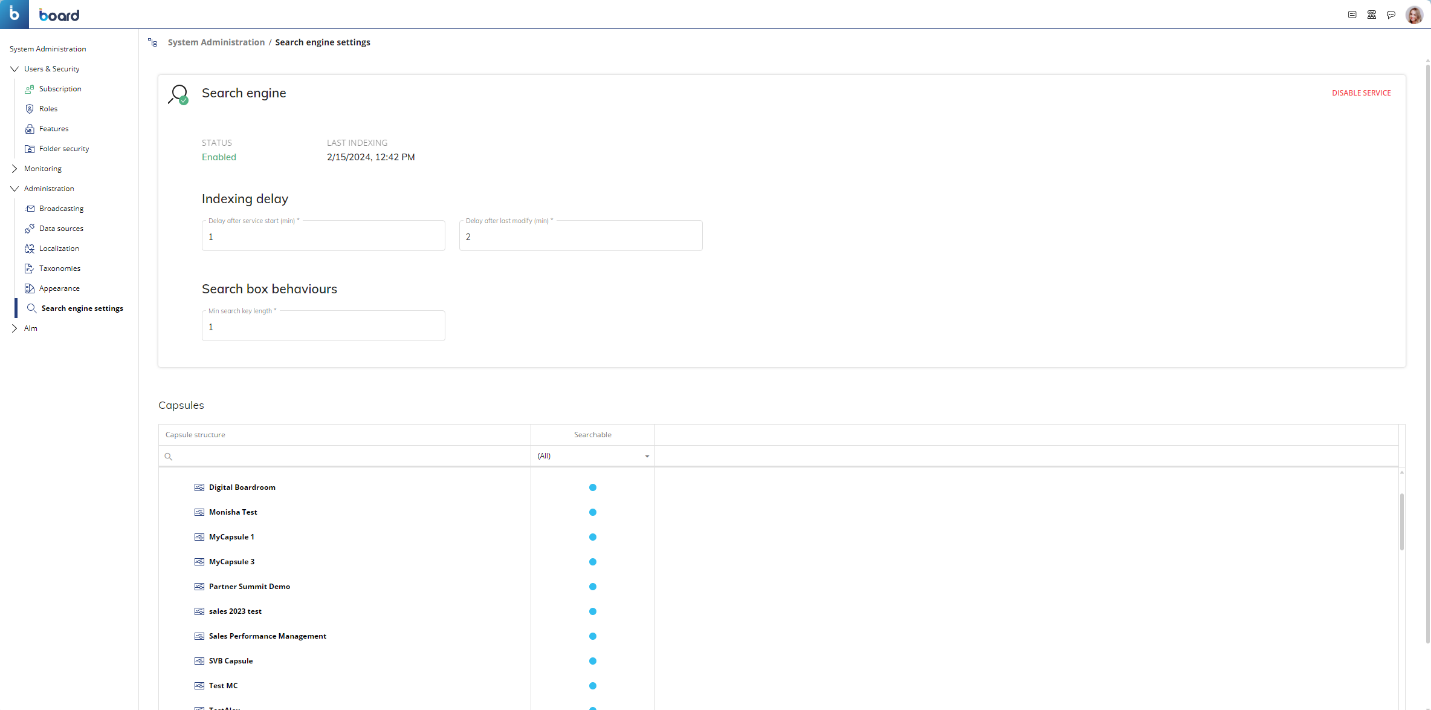
On the Search engine settings page, you can view and configure the following:
Status. This label lets you know whether the advanced search feature is enabled or disabled. You can enable or disable the service by clicking on the button at the top right of the screen.
The Search engine service is also used by the Impact Analysis feature for indexing all elements in a Platform. The Impact Analysis feature will not show any information if the Search engine service is disabled.
Last indexing. This label displays the date and time of the last time the search engine has indexed the resources of the current Platform in order to facilitate fast and accurate information retrieval. The date and time are displayed in the following format: DD/MM/YYYY HH:MM.

It is recommended to disable the service during Capsule development to avoid unnecessary continuous indexing.
Indexing delay options. These options allow you to configure the delay time of the search engine indexing, which is performed after the Board engine is started or when a user edits a Capsule or Presentation. The delay time is necessary for efficient utilization of resources. You can configure the following 2 options:
Delay after service start (min). Configure the time it takes for the indexing process to start after the Board engine is started. The time in this field is measured in minutes, and it is set at 1 minute by default.
Delay after last modify (min). Configure the time it takes for the indexing process to start after an element within a Capsule or Presentation has been modified. The time in this field is measured in minutes, and it is set at 2 minutes by default.

Search box behaviors. Configure the minimum character length of the keyphrase that a user must enter to perform an advanced search. Enter the desired length in the "Min search key length" field (default value is 1).
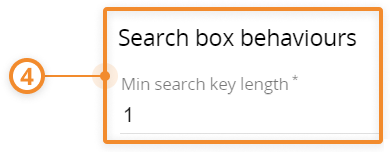
Capsules. Enable or disable the Capsules that you want to include or exclude from the search engine indexing.
In addition, you can hover over a Capsule to display the "Open in new window" icon in which you can click to go to the Home Screen of that Capsule.
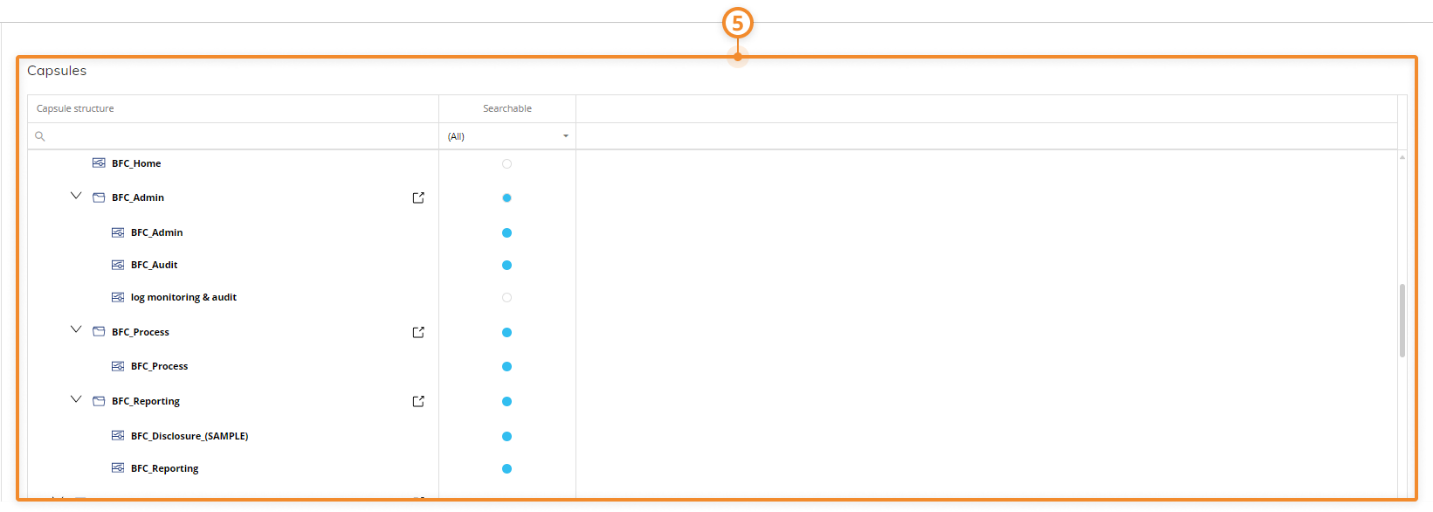
The search engine takes into consideration all the security rules applied to each user. For example, the result of a search will not include elements of Capsules that are located in Capsule folders whose access is denied by Folder security profiles.