This topic describes the Taxonomies section, the information it provides, and its features.
Board allows you to create an XBRL file from a taxonomy .zip file. To create an XBRL file, Board allows users to map data stored in Board to XBRL tags which are retrieved from taxonomy .zip files.
What is a taxonomy?
A taxonomy is a library of elements that organizes, identifies, and describes different types of data in a structured way in order to group this data by characteristics or attributes. Usually used for business and finance reports, taxonomies are a standardized way to represent and communicate financial information across currencies, languages, and different departments/branches.
What is XBRL?
XBRL (eXtensible Business Reporting Language) is a language for tagging financial data, their definitions, and their relationships to each other.
XBRL file
An XBRL file is the collection of XBRL tags connected to financial data which can be grouped in different ways to aggregate said data for multiple regulators or specific reports in a single financial reporting document that is both human and machine readable.
It is the open international standard for uniform digital business reporting and a required document to report financial data to the government in some countries. This helps to make data more consumable by others who will receive the document and use or analyze the data. Companies in different locations may pass the document to multiple recipients adhering to sophisticated definitions and requirements.
XBRL Tags
XBRL tags connect taxonomy elements to financial data in Board. Tagging is the basic set up when creating an XBRL file. The significance of tagging makes sure that the right data is pulled, categorized, defined, and grouped with other data. This is applicable across the various languages and currencies.
A typical example to create an XBRL file and download it follows these steps:
Upload and configure the taxonomy file.
Create and configure XBRL Tag Cube(s).
Design a Capsule that contains at least one Data View.
Associate Layouts to the Data Views, configuring them with the XBRL Tag Cube(s).
Enable Data Entry on the XBRL Tag Cube(s).
Double-click on the cells in the XBRL Tag Cube column in Play Mode to associate XBRL tags to your data.
Create a Procedure using the XBRL Action group steps to export the document.
Upload taxonomy file
In order to create an XBRL file, you must first upload a taxonomy .zip file that contains the desired XBRL tags to the Board environment.
First, navigate to the Taxonomies tile from the System Administration page and click on it.
Taxonomies tile
On the Taxonomies page, the following two options appear at the top:
+ CONFIGURATION. Create taxonomy options from where the XBRL tags will be retrieved.
UPLOAD TAXONOMY. Upload a taxonomy .zip file.
When a taxonomy option is selected, the following two options appear in addition to the two aforementioned:
DELETE. Delete the selected taxonomy option(s).
EXPORT. Download the selected taxonomy option to your local computer as an Excel file.
How to upload a taxonomy
To upload a taxonomy file:
Click on UPLOAD TAXONOMY to upload the file. This file must be a .zip file that contains .xml and .xsd files.
Once it uploads, click on the blue plus icon (
 ) next to "Taxonomies" to create the taxonomy options.
) next to "Taxonomies" to create the taxonomy options.Name your taxonomy, give it a description, select the taxonomy .zip file from the "Taxonomy" dropdown list, and then choose the entry point, which is the location of the XBRL tags needed for the XBRL file.
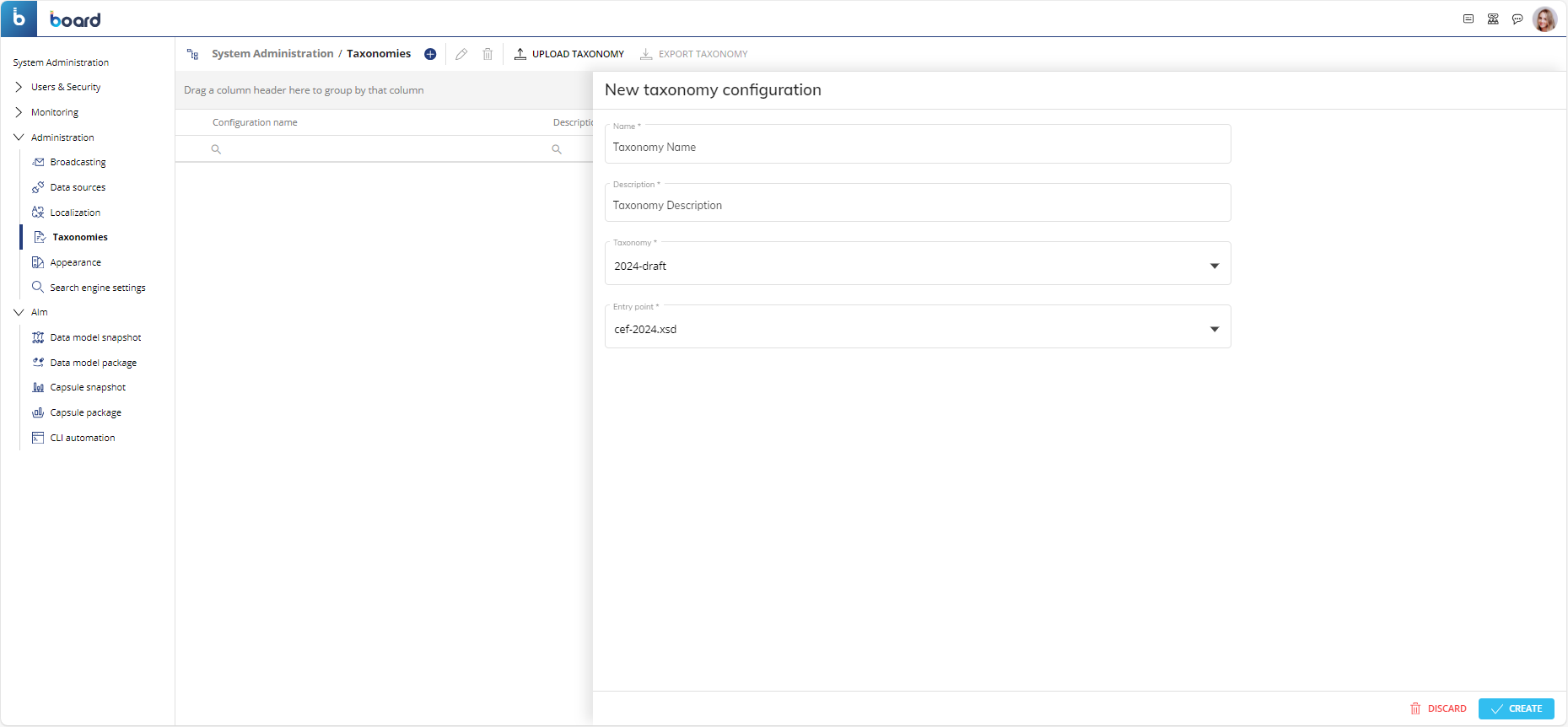
Map XBRL tags to Board data
To export an XBRL file, you must first map data stored in Board to the desired XBRL tags which are retrieved from the taxonomy options created in the Taxonomies tile.
For successful mapping, the creation of an XBRL Tag Cube is required. This Cube will hold all of the XBRL tags that you will map to your Board data.
For more information on creating a Cube, refer to the Cubes documentation in the Board manual.
Create an XBRL Tag Cube
To create an XBRL Tag Cube:
Click on "Data models" from Board's Main Menu in the top left corner.
Find the Data Model where you want to add your XBRL Tag Cube, click on it, and then click on the Cubes tile to enter the Cubes page.
Click on the "+" to open the Cube configuration panel.
Name the Cube and give it a group name for categorization (e.g. XBRL Group).
Under Data Type, select "Text", and under Text Sub Group, select "XBRL Tag".
Then select the Cube type, either MDB or RDB, depending on where your data is stored.
The XBRL Cubes should have the same Entities structured by Row or Column (or filter if relevant) in the Layout as the Cube that contains the data that will be mapped to the XBRL tags. For more information on creating a Cube, refer to the Cubes documentation in the Board manual.
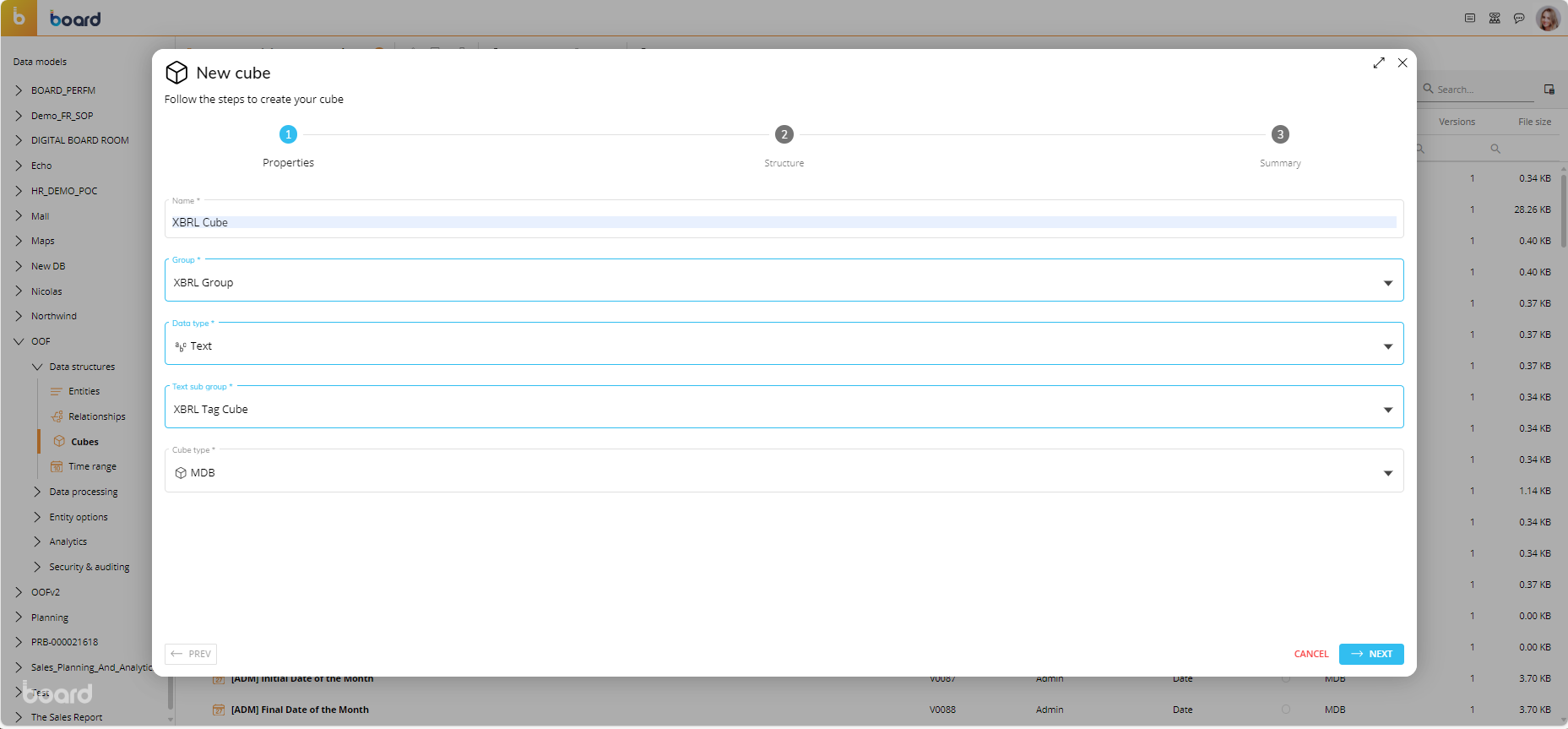
Mapping XBRL tags
In order to map Board data to XBRL tags, you must first configure one or more Data Views that contain both your Board data and the XBRL tag Cube(s).
There are many ways to map data based on individual needs. One typical example begins with the creation of one or more Capsules where your Board data and the associated XBRL tags will be displayed.
Configure Layout
To configure a typical Layout for mapping Board data to XBRL tags:
Add a Data View by dragging and dropping the Screen Object where you want it on the Screen.
Click the Object to configure the Layout with the correct Data Blocks.
Drag and drop the Data Blocks into the Data area. You will need to use the XBRL Tag Cube that you already configured.
Enable the Data Entry feature on the XBRL tag Cube in order to enter the XBRL tags from the taxonomy options configured in the Taxonomies tile.
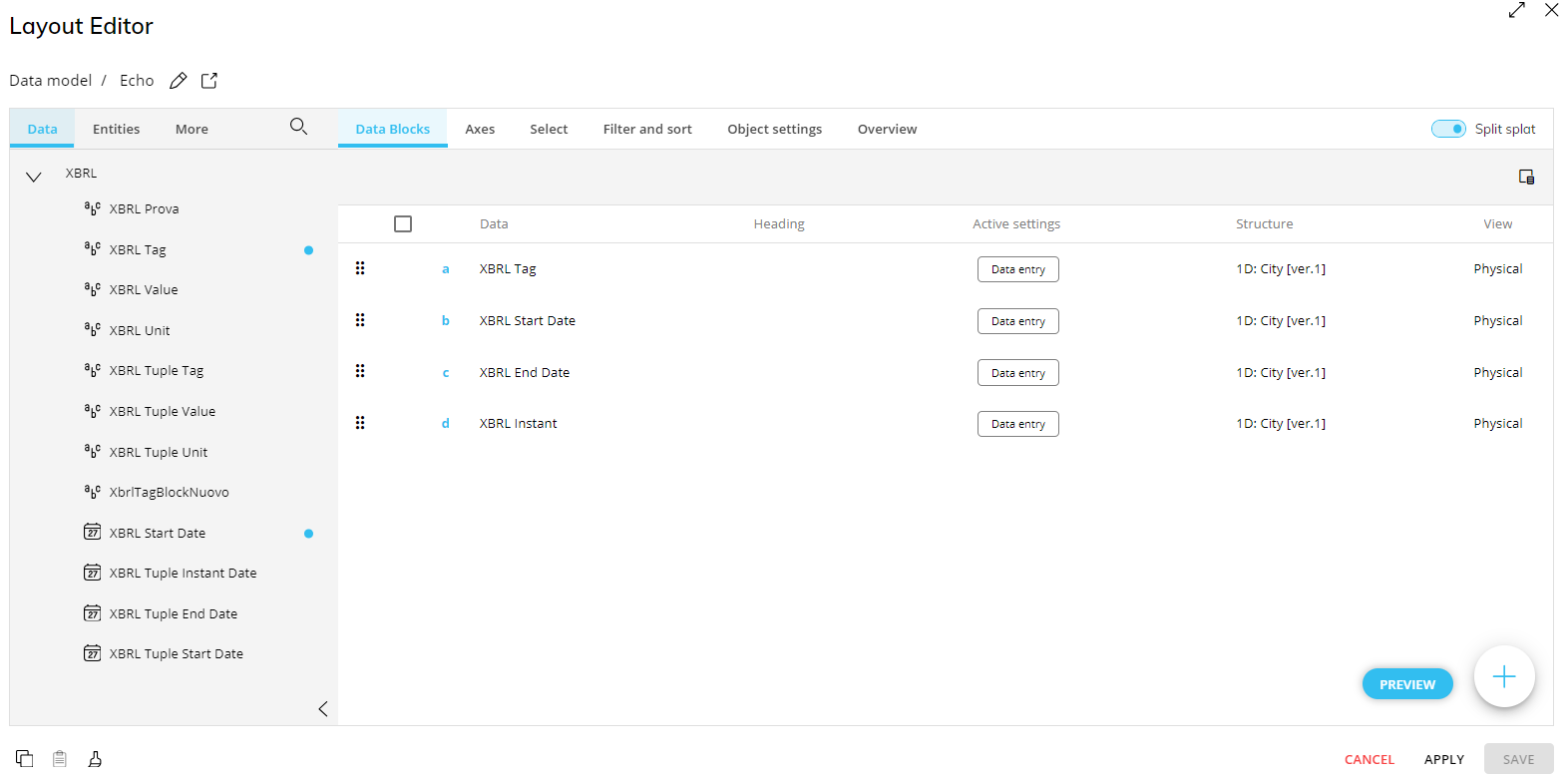
You can map XBRL tags to Board data only after you have done the above configurations.
Typical kinds of Data Blocks used to generate a Data View in order to map the XBRL tags to data include, but are not limited to:
XBRL Tag
Value
Unit
Start Date
End Date
Instant
Mapping data to XBRL tags
Mapping data to the appropriate XBRL tags is the pivotal part to creating the XBRL file.
In Play Mode, users can map tags to the appropriate data by double-clicking in a cell located under the XBRL Tag Cube column.
Then a window appears with a dropdown menu. Select the appropriate Taxonomy option from the dropdown menu. A list of tags will appear and a search bar appears in the top right corner to help the user search for the right tag that corresponds with the Entity member of the specific cell chosen.
Click "OK" to apply the tag.
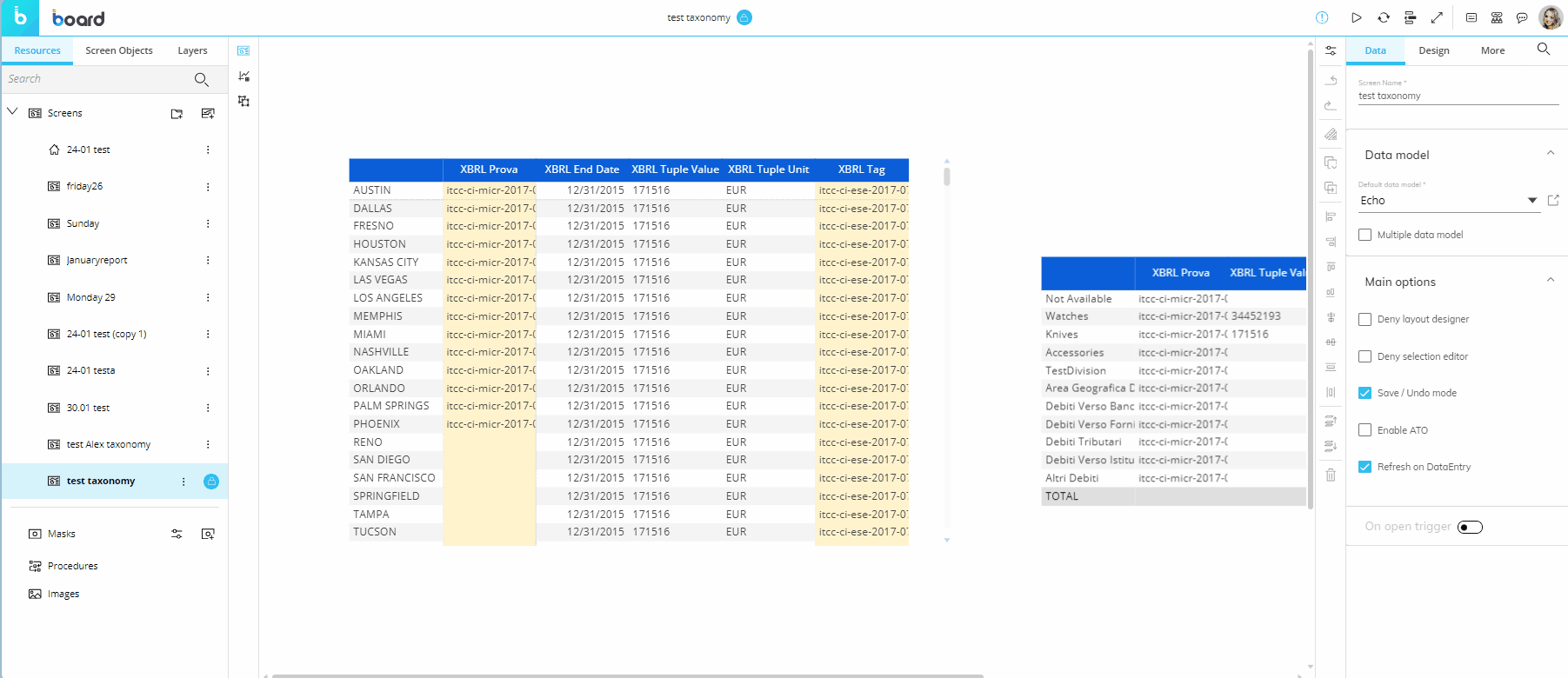
Export XBRL file
To export an XBRL file for the Planners, you must create a Procedure which needs to include at least one XBRL Action group, the XBRL simple or XBRL Tuple fill step, in addition to the XBRL export step.
This Procedure can be triggered in different ways, one common way being used in a Button Object.
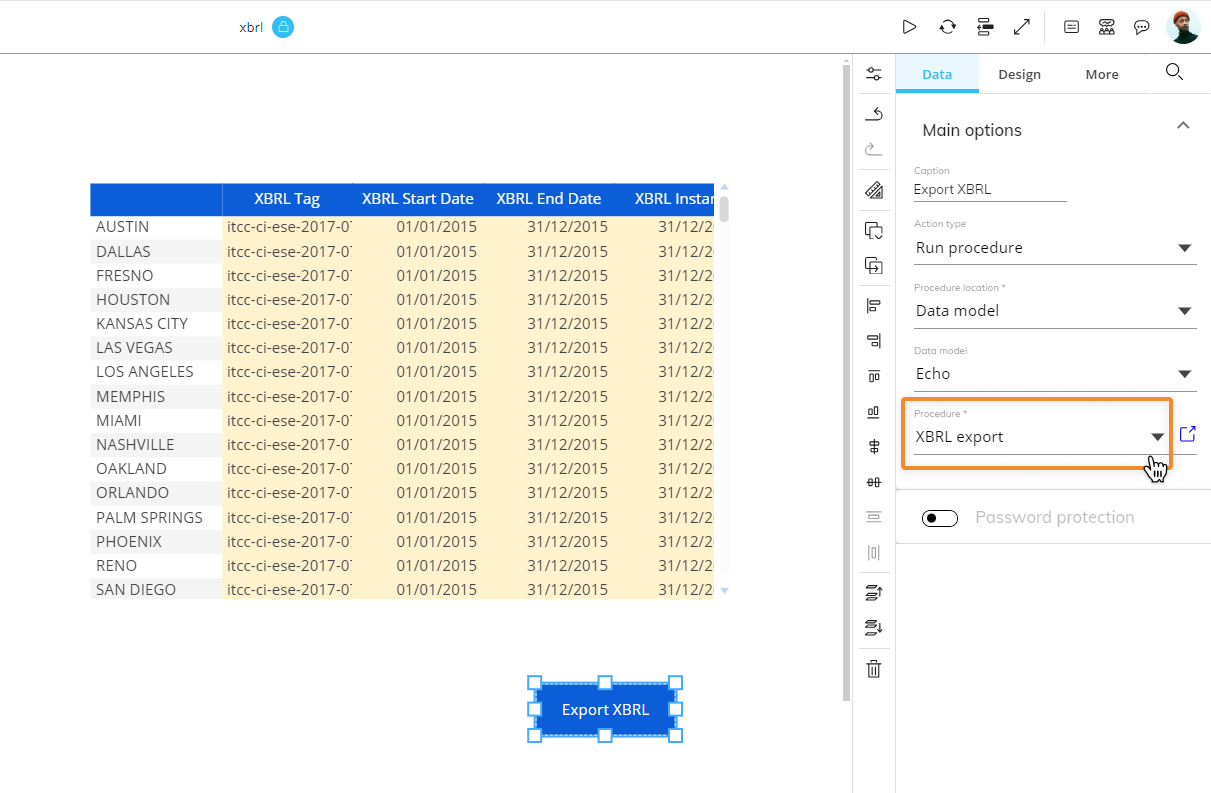
When a user wants to export an XBRL document using the aforementioned Procedure, a popup window will appear, displaying the following options :
DOWNLOAD XBRL. This option allows you to download the XBRL file which will need to be converted into a readable format from a third-party site (as described below).
VALIDATE XBRL. When specially configured, this option will access a third-party website directly from Board to validate the XBRL file. In order to specially configure this option, please raise a ticket through the Board Support Portal.
DOWNLOAD PDF. When specially configured, this option will access a third-party website directly from Board to download the XBRL file as a PDF. In order to specially configure this option, please raise a ticket through the Board Support Portal.
DOWNLOAD HTML. When specially configured, this option will access a third-party website directly from Board to download the XBRL file in HTML format. In order to specially configure this option, please raise a ticket through the Board Support Portal.
The options VALIDATE XBRL, DOWNLOAD PDF, and DOWNLOAD HTML are grayed out unless specially configured.
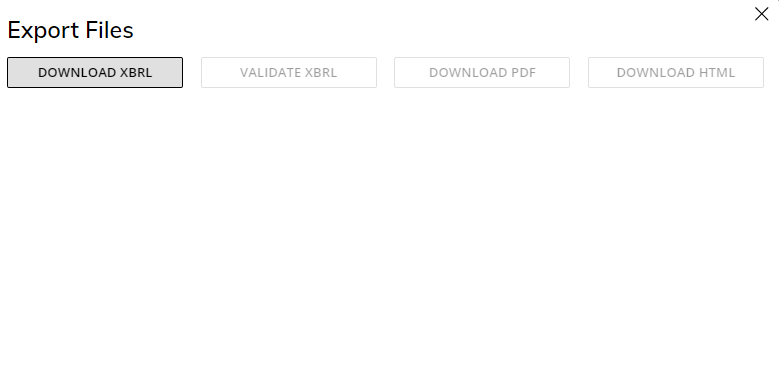
How to convert XBRL to PDF or HTML (external site)
An XBRL file document is in a format that can be read by end users once it is converted to a PDF or HTML. To convert XBRL files to a readable format, you can use one of the many (free) online sites that offer this service with a simple upload of the XBRL file and download of the readable document.
Example XBRL conversion websites: English: https://products.aspose.app/finance/conversion/ Italian: http://tebeni.infocamere.it/teniWeb/jsp/index.jsp