Scenarios allow you to develop a range of realistic forecast variations to evaluate potential economic impacts on your business. By adjusting assumptions and variables within a forecast model, you can explore different outcomes, making Scenarios a valuable tool for planning and decision-making.
Create a Scenario
Navigate to the Scenarios page.
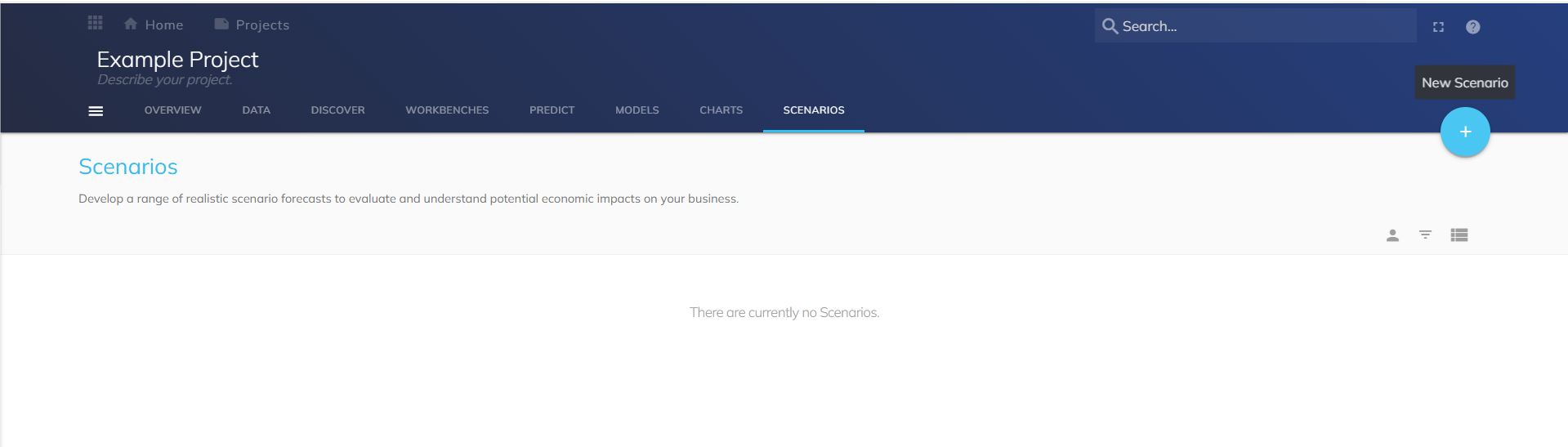
.png) Select New Scenario. A list of all Models in the project appears. Choose a model as the basis for your scenario.
Select New Scenario. A list of all Models in the project appears. Choose a model as the basis for your scenario..png)
The Scenario page opens. Your new Scenario has been created.
Scenario Page
Scenarios: Select or deselect scenarios to control which are displayed.
Frequency: Choose the time interval for indicator data within the scenario (e.g., monthly, quarterly).
Calculation: Select a calculation transformation for your chart.
Delete Scenarios: Remove unwanted scenarios.
View Forecast Model: Open the forecast model underlying the scenario.
Indicators: Publish your scenario’s indicators.
Clear All Inputs: Reset modified values and inputs.
Manage Scenarios: Adjust scenario settings.
Model Scenario: View the scenario’s forecast model in detail.
Variable Scenarios: Explore variations of the scenario under different conditions.