To change the Data Model associated with a Capsule (i.e. with all Screens of that Capsule):
Right-click on the Capsule tile and select "Capsule properties".
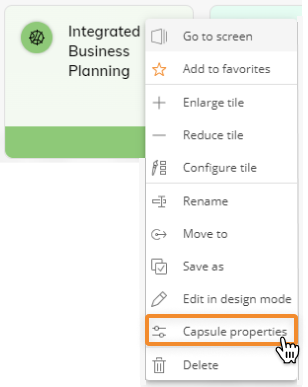
In the Capsule properties page, click on "REPLACE DATA MODEL".
Fill the "Target Data model" and "New Data model" fields, then click the "REPLACE" button.
Both fields are case sensitive.
Only Data Models that you have been granted access to will be suggested during typing.
Click the "YES, CONFIRM" button.
If the Capsule contains Screens associated with different Data Models, any association change made in the Capsule properties page will only affect the Screens associated with the replaced Data Model. If the Capsule contains Screens whose Objects are associated with different Data Models, any association change made in the Capsule properties page will only affect the Objects associated with the replaced Data Model.