The Dynamic Selection function allows a dynamic selection based on the current period or based on data contained in Cubes. As the period and data changes over time, the selection will adapt accordingly.
The function behaves differently depending on whether the Entity to which it is applied is a Time Entity or a Non-Time Entity.
Non-Time Entities
To apply a Dynamic Selection to Non-Time Entities, proceed as follows:
Open the Select window.
Hover over the Non-Time Entity you want to apply the Dynamic Selection to and click the Dynamic Selection icon. A popup window appears.
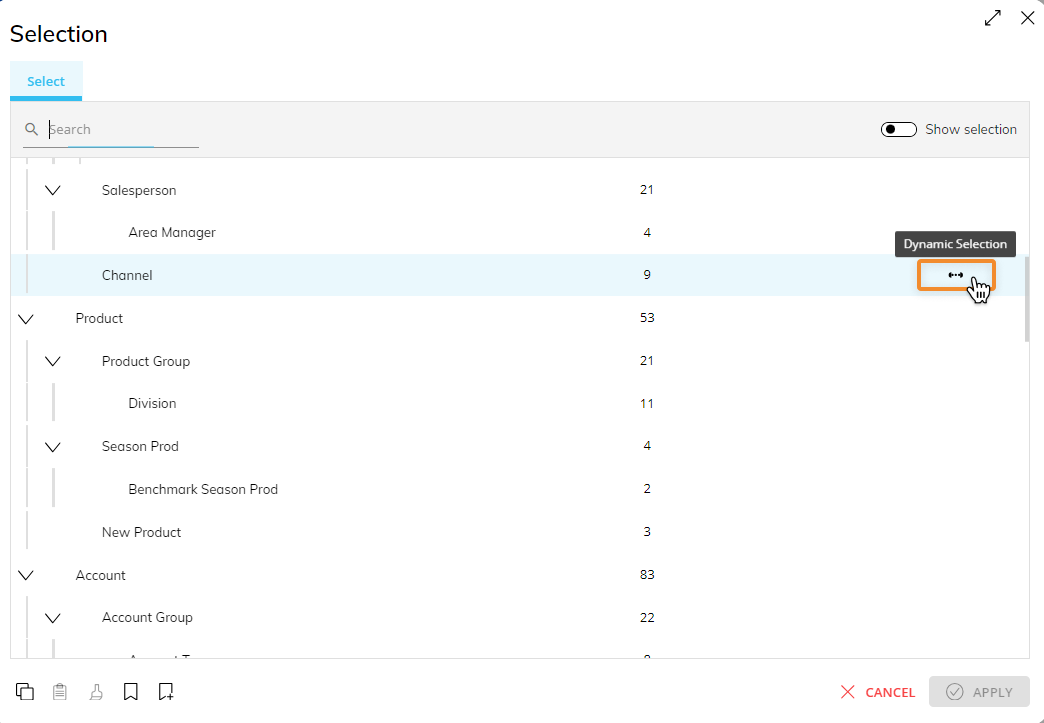
Pick the desired Cube from the dropdown menu list which shows all Cubes containing the Entity that you want to apply the Dynamic Selection to in their structure.
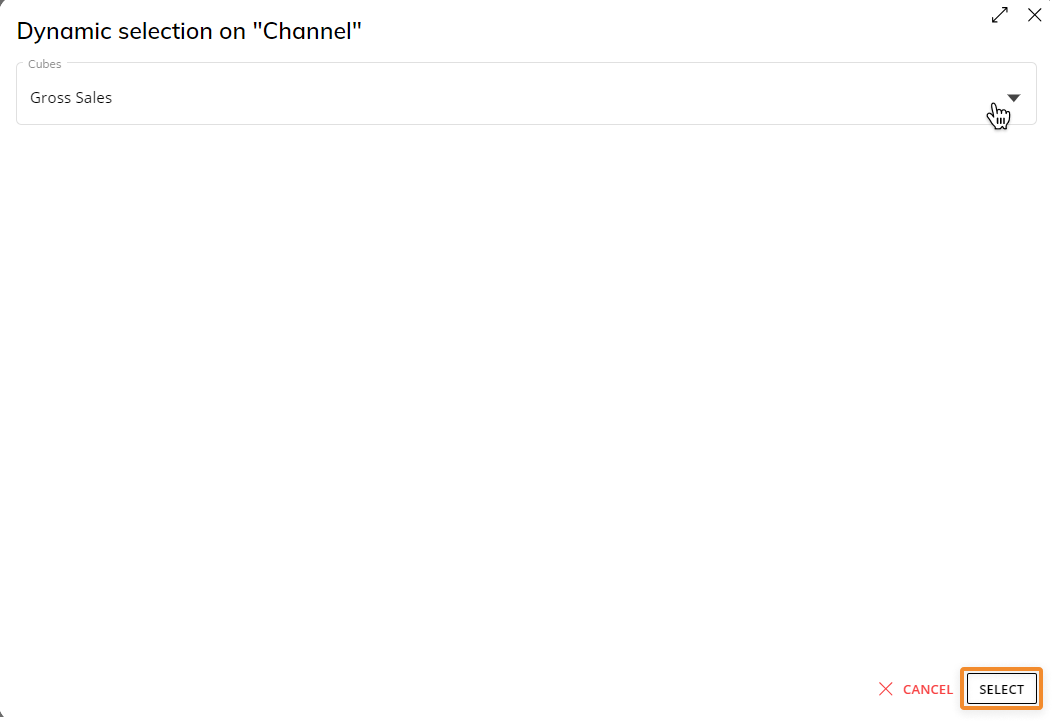
Click the "SELECT" button. A selection based on all Entity members that have non-0 value on the chosen Cube will be applied.
When a Dynamic Selection is currently applied to an Entity, a blue Dynamic Selection icon (  ) appears at the end of that Entity's row.
) appears at the end of that Entity's row.
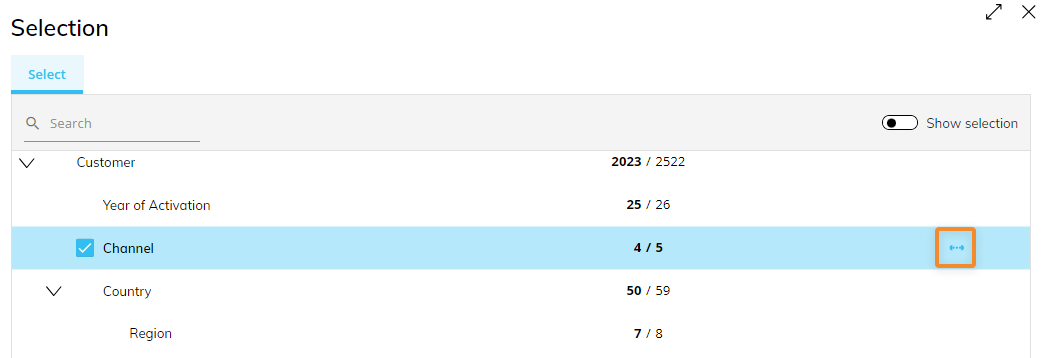
Click on the blue checkmark to make changes to an existing Dynamic Selection.
If there are multiple Dynamic Selections on different Entities, then they are executed in the order they are saved during configuration.
Time Entities
To apply a Dynamic Selection to Time Entities:
Open the Select window.
Hover over the Time Entity you want to apply the Dynamic Selection to and click the Dynamic Selection icon. A popup window appears.
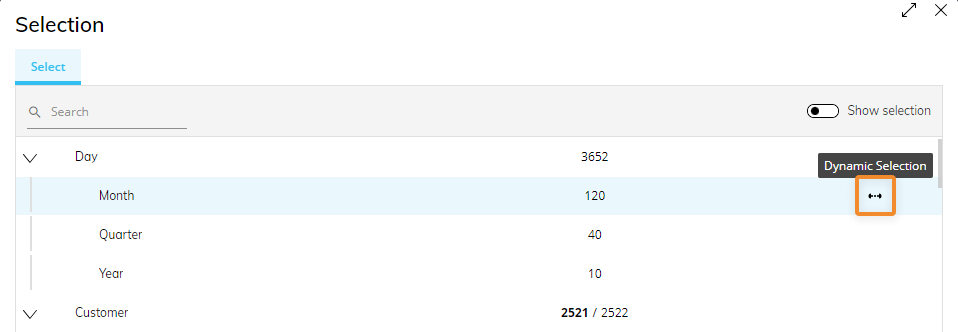
Choose whether the Dynamic Selection will be on "Current date" or "Based on Cube".
Current date. Selects the time period (day/weekday/week/month/quarter/fiscal year/year) based on the system date.
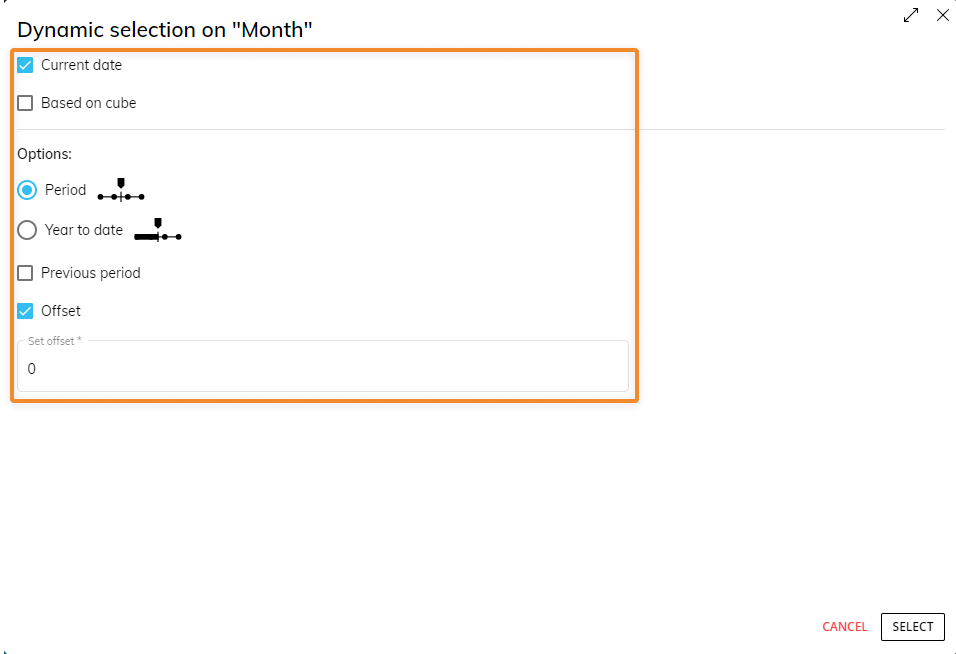
When "Current date" is enabled, the following related configuration options become available:
Period (default). Selects only the period returned in Current Date. For example, if you're configuring the selection on the Month Entity and the current date is September 3, 2021, the September-2021 member will be selected.
Year to date. Selects all the previous periods of the current year, including the returned period. For example, if you're configuring the selection on the Month Entity and the current date is September 3, 2021, all months starting from January-2021 to September-2021 will be selected. For both the "Period" and "Year to date" options the following optional settings are available:
Previous period. Selects the period prior to the current one. For example, if you're configuring the selection on the Month Entity with the "Period" option and the current date is September 3, 2021, then the August-2021 member will be selected.
Offset. Shifts the selection by "n" periods, where "n" is an integer number. When the offset value is positive, the selection will be shifted forward in time. When the offset value is negative, the selection will be shifted back in time. For example, if you're configuring the selection on the Month Entity with the "Period" option, the current date is September 3, 2021, and the Offset value is set to "-2", then the July-2021 member will be selected.
Based on Cube. Selects the time period based on the contents of a Cube, called driver Cube.
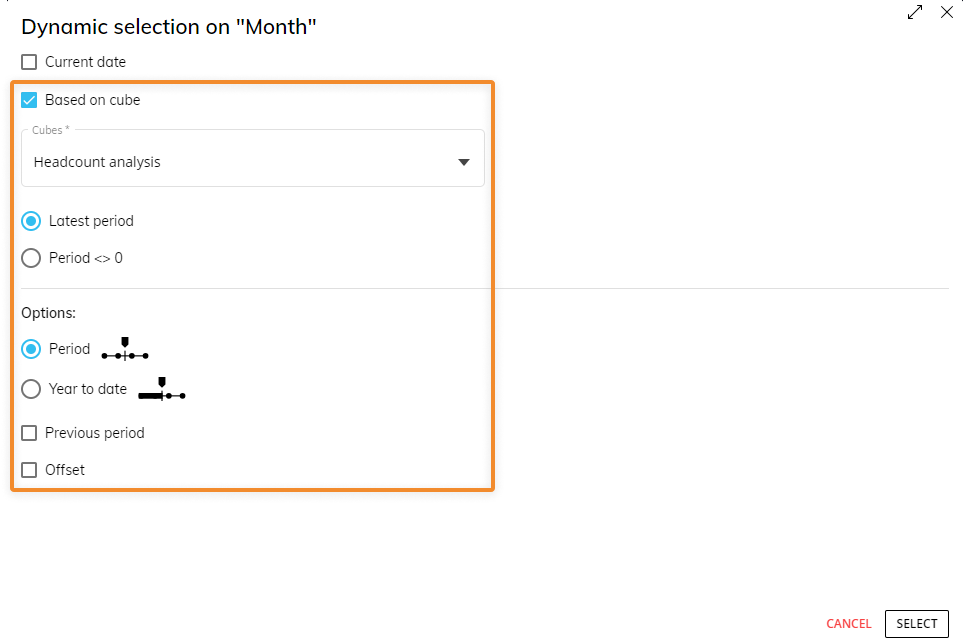
When "Based on Cube" is enabled, a Cube must be chosen in the dropdown menu and the following related configuration options become available:
Latest Period (default). Selects the latest available period with values in the Cube. For example, if you're configuring the selection on the Year Entity based on a Cube whose latest data dates back to December 2020 and the current date is 3 September 2021, then the Year 2020 member will be selected.
When the "Latest Period" option is selected, the following optional settings are available:
Period (default). Selects only the period returned in the Latest Period. For example, if you're configuring the selection on the Month Entity based on a Cube whose latest data pertain to July 2021, the July-2021 member will be selected.
Year to date. Selects all the previous periods of the year the latest period is part of, including the period returned in Latest Period. For example, if you're configuring the selection on the Month Entity based on a Cube whose latest data pertain to March 2020, all months starting from January-2020 to March-2020 will be selected. For both the "Period" and "Year to date" options the following optional settings are available:
Previous period. Selects the period prior to the latest period with values in the Cube. For example, if you're configuring the selection on the Month Entity based on a Cube whose latest data pertain to July 2021, the June-2021 member will be selected.
Offset. Shifts the selection by "n" periods, where "n" is an integer number. When the offset value is positive, the selection will be shifted forward in time. When the offset value is negative, the selection will be shifted back in time. For example, if you configure the selection on the Month Entity based on a Cube whose latest data pertain to March 2020 and the Offset value is set to "-2", then the January-2020 member will be selected.
Periods <> 0. Selects all available periods containing non-zero values in the Cube. For example, if you're configuring the selection on the Year Entity based on a Cube whose data covers the 2018-2020 years range and the current date is September 3, 2021, the Year 2018, Year 2019, and Year 2020 members will be selected.
When the "Periods <> 0" option is selected, the following optional settings are available:Previous period. Selects the periods prior to each period with values in the Cube.
For example, if you're configuring the selection on the Month Entity based on a Cube whose data pertain only to June 2020 and September 2021, the May-2020 and August-2021 members will be selected
Offset. Shifts the selection by "n" periods, where "n" is an integer number. When the offset value is positive, the selection will be shifted forward in time. When the offset value is negative, the selection will be shifted back in time. For example, if you configure the selection on the Month Entity based on a Cube whose latest data pertain to March 2020 and the Offset value is set to "-2", then the January-2020 member will be selected.
Once your configuration is finished, click the "SELECT" button to apply the Dynamic Selection criteria.
Edit a Dynamic Selection
When a Dynamic selection is applied to an Entity, a blue Dynamic Selection icon appears at the end of that Entity's row.
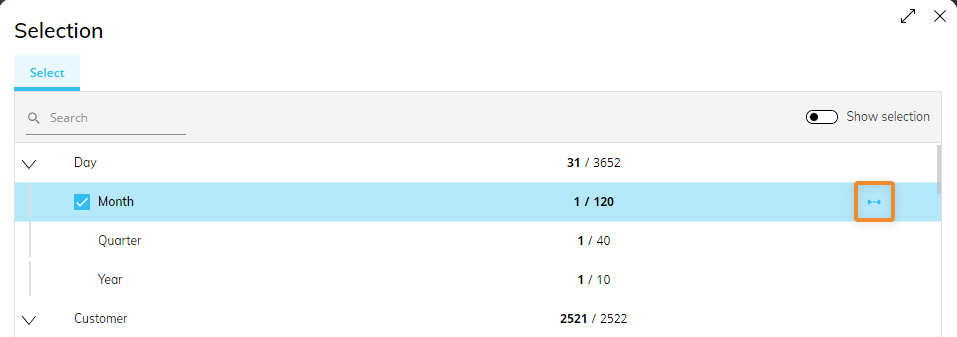
Click on the blue check mark to edit an existing Dynamic Selection.
To better understand the order in which Board executes selections on each Screen, see the About the Select page.