Board integrates a powerful search feature that allows you to easily search across all resources within a Platform, just like you would with any search engine online.
The Search feature is accessible from the Main Menu or by using the shortcut CTRL+SHIFT+F.
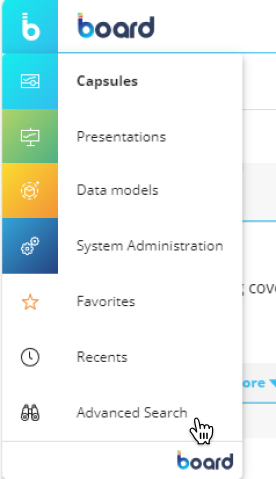
The Search results page will list all Screens, Capsules, Presentations, and Slides matching the typed keyphrase.
Board search algorithm will search for the keyphrase into:
Capsule and Presentation names
Screen names and Slide titles
Layout titles and Block titles
Object annotations and Tooltips
Label and button captions
Dynawrite contents
Slide annotations
The keyphrase must be at least 1 character in length and can contain spaces. The search engine will look for the full keyphrase in the Board resources mentioned above. If no result is found, it will consider single keywords. Typos and misspelled words are handled with a tolerance. The keyphrase is highlighted in blue within the listed results.
The keyboard shortcut to activate the search feature won't activate the search feature in the following scenarios:
- When designing or navigating a Capsule
- When designing or navigating a Presentation
- Inside any sub-page of a Data Model (Entities, Relationships, Cubes, etc.)
- Inside any sub-page of the System Administration section (Folder security, Online Users, Broadcasting, etc.)
The search results page will include:
Capsules
Presentations
Screens
Slides
Capsules and Screens are listed under the "Capsules" tab, Presentations and Slides are listed under the "Presentations" tab. Each result will also show the path and a clickable URL to quickly access the resource.