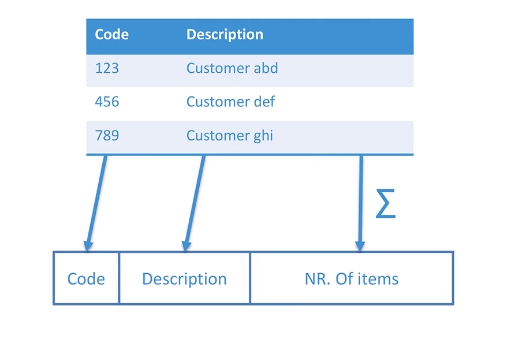An Entity generally is a set of homogeneous items by which data can be viewed and summarized. A single occurrence of an Entity is called an "Entity member", "item", or simply "member".
Entities in Board are typically used as dimensions of Cubes, but they can also be added as Data Blocks or in the Axes of a Layout.
For example, the Customer Entity holds the list of customers. When this Entity is used as a dimension of a Cube, it allows you to view data stored in it detailed by each customer.
When two or more Entities have a many-to-one relation, then a Relationship (or hierarchy) can be defined.
Each member of an Entity is defined by two values: the Code and the Description. The Code is a unique value that identifies every single member. The Description is a text string that describes the Entity member in more detail and can be any number of characters long.
Two or more Entity members cannot share the same Code value.
Example of Entity members
When your Data Model includes a large amount of Entities it might be difficult locating a specific Entity or understanding the purpose of all Entities listed in the Entities table. In this case, we strongly recommend that you logically group them using the Group field in the Entity metadata panel.
Groups are not part of the multidimensional Data Model (i.e. they cannot be used in reports or Procedures): the only purpose of groups is to improve reading and searching through the list of Entities.
The Entities Section
To access the Entities section of a Data Model, open the designer space of the desired Data Model and click on the Entities tile.
In the Entities page, you can see all existing Entities of the Data Model and their main information: the table is sortable and searchable using the interactive header fields. You can also show or hide columns to your liking by clicking the Column chooser button in the upper right corner of the table.
The Entities section of each Data Model allows you to:
Create, delete, clear, extract, replicate an Entity.
Switch to User view mode. The User view mode shows all Entities by Group and allows you to reorder Entities in a Group or move them to other Groups by dragging and dropping them anywhere in the list. The order you configure reflects the order in which the Planners will see the Entities in the Layout editor.
Add, edit, and delete Entity members.
Edit properties of each Entity.
See where the Entity is used in Board (Cubes, Data Readers, Dataflows, Screens, Procedures, and Rules).
Edit multiple Entities
You can perform different actions on one or more Entities by selecting them and by clicking on the different buttons above the Entity list.
Entity details
Click anywhere on the corresponding row to view the details of an Entity: a dedicated panel on the righthand side of the page will appear showing the complete information about the selected Entity.
When a new Entity is created, Board assigns a unique internal identifier (UID) for that Entity. The UID is then used to refer to the Entity across Board: reports, Procedures, Data Readers, and other objects will all refer to a single Entity using its UID. Consequently, changing the Entity name will not affect any existing Capsules (and related reports and Procedures) or other Data Model objects in any way.
The number of Entities in each Data Model should not exceed 1,000.
See Managing Entities for more details.