Board Engine
Cubes - The 1,000 Cubes limit has been removed for Data models migrated from Board 10.X to Board 2022 releases. Layouts in Capsules are now able to seamlessly handle both physical names of Cubes created in Board 10.x and physical names of Cubes created in Board 2022 releases.
Cubes - In previous releases, you could create up to a maximum of 10,000 new Cubes in a Data model. This limit has been removed.
Rules in a Dataflow - The following improvements have been implemented regarding Rules in the Dataflow Layout:
Multiple Rules are now supported in a single Dataflow Layout, but they must be applied to the same Entity on each Block.
Rules can be applied alongside Time functions in a Layout: in that case, the selected Time function is always executed before the Rule. Rules and Time functions cannot be enabled on the same Block.
The Period by Period recursion option can now be used with Layouts that include Rules.
Entity custom sort - When an Entity is custom sorted and the sort is applied through a sorting Data reader, all members not included in the file are now placed at the end of the member list following the order in which they were originally created. New members added to a custom sorted Entity are also placed at the end of the member list, in order of creation.
RAM consumption optimization- This update includes a new runaway query protection system for the Layout execution that reduces the memory usage to improve Board’s overall performance and to make it less taxing for the hardware. The new runaway query protection system is disabled by default, but can be enabled to kill queries that generate more than a specific maximum number of cells.
The new runaway query protection system does not apply to "Extract" Procedure steps, the Dataflow step, the R Calculation step and all requests coming from Office add-ins.
Layout with Unbalanced hierarchies, Rules and Algorithms - If a Layout includes algorithm Blocks and Blocks with Unbalanced hierarchies on which Rules have been applied, values are calculated following the sequence described below:
In non-algorithm Blocks with Unbalanced hierarchies, Parent members are calculated based on child members.
Rules are executed.
Algorithms are calculated. In case of Blocks with Unbalanced hierarchies, they're calculated on child members.
Algorithms are calculated on parent members for Blocks with Unbalanced hierarchies.
In case an algorithm Block refers to a Block with an Unbalanced hierarchy and a Rule applied to it, to have the algorithm calculated on the values resulting from said Rule you can:
- Apply the same Rule to the algorithm Block.
- Disable the Unbalanced hierarchy on the algorithm Block.
Bulk insert to SQL Table: Advanced mode - The "Bulk insert to SQL Table" procedure step introduced in Board 2021 Winter release has been improved with the new Advanced mode. Using the Advanced mode, you can build an insert statement with more control over its structure, thus supporting other databases other than Microsoft SQL Server and use Board Procedures to insert new rows into any external database.
The new Advanced mode allows you to create an insert statement for a wide range of databases that use the SQL dialect, such as Oracle, while the simple mode allows you to create an insert statement only for Microsoft SQL Server.
The new feature can be toggled in the "Bulk insert to SQL Table" step configuration page. Once it's enabled, the following four input fields will appear:Header. Here you should typically write the appropriate insert command along with additional parameters that don't need to be repeated.
Body. Here you should typically write the column names and the values to be inserted. This information is repeated up to three times in the preview box, to give you an example of the new rows that will be inserted into the target database based on the chunk size value.
Separator. Here you should enter a separator that will be repeated at the end of each line of the information written in the Body field.
Footer. Here you should enter the character that marks the end of the statement.
Example
The following example shows an insert statement for inserting multiple records from a Board Layout into a table in Oracle.
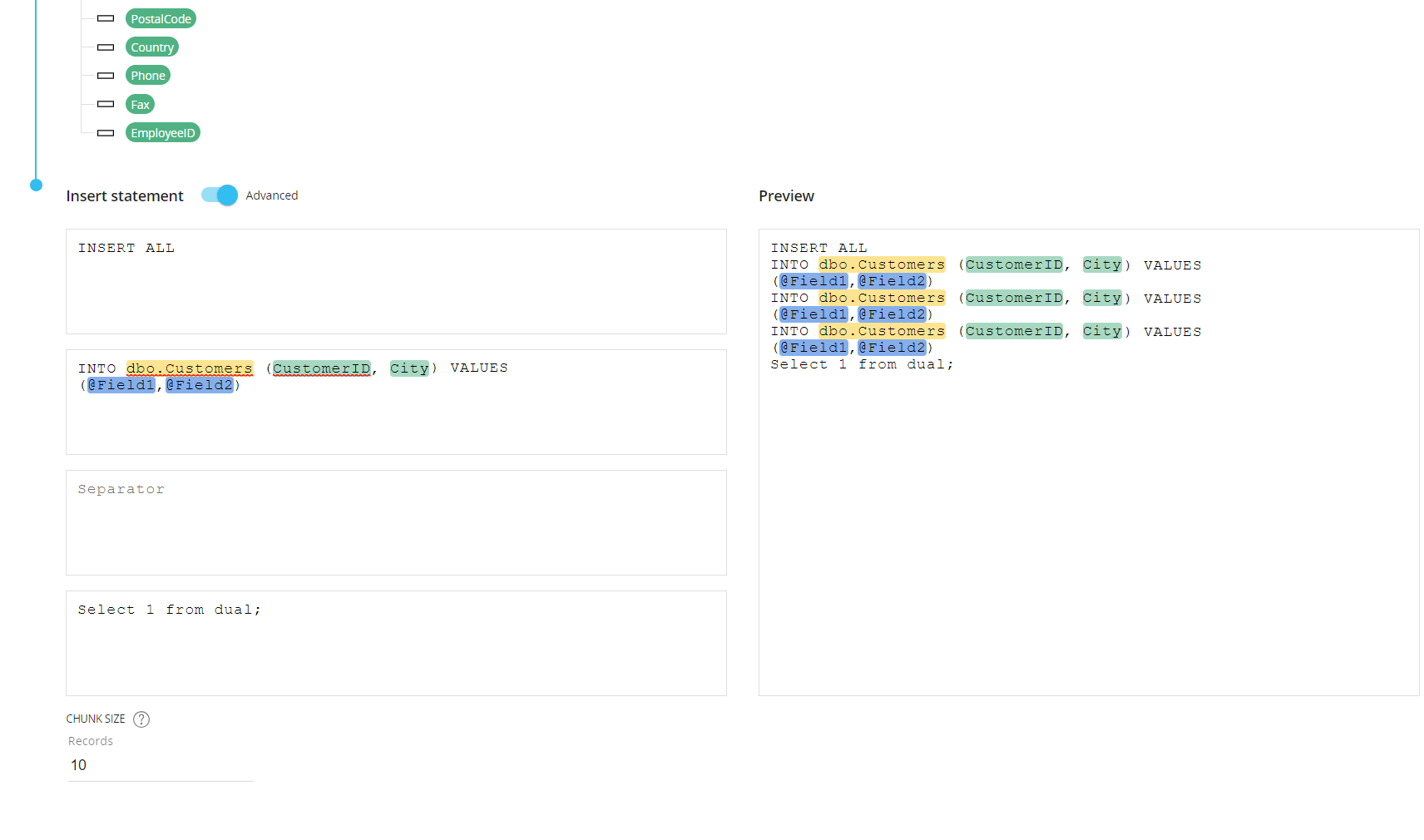
Subscription Hub
Single sign-on - If you use external identity providers (IDPs), it is now possible to automatically redirect users to the external IDP login page without the need to open the Board Sign-in page.
To enable the new authentication flow, navigate to the "General settings" section of the Board Subscription Hub and click on the "BOARD AUTHENTICATION" menu to reveal the additional settings. From the "SINGLE SIGN ON" dropdown, select the desired external IDP and click on "SAVE".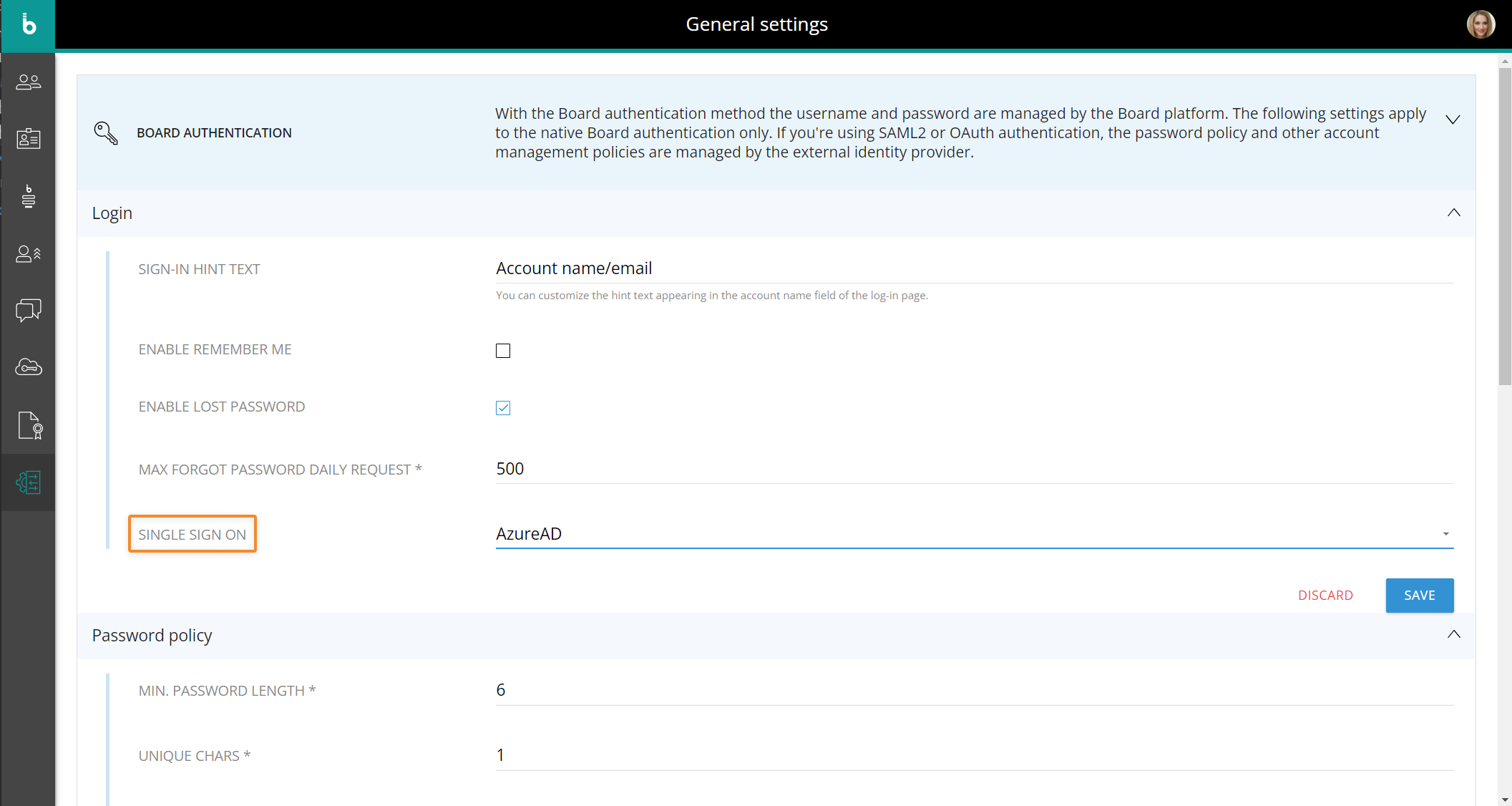
New Audit log - A new Audit log is now available for Board environments using the Subscription Hub.
The new log tracks the following events:Creation of new User accounts
Changes applied to existing User accounts
Deletion of existing User accounts
Users login/logout activities
Each log line will always include the following information: timestamp, log type [AUDIT], action type, additional details specific for each action in JSON format.
The following action types are tracked:
Action type
Action message
Description
LOGIN
LOGIN SUCCEEDED
The indicated user logged in successfully
LOGIN
LOGOUT
The indicated user logged out successfully
USER_CREATED
-
The indicated user has been created in the Subscription Hub
USER_UPDATE
LICENSE_CHANGED
The license associated with the indicated user has been changed
USER_UPDATE
ROLES_CHANGED
The roles associated with the indicated user for the available Board Platforms have been changed
USER_DELETED
-
The indicated user has been deleted
Log files are rolled at the end of each day or when they reach a file size of 1 GB, whichever comes first. The rolling policy can be customized, if needed.
To request access to the Audit log files and for custom rolling policies, please open a support ticket through the Board Support Portal. Please be sure to include your Platform name (e.g. customer1-s1.board.com) in support tickets. The Board Cloud Operations team will then handle your request.
Other changes
Public Presentations - Board Presentations now can be made public, meaning that you can share a Presentation you created with all Board users and even grant them editing permissions. If you do, users you have shared a Presentation with will be able to access it in Edit mode, share it with other users and even remove editing permission for other users, except the Presentation owner.
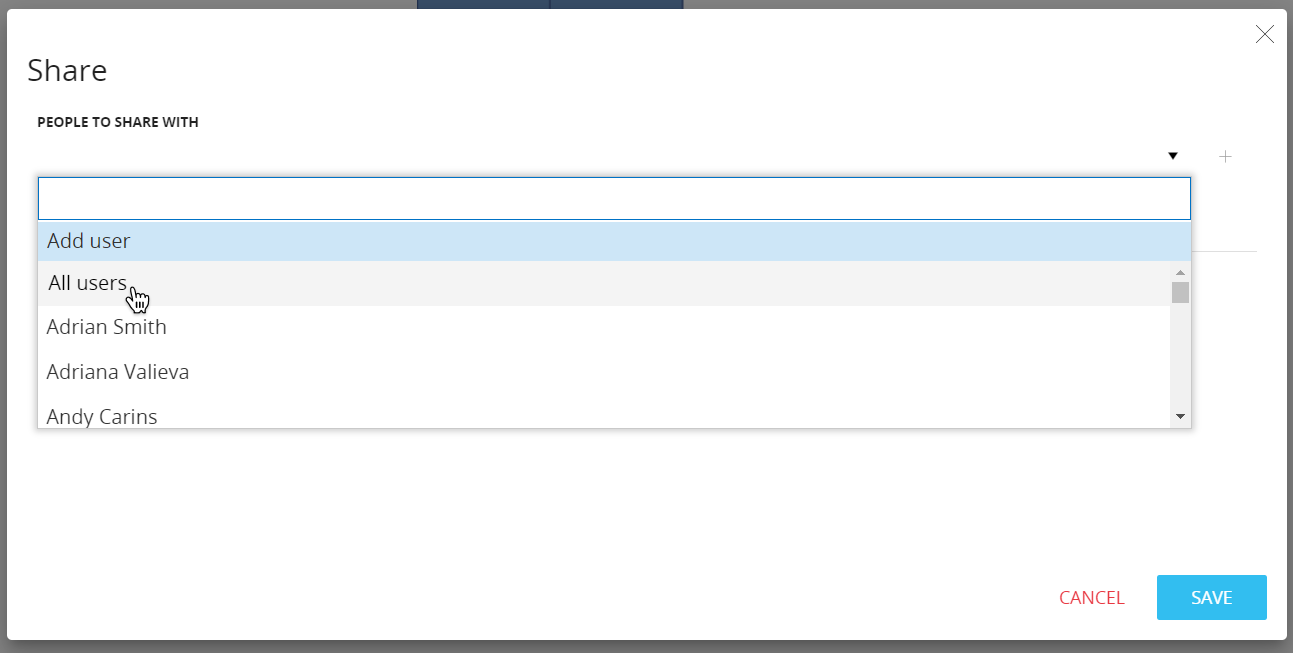
When you share a Presentation with all Board users, they will receive a notification message in Board. If they're offline, they will get the notification message as soon as they log into Board. See Sharing a Presentation for more details.
Shared Presentations automatically appear in the recipients' personal Presentation workspace, as per current behavior.Card Object - The 100 Card elements limit has been removed: the Card Object is now capable of showing data related to all members of the Entity set by row in the Layout.
The Object has also been greatly improved in terms of performance optimization: it is now dramatically faster than in previous releases and less heavy on the Screen, even if it's associated with a Layout containing many Data Blocks.New Data View shortcuts - A few new keyboard shortcuts are now supported by the Data View Object: these shortcuts allow you to work more efficiently, especially with Data Views consisting of a large amount of rows. They are the following:
Home (or ctrl+left). Go to the first cell of the current row.
End (or ctrl+right). Go to the last cell of the current row.
Ctrl+home. Go to the beginning of the Data View (the first cell in the top left corner).
Ctrl+end. Go to the end of the Data View (the last cell in the lower right corner).
Ctrl+up. Go to the first cell of the current column.
Ctrl+down. Go to the last cell of the current column.