This topic describes the "Summary" section of the Data Model and the information it provides, along with the "Maintenance mode" and the "Unload" feature.
From the Summary home page, you can view statistics on the Data Model (such as the number of Cubes, Entities, and Rules), enable or disable the "Maintenance mode" option, or unload the Data Model from memory.
After clicking on the "Summary" tile in the "Data Model" section of the desired Data Model, you will be taken to the Summary home page, which displays the following statistics:
CUBES COUNT. Total number of Cubes in the Data Model.
ENTITIES COUNT. Total number of Entities in the Data Model.
RULES COUNT. Total number of Rules in the Data Model.
TOTAL CUBES SIZE. Total disk space occupied by all Cubes in the Data Model.
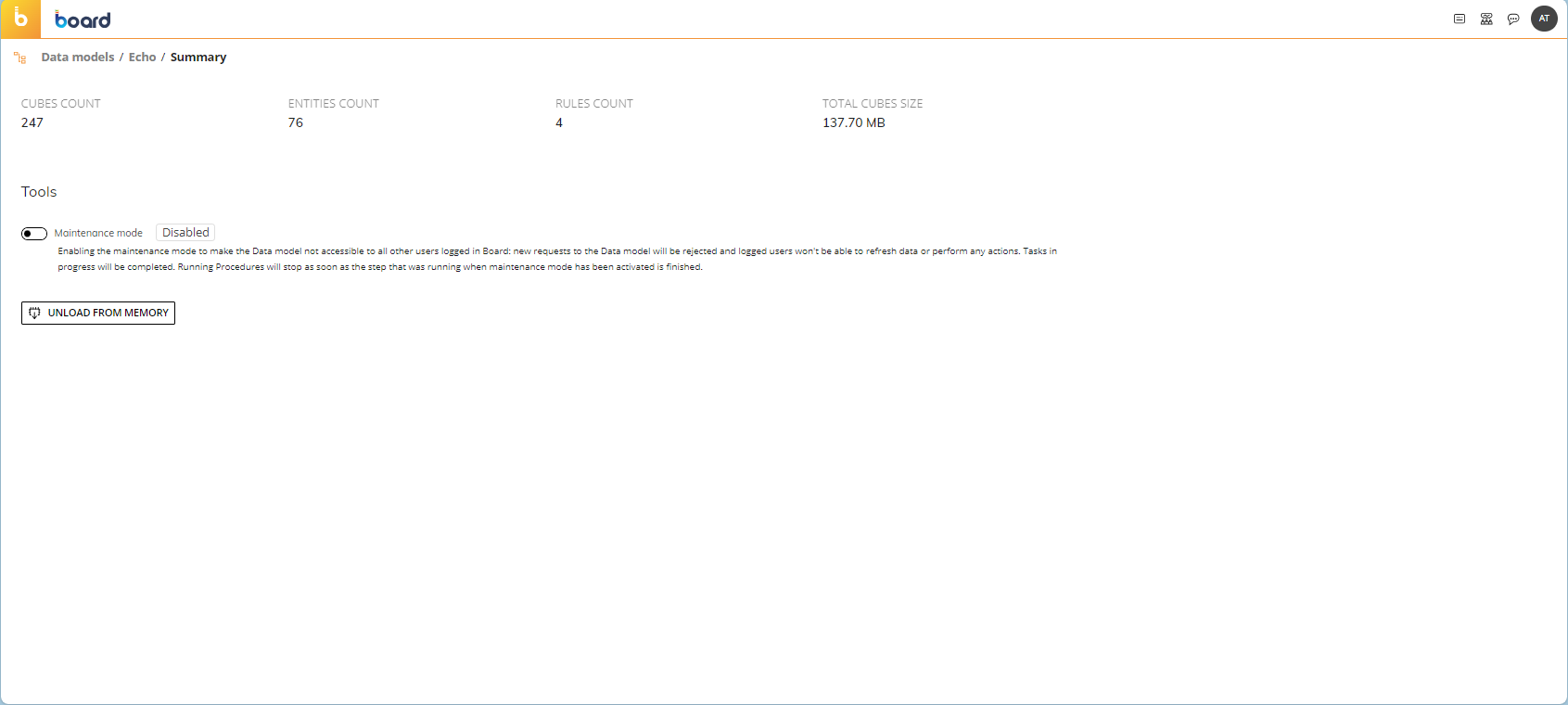
Maintenance mode
Maintenance mode is a feature that makes the Data Model accessible only to administrators (with a Developer license) for maintenance purposes. When this feature is enabled, users cannot make any changes to the Data Model: new requests to the Data Model are automatically rejected and users currently logged in can't refresh or perform actions. In addition, they also cannot access or save pending changes to Layouts based on the Data Model under maintenance, nor can they see any data in Screen Objects associated with those Layouts.
When an administrator enables the Maintenance mode, a timeout of 2 minutes allows pending jobs to finish. If after that period of time there are jobs that are still running, the maintenance mode becomes active and the pending steps are completed (if a user is in the middle of a Procedure, only the step that was running during the maintenance mode activation will be completed).
A warning message will also appear to users in the Capsule environment.
To enable Maintenance mode, click the Maintenance mode toggle under the "Tools" section.
Bring your own key encryption (BYOK)
Applies to: All Board Cloud subscriptions.
The Bring your own key encryption (BYOK) feature allows developers to autonomously manage data encryption within Board in a quick and easy way, preventing potential malicious uses and security/confidentiality breaches. This feature provides enhanced security for data using industry standard strong AES-256 encryption with random generated cipher, making it unreadable outside of the current Board Platform unless and until it is decrypted. Encrypted content includes Entity members and data stored in Cubes.
When you first enable encryption on your Data Model, you must enter a password; when the encryption process is over, the data is masked but it will still be readable in the Platform where you first enabled encryption. The password you entered is required to decrypt the Data Model and to unmask data after moving the encrypted Data Model between Platforms.
Be sure to write down your password and keep it in a safe place: if you lose it, the Data Model can no longer be unlocked and all data it contains will be unrecoverable, not even by Board employees.
The Bring Your Own Key encryption feature is released as a beta version: it contains most of the major features and has gone through internal testing, but it might still have bugs that can only be found under real usage conditions. It can also receive minor changes and hotfixes before moving to the final release stage.
The Bring Your Own Key encryption is only available to cloud customers and is disabled by default. To enable it, please raise a ticket through the Board Support Portal: the ticket must contain your Platform name (e.g. customer1-s1.board.com). The Board Cloud Operations team will then handle your request.
Read about how to enable/disable encryption and other options of the BYOK feature.
Unload
When a Data Model is accessed by a user, it is loaded into the memory of the Platform environment (RAM).
This also happens in the case where the Hybrid Data Model mode is used, where the data dictionary and other metadata are also loaded into memory.
To unload a Data Model from memory, click the "UNLOAD FROM MEMORY" button under the "Tools" sections.
The Data Model is kept in memory until the Board service is stopped, the "Save pending changes to disk" Procedure step is executed, or the Data Model is unloaded manually by using the dedicated button described above.
You can find out which Data Models are active in your Platform by accessing the "Data model list" page of the "Logs" section of any Data Model.