A Procedure is a customizable sequence of Actions (also called Steps), capable to perform a broad range of tasks: for example, it can be used for updating a Board Data Model, processing, extracting or printing data, performing calculations, broadcasting reports, and navigating Capsules and Screens. They can also be used for hidden tasks that process data, from simple calculations of values in Cubes to complex allocation procedures required in business models such as budgeting, planning, forecasting, profitability models, and business simulations in general.
The elementary steps of Procedures are called "Actions", belonging to various Action groups depending on their purpose. An Action can run a Data Reader protocol, perform a calculation step (called Dataflow) on a Cube, extract data from Board, and much more. Some Actions are interactive and require users to interact with Board—for example they may prompt the user to make a selection—while other Actions can run unattended.
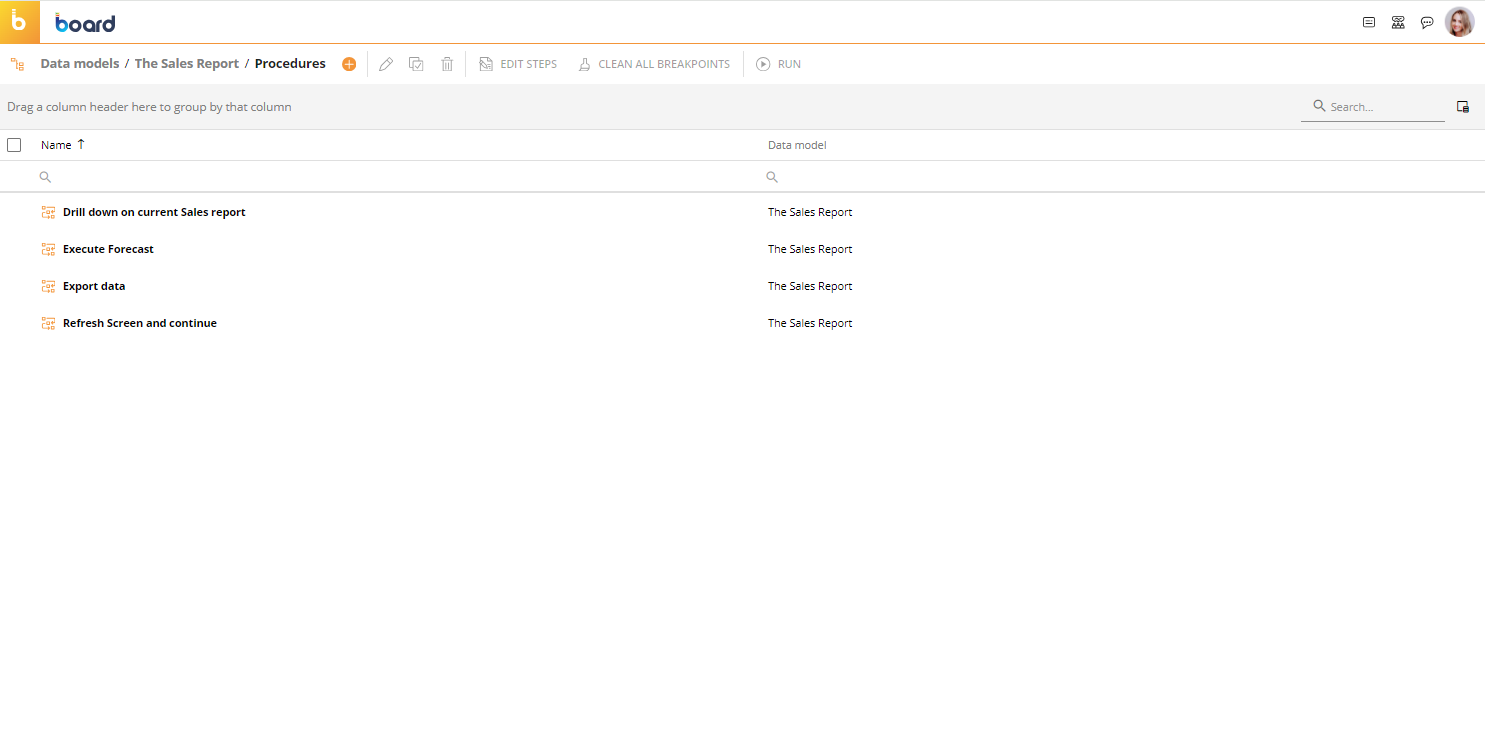
Procedures execution
Procedures can be executed:
when users click on Button Objects or interact with other elements of a Screen
automatically, when a specific Screen is opened or when Data Entry is performed
manually, from the Procedures home page
through a specific API call
as a scheduled task.
Procedures can be called by a user via:
interactive Elements (Buttons, Labels, Data View)
triggers (Data View, Pager, Screen)
other Procedures (by calling a Procedure within another Procedure).
Procedures can be automated/scheduled for:
Cloud environments via the Cloud administration portal
On-premises environments via BoardProcedureLauncher.exe
Users do not have to wait for a Procedure launched by another user to finish, they will execute in parallel.
Some specific Data Model Actions will exclusively lock the Data Model. In this case, Board will automatically queue actions that require exclusive Data Model access.
Server-side vs. Client-side Procedure Steps
In Board, Procedure Steps can be categorized based on where and how they are executed when a procedure is launched. While some can run entirely on the Server-side without needing the application to remain open, others require Client-side interaction, and for that reason require the browser to remain opened for the procedure to continue the execution.
Procedure Server-side Steps. Procedures which require Server-side Execution only
Procedure Client-side Steps. Procedures which require Client-side Execution only
Procedure Server-side and Client-side Steps. Procedures which require both Client-side and Server-side Execution
All Procedure Actions available in Board are categorized below per Action Group:
Procedure Server-side Steps
Procedure Server-side Steps are those which can be performed without keeping the application open. While one of these steps is running, you may exit the application, and the Procedure will continue to run until completion.
Calculation
Align Cube
Clear Cube
Dataflow
Nexel Write-back
Data Reader
ASCII Data Reader
SAP Data Reader
SQL Data Reader
Text file Data Reader
Execution Flow
Rest API call
Server command (limited)
Call Procedure
Exit Procedure
Extract
Export Dataset
Extract Cube
Extract Entity
Extract Tree
Export Layout to XML
Bulk insert to SQL Table
Export Data View to file
BEAM
Predictive Analysis
Clustering
R Calculation
Data Model
Extract All Cubes
Extract All Trees
Reload All Trees
Reload All Cubes
Backup Data Model
Restore Data Model
Clear Entity
Normalize Tree
Analytics
Azure ML Inference
Azure ML Training
Advanced
Save pending changes to disk
Cluster slave upload to master
Procedure Client-side Steps
Procedure Steps that depend on client-side execution are called Procedure Client steps and require the application to be open the entire time that the Procedure is running. If the application closes, the Procedure step will fail to execute, and the Procedure will not continue.
Screen
Go to Screen
Go to Capsule
Show message
Refresh data
Refresh Screen
Export
Export printable report
Export Screen data to xlsx
Select
Interactive selection
Apply selection to Screen
Reset to current Screen
Apply selection to Block
Data Entry
Save Data Entry
Undo Data Entry
Save Data Entry using a pattern based allocation
Broadcasting
Broadcast to Board users
Broadcast to email list
Advanced broadcast rule
Export presentation to file
XBRL
XBRL simple fill
XBRL Tuple
XBRL Export
i-XBRL Link
Procedure Server and Client Steps
These Procedure combine Server-side execution steps and Client-side execution steps. All the Client steps need to run before you can close the application. Otherwise, the Procedure step will fail to execute, and the Procedure will not continue.
If a Server step is running and a Client step is configured to run afterward, exiting the application while the forementioned server step is running will cease the next step from running.
Select
Selection (depends if the previous steps are executing client or server side then these steps continue to work in that mode)
Select entity based on cube (depends if the previous steps are executing client or server side then these steps continue to work in that mode)
Remove all selections
Remove selection on entity
Remove selection on tree
Save current selection
Restore selection
Execution flow
Go to group
If then Else
Wait
Procedure location
Board Procedures can be saved in a Capsule or in a Data Model. With a few exceptions, the actions that can be performed are the same, regardless of the location of the Procedure.
Capsule Procedures
A Procedure saved at the Capsule level can act on multiple Data Models, but it can only be invoked from Screens of that same Capsule
Suited for Capsule-near Actions (Screen interactions, Calculations for a Screen, etc.)
Are independent from the data and can be transferred across environments with the Capsule
Are able to perform all possible Actions
Can only be invoked from the Capsule and cannot be scheduled
To access the Procedures section of a Capsule, access the designer space of the desired Capsule. From a Screen, navigate to the left panel and and click on Procedures.
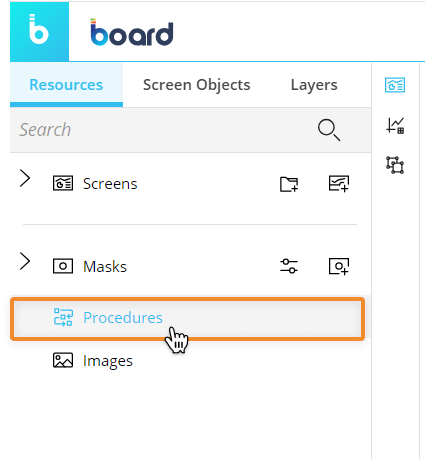
Data Model Procedures
A Procedure saved in a Data Model can only act on that same Data Model: since it is saved at the Data Model level, it can be invoked from different Capsules.
Suited especially for DB-near actions (Data Reader, Backup/Restore, etc.).
Can only be transferred to another environment together with the entire Data Model (unless Transporter is used).
Some Capsule specific actions are unavailable.
Can be scheduled.
To access the Procedures section of a Data Model, access the designer space of the desired Data Model and click on the Procedures tile.
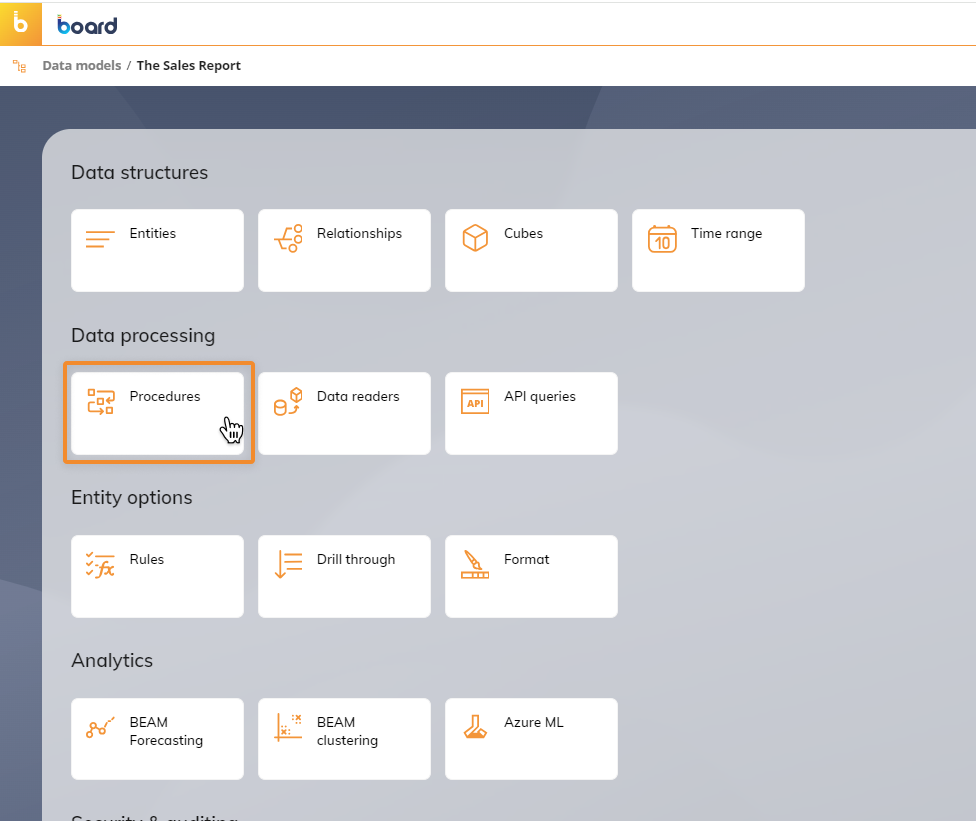
In the Procedures page, you can see all existing Procedures in the Data Model and their main information: the table is sortable and searchable using the interactive header fields. You can also show or hide columns to your liking, by clicking the Column chooser button in the upper right corner of the table.
You can perform several Actions on one or more Procedures by selecting them and by clicking on the various buttons above the table.
Click anywhere on the corresponding row to view the structure of a Procedure: a dedicated panel on the right-hand side of the page will appear, showing the entire set of steps of the selected Procedure along with any breakpoints.
The Procedure section of each Data Model in Board allows you to:
Create, delete, copy, and run Procedures
Edit options of one or multiple Procedures
Add breakpoints that stop the execution of a Procedure at a given step to review various aspects of it
See Managing Procedures and Procedure Debugger for more details.