In Design Mode, the Data View provides the same interactive features available in Play Mode, with a few notable differences like configuring the Object toolbar for end users and Drill functions.
Configure the Object toolbar for end users
You can also configure which options will be available in the Object toolbar in Play Mode. To do so, double-click or Ctrl + click the Object and click the Object toolbar icon (  ) in the top left corner, then expand it by clicking on the 3 vertical dots (
) in the top left corner, then expand it by clicking on the 3 vertical dots (  ). The configuration panel is accessible from the cog icon in the top right corner.
). The configuration panel is accessible from the cog icon in the top right corner.
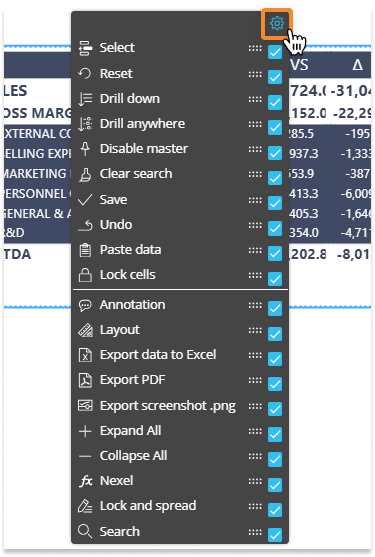
Default Drills
You can configure a default drill-down path that is saved in the Data View configuration and performed by default in Play Mode.
Default Drills are deployed when end users:
click on the Drill down button
double-click the most-nested Entity set By Row.
The following articles describe the different types of default Drills you can configure and/or allow the end user to configure:
Drill-Screen with selection filter (from the Layout editor)
Drill-Procedure with selection filter (from the Layout editor)
Drill through with selection filter (from the Layout editor)