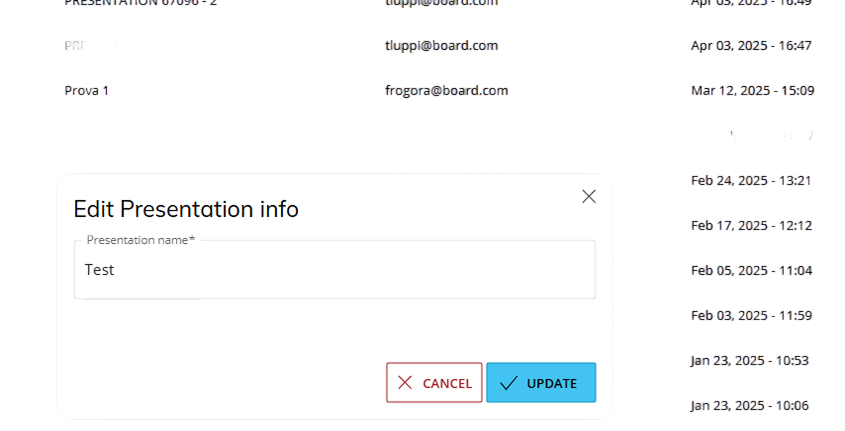💡 The Presentations tile is not available in versions 14.3 and earlier.
This topic describes the Presentations section, the information it provides and its features.
The Presentations section provides Administrators with a dedicated page that aggregates all of the Presentation configurations in one table including metadata and audit information. The table is sortable and searchable using the interactive header fields. Administrators can view and delete the Presentations along with a complete audit trail of modifications. It is not used as an interface to create new Presentations, nor to copy existing Presentations (see About Presentations for more information).
This improves oversight and management of Presentation resources, and provides transparency and auditability to reduce the risk of outdated or unwanted Presentations lingering in the system.
To access the Presentations section, open the Board Main Menu and click on System Administration.
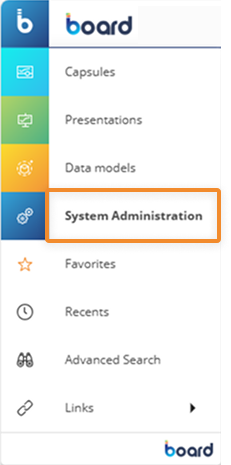
The System Administration screen offers two methods to open the Presentations panel: either through the System Administration Navigation menu on the left, or by clicking the Presentations tile in the middle of the screen.
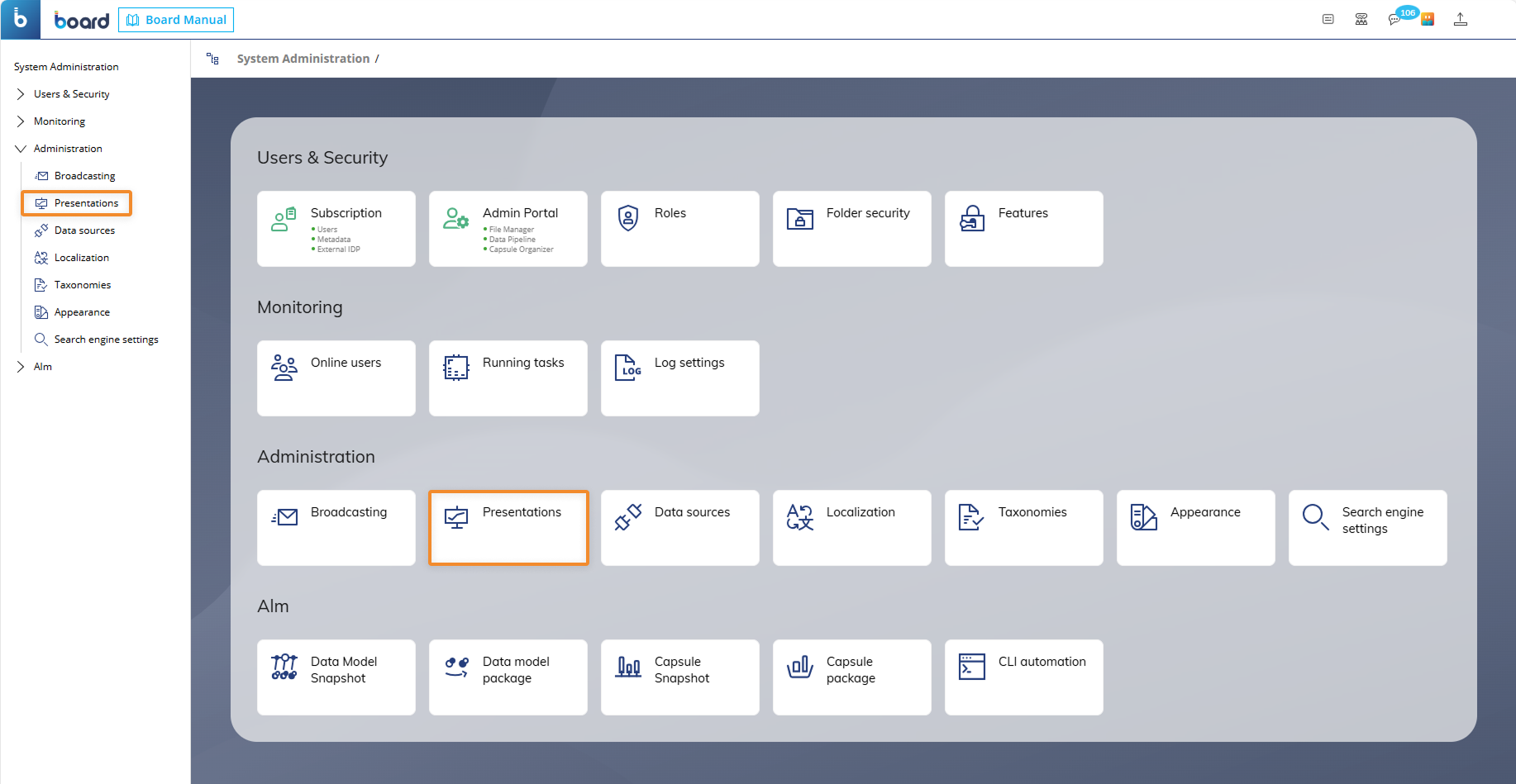
The Presentations table is displayed using the same sort order and search filters as were applied last time the screen was opened. Reset or change these sort and filter customizations using the interactive header fields and ribbon icons.
.png)
The table contains the following information:
Presentation Name. This column displays the name of the Presentation.
Creator. Who created it.
Created. Date it was created.
Modified. Date it was last modified.
Last Modified by. Who last modified it.
Last Used. Date it was last used.
Last Used by. Who last used it.
Read Access List. Click to view the list of users who can view this Presentation.
Write Access List. Click to view the list of users who can edit this Presentation.
Slide Screen Paths. Click to view the details of all the Slides in the Presentation, including the Slide Screen paths and details on whether each screen path contains custom selects and layouts.
Trash icon. Click on the trash icon (
 ) to permanently delete the Presentation. Users can delete their own Presentations, and administrators can delete all of them.
) to permanently delete the Presentation. Users can delete their own Presentations, and administrators can delete all of them.
Click on the "Read Access List" field to show the list of users who have been granted read-only access to the Presentation. To edit the list, use the Presentations workspace.
Click on the "Write Access List" field to show the list of users who have been granted read-write access to the Presentation. To edit the list, use the Presentations workspace.
Click on the "Path" field of a Presentation to open the Slide details panel for that Presentation on the right side of the screen. This panel displays a sequential list of the slides in this Presentation, with summary details of the properties of each Slide and who last viewed and/or modified that Slide. If a user does not have either view or edit access to the Presentation, it is not possible to view the Slides. For more information about Slides, see Creating a Slide.
Click on the "Slide Screen Paths" icon ( ![]() ) to list all the Slides in the Presentation, including the Slide Screen paths and details on whether each screen path contains custom selects and layouts.
) to list all the Slides in the Presentation, including the Slide Screen paths and details on whether each screen path contains custom selects and layouts.
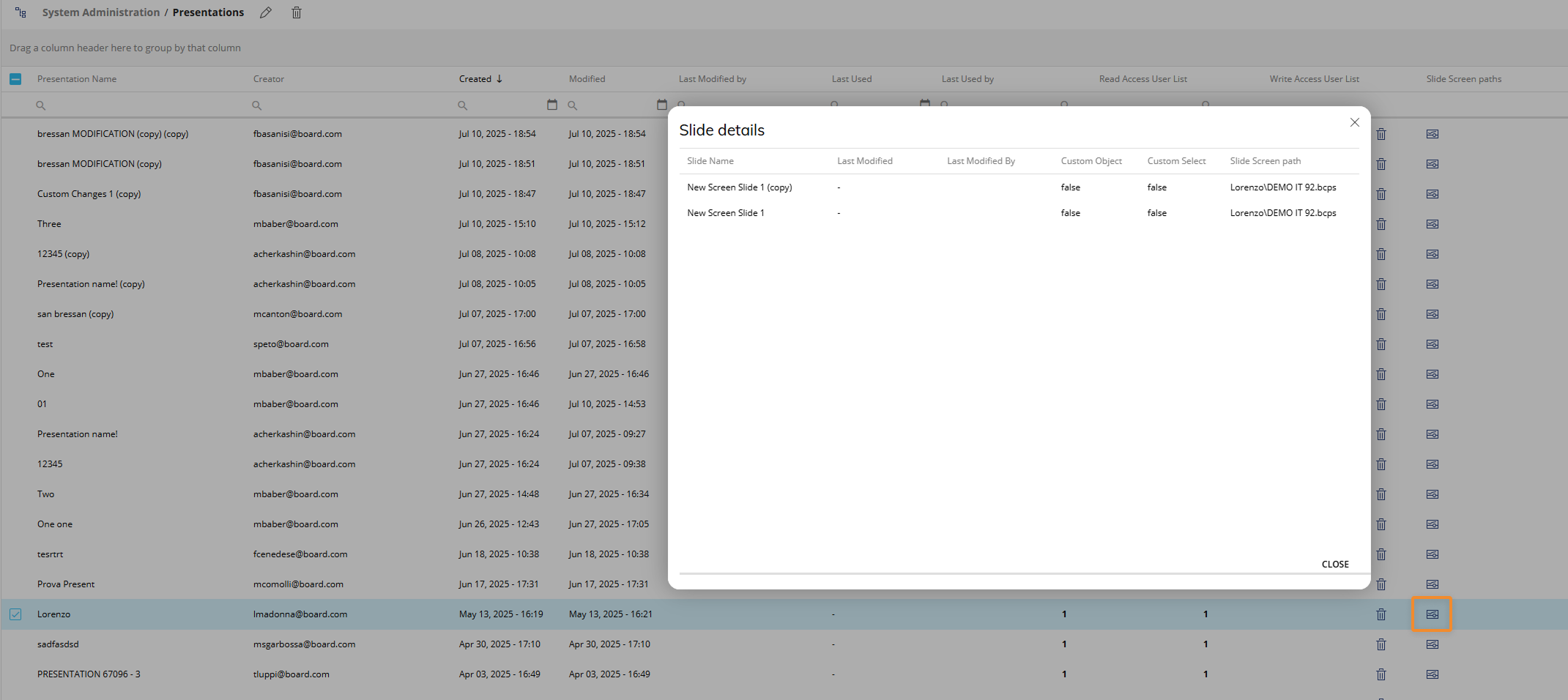
Click on any Presentation to select it before right-clicking "EDIT" to rename the Presentation in the popup dialog. If the current user does not have either view or edit access to the Presentation, the rename is not available.