To add Objects on a Screen, you need to activate Design Mode.
Objects that can be added to a Screen are those located in the left panel, under the "Screen Objects" tab of the menu.
Objects in the "Containers" group are special Objects that can contain other Objects, but also other Containers. See About Containers for more information.
Add an Object
To add an Object on a Screen, simply drag and drop it on the Screen design area. When the new Object is in the Screen design area, it can be moved and resized as desired.
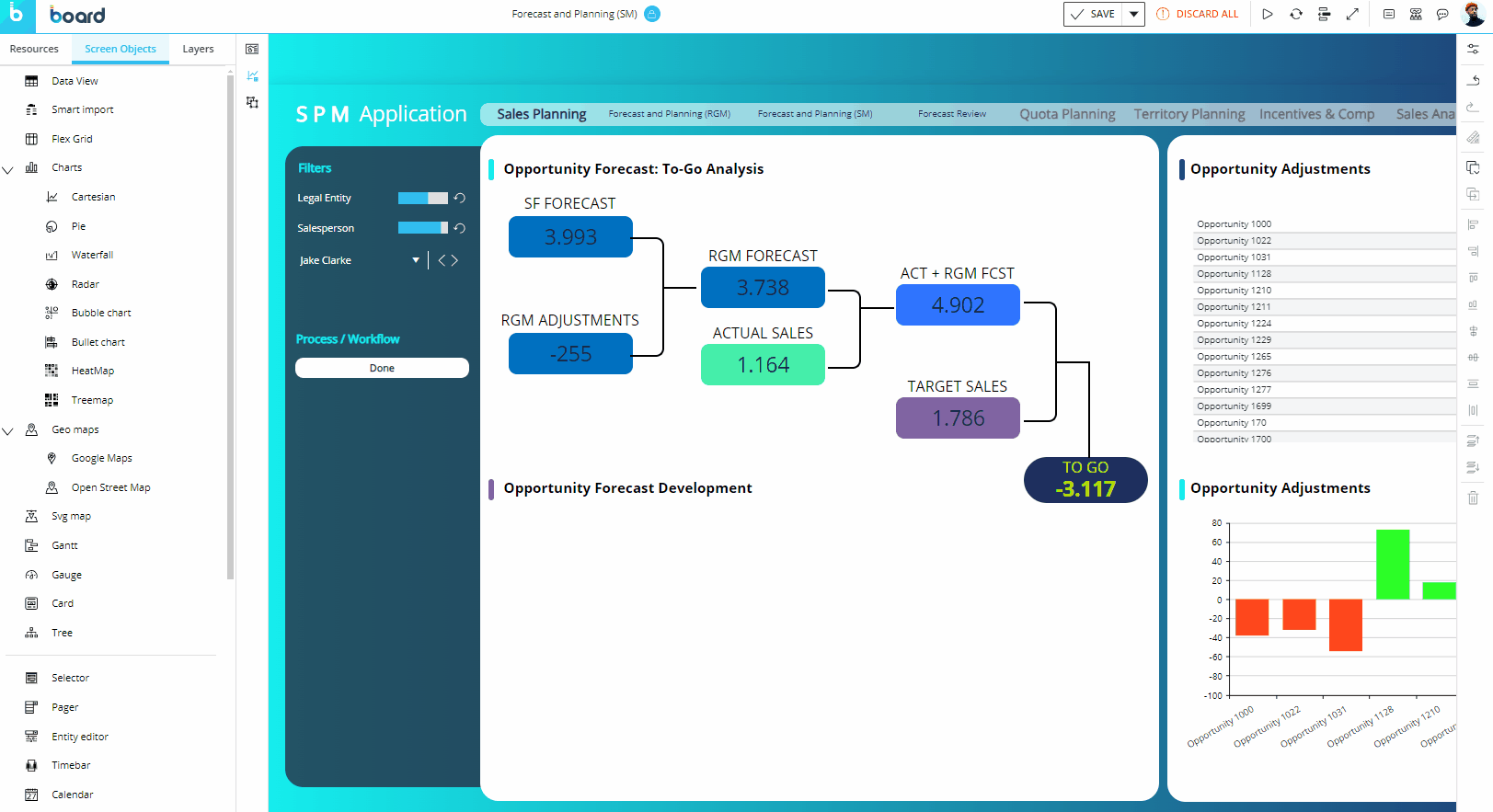
Remove an Object
To remove an Object from a Screen, select it so that its shape is outlined with a light blue dotted line. Click the trash icon located in the Properties toolbar on the right of the Capsules workspace, use the right-click menu and select "Delete", or press the Delete key on the keyboard.
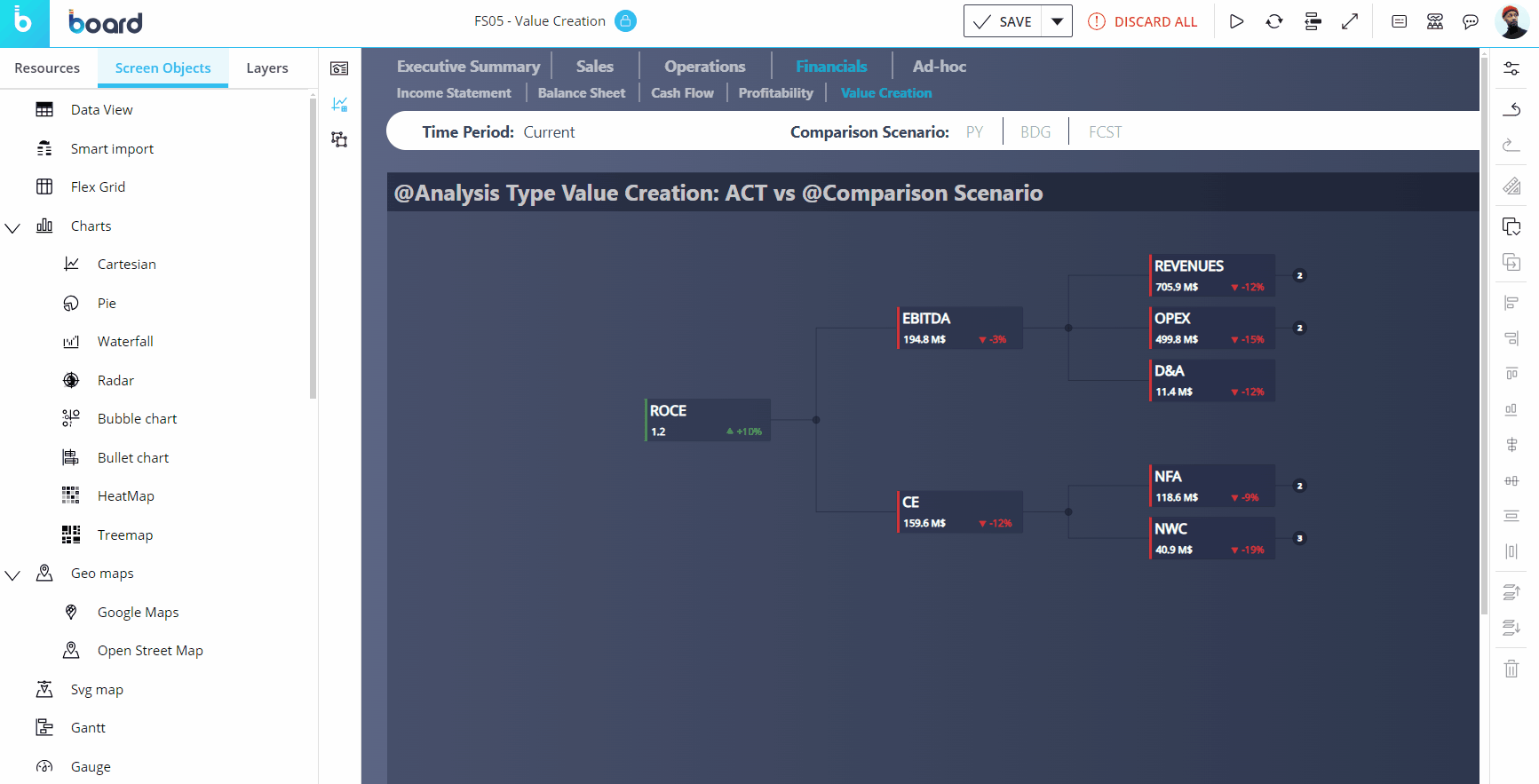
Whenever the Screen contains a large number of Objects or Containers, you can also easily select the Object from the "Layers" subpage in the left panel.
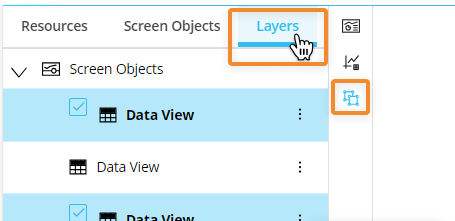
You can also select multiple Objects to remove them in a single action. You can do so in three ways:
Hold the Ctrl key down while clicking the desired Objects. Click the trash icon located in the Properties toolbar on the right of the Capsules workspace or press the Delete key to remove them from the Screen.
Press and hold the Ctrl key while you click and drag a rectangle around the Objects that you want to select. Click the trash icon located in the Properties toolbar on the right of the Capsules workspace or press the Delete key to remove them from the Screen.
From the tabbed menu in the left panel, access the "Layers" subpage. Hold the Ctrl key down while clicking the desired Objects. The names of the selected Objects turn blue and a blue checkmark appears to their left.
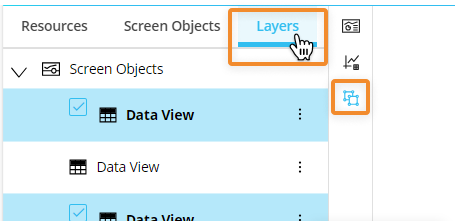
Click on the trash icon located in the Properties toolbar on the right of the Capsules workspace (in this scenario, the Delete key shortcut is disabled).