In Foresight, all data must be stored in a time-and-value format. These data series are referred to as indicators.
Indicators are described in two categories:
Primary Indicators: The main targets of your forecasts.
Secondary Indicators: Explanatory variables that help model the behavior of primary indicators.
Indicators automatically appear in the Data tab if they are:
Added as a primary indicator in a Workbench or Model, or
Manually added using one of the methods described below.
The Data Tab
The Data tab keeps your project’s indicators accessible, supporting both data exploration and management across models and workflows.
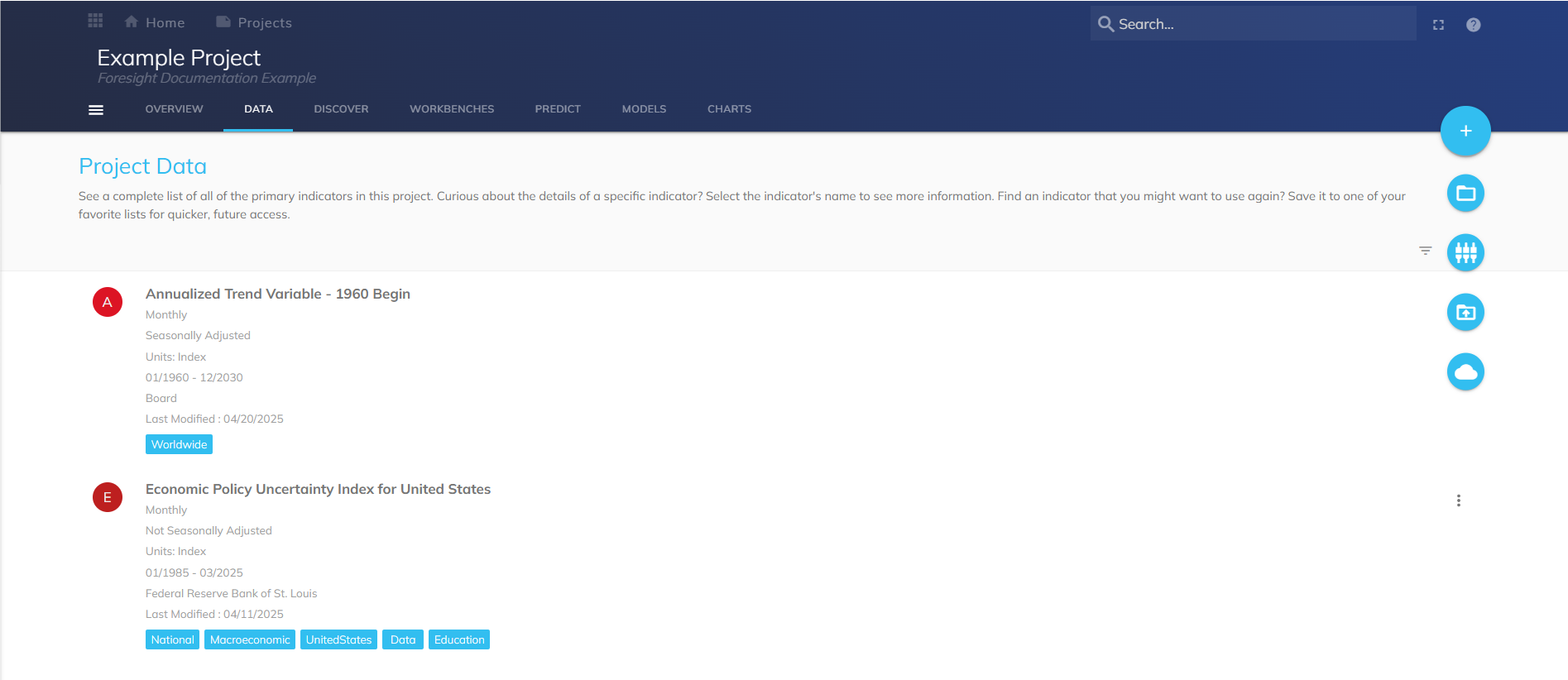
Additional Actions
Once an indicator is added to your project, click the three-dot ![]() (kebab menu) to access additional options:
(kebab menu) to access additional options:
New Discover Job: Launch a new Discover job (see Discover documentation for details).
Open: Navigate directly to the full Indicator Page.
Usage: View the usage statistics of your indicator.
Export to CSV: Download the data as a CSV file.
Remove From Project: Remove the indicator from your current project.
How to Add Data to a Project
You can manually add indicators to your project using the blue plus sign (+) menu:
Add Existing data: Search and add indicators already available in Foresight.
Create a New Composite: Combine multiple indicators into a calculated or weighted composite.
Upload from CSV via Data Wizard: Import custom time-series data through the guided upload process.
Create a New Forecasted Indicator: Define a new indicator you intend to forecast.
Import from Board Dataset: Bring in relevant data from a connected Board environment.
Add Existing Data
Hover over the blue plus sign (+) and select Add Existing. The Select Indicators modal opens.
.png)
Use Search, Browse, or Favorites to find indicators from the repository.
Selected indicators appear in the right-hand list. Remove any unwanted selections by clicking them.
Click OK to add the indicators to the Project Data page.
Create a New Composite
Hover over the blue plus sign (+) and select New Composite.
Fill out the Indicator Metadata form.
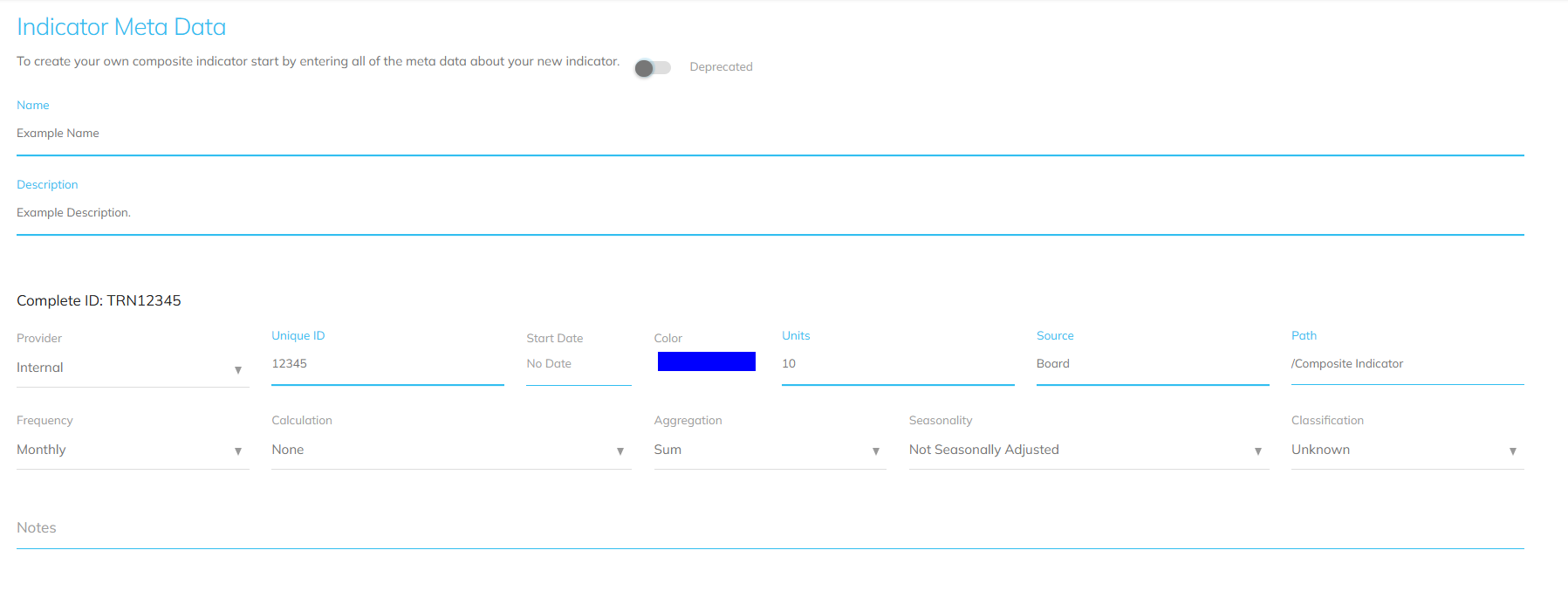
Go to the Definition tab. Click Add Indicator. The Browse and Select Indicators modal opens, defaulting to Project Indicators. You can also search the Global Intelligence Cloud (GIC), browse folders, or use Favorites.
Select one or more indicators and click OK.
.png)
Input a formula.
Formula Examples
The composite uses calculations from Math Parser. Basic formula examples include:
A - B
A + B
A * B
A / B
(where A and B are indicators)
Click the check mark to validate the composite. Click the save icon to add it to Project Data.
Upload Data Wizard
Use the guided upload process to import custom time-series data from a CSV file.
Hover over the blue plus sign (+) and select Upload Data Wizard. The Import Data modal opens.
.png)
Drag & drop files, or Browse for the file to upload. The Supported file format is .CSV to a maximum size of 2GB. Click Continue.
Upload Requirements
Upload Templates are available on the Import Data modal. Utilize the templates to get your data in the correct format.
Enter a Name and Description. Once entered, click on the Blue checkmark to complete the upload process.
.png)
New Forecasted
Hover over the blue plus sign (+) and select New Forecasted.
Click Select Indicator and choose from Project Data, Search, Browse, or Favorites.
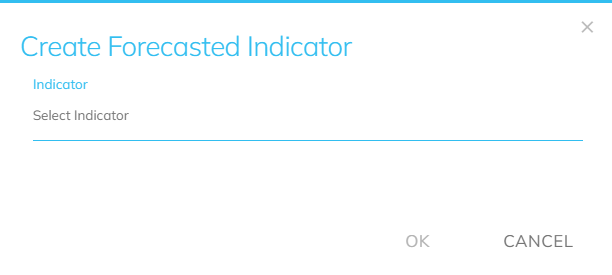
A form appears with the selected indicator pre-filled. Choose Frequency and Forecast Type, then enter the number of forecast values.
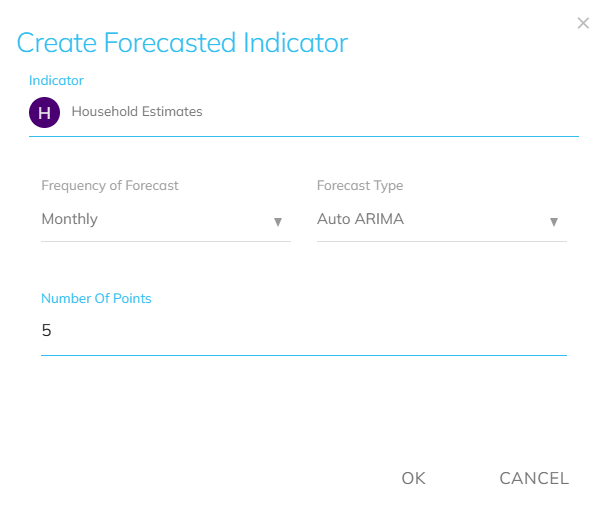
Click OK. The indicator is added to the Project Data page.
Import from Board Dataset
Bring in relevant data from a connected Board environment. See “Getting Started with Board Foresight”.