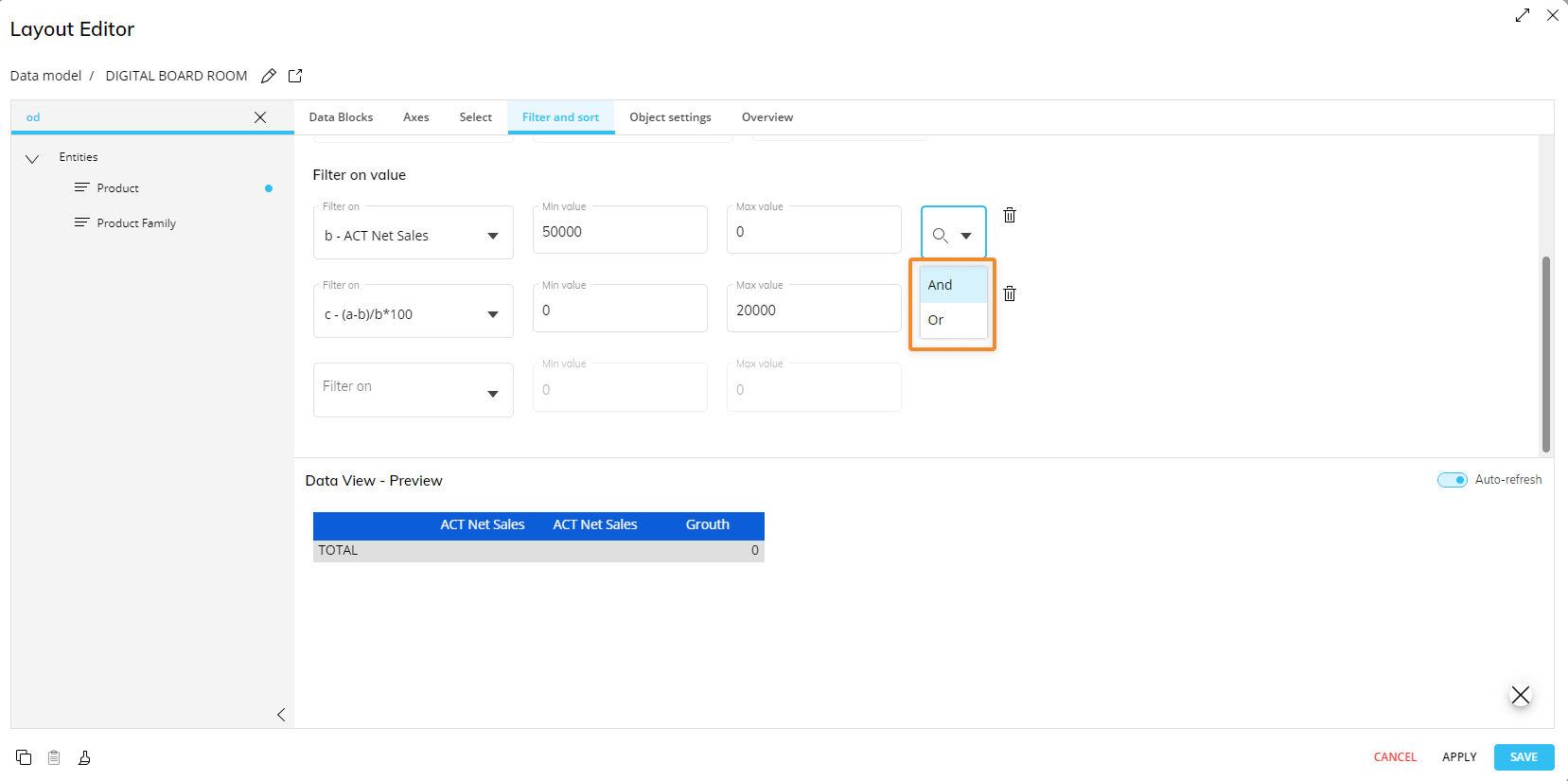The "Filter and sort" subpage allows you to apply additional sorting and filtering settings to data based on Block values.
To apply sorting conditions to rows and/or columns, proceed as follows:
Select the reference Block from the "Sort rows of" or the "Sort columns of" dropdown menus for rows and columns, respectively.
Select the desired sorting order from the "Order" dropdown menu.
Select or deselect the "Keep totals" option. It is selected by default. The Keep Totals option, when enabled, calculates totals only for visible rows and columns. If the option is disabled, row and column totals will be calculated considering all rows and all columns defined by the Layout, regardless of their visibility.
Choose to keep only the top values by rendering a value in the "Keep top" field. The Keep top option allows you to display a given number of rows and columns. For example Keep top 10 will only display the first 10 rows or columns.
If the Layout has two Entities set by row or by column, the sorting condition will consider only the most-nested Entity.
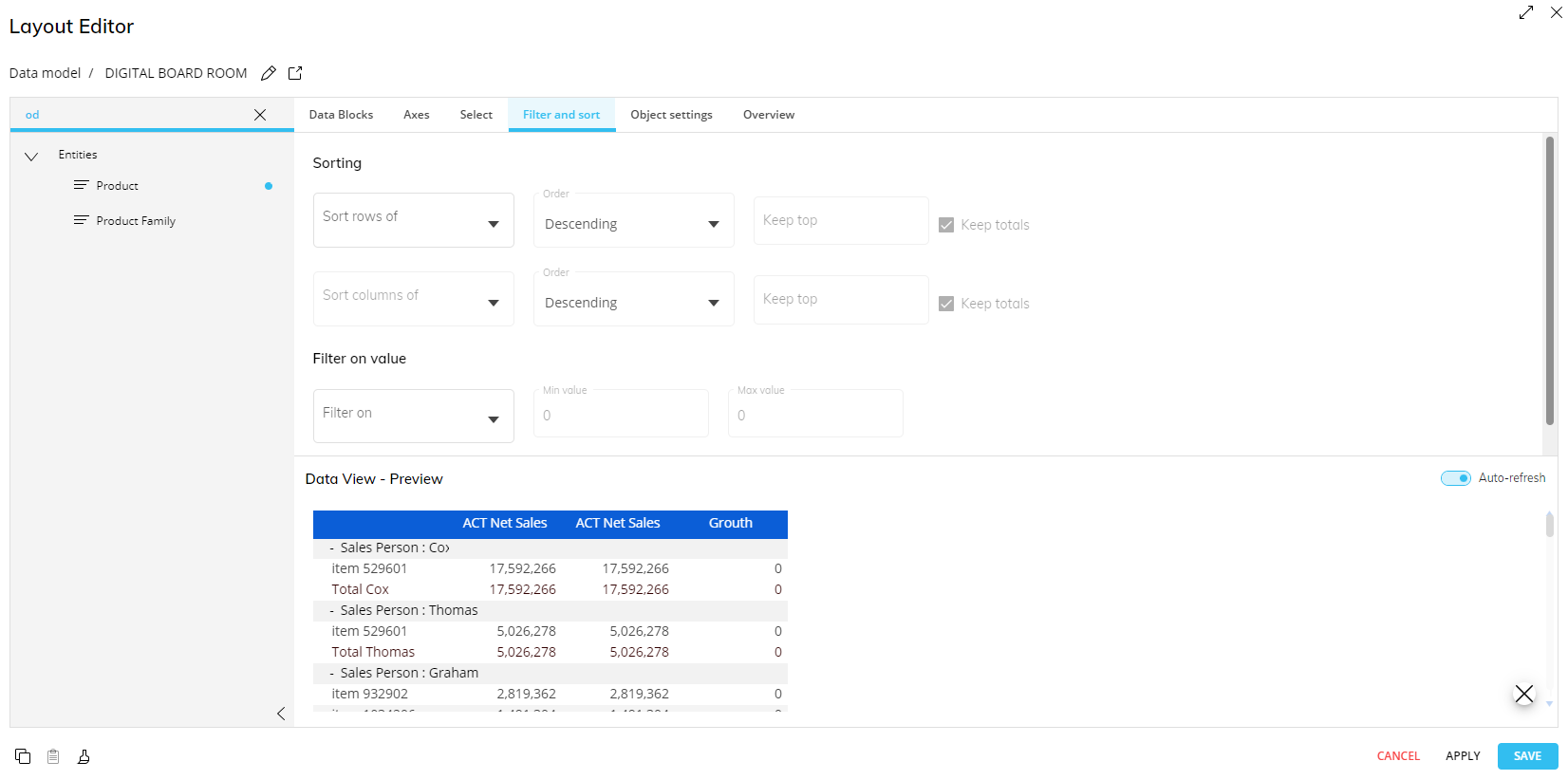
Under the "Filter on value" area, you can define one or more filtering conditions based on Block values.
To apply filters, proceed as follows:
Select the reference Block from the "Filter on" dropdown menu.
Choose a Minimum and Maximum value in the respective fields.
Leaving the "Min" or "Max" fields blank will not apply any limit.
Choose a logical operator "And" or "Or" to complete the filter expression.
And. Requires that all filter conditions are true.
Or. Requires that at least one condition is true.