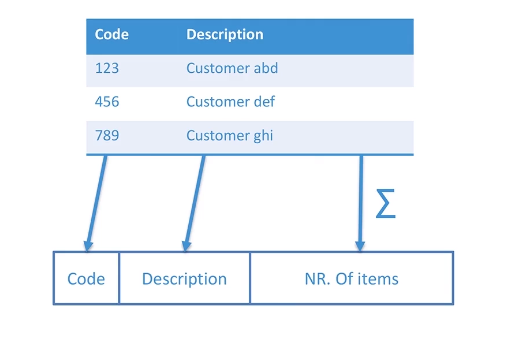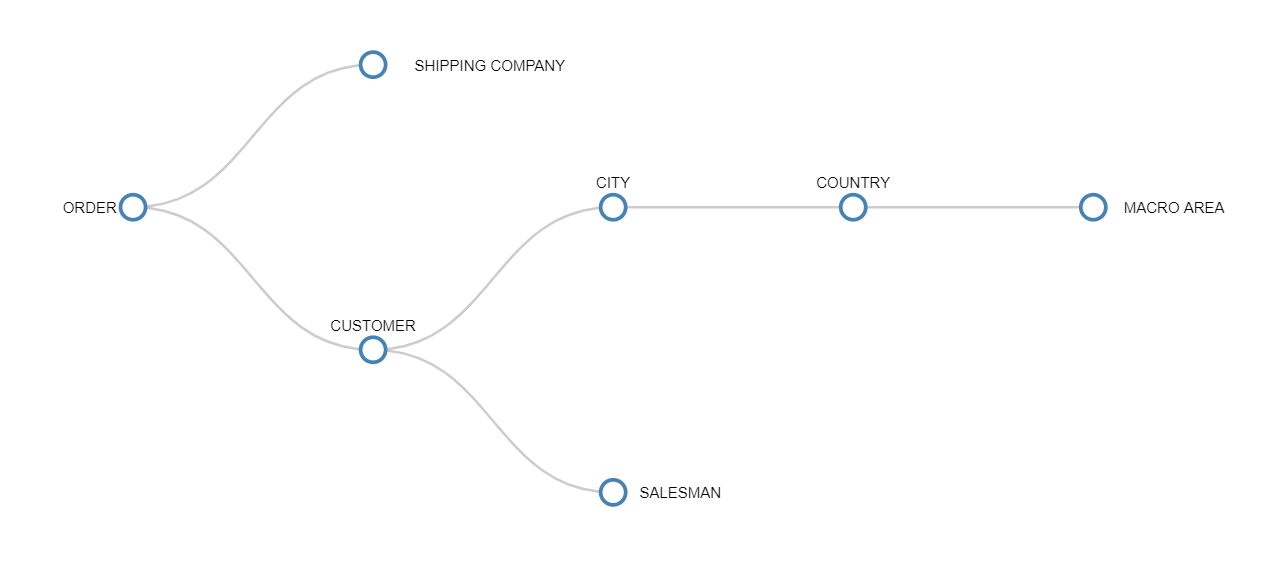The Board Knowledge Base provides you with the information you need to perform all the administrative and user tasks associated with using Board. The documentation also provides conceptual overviews, tutorials, and a detailed reference for all supported formulas, commands, functions, and operators.
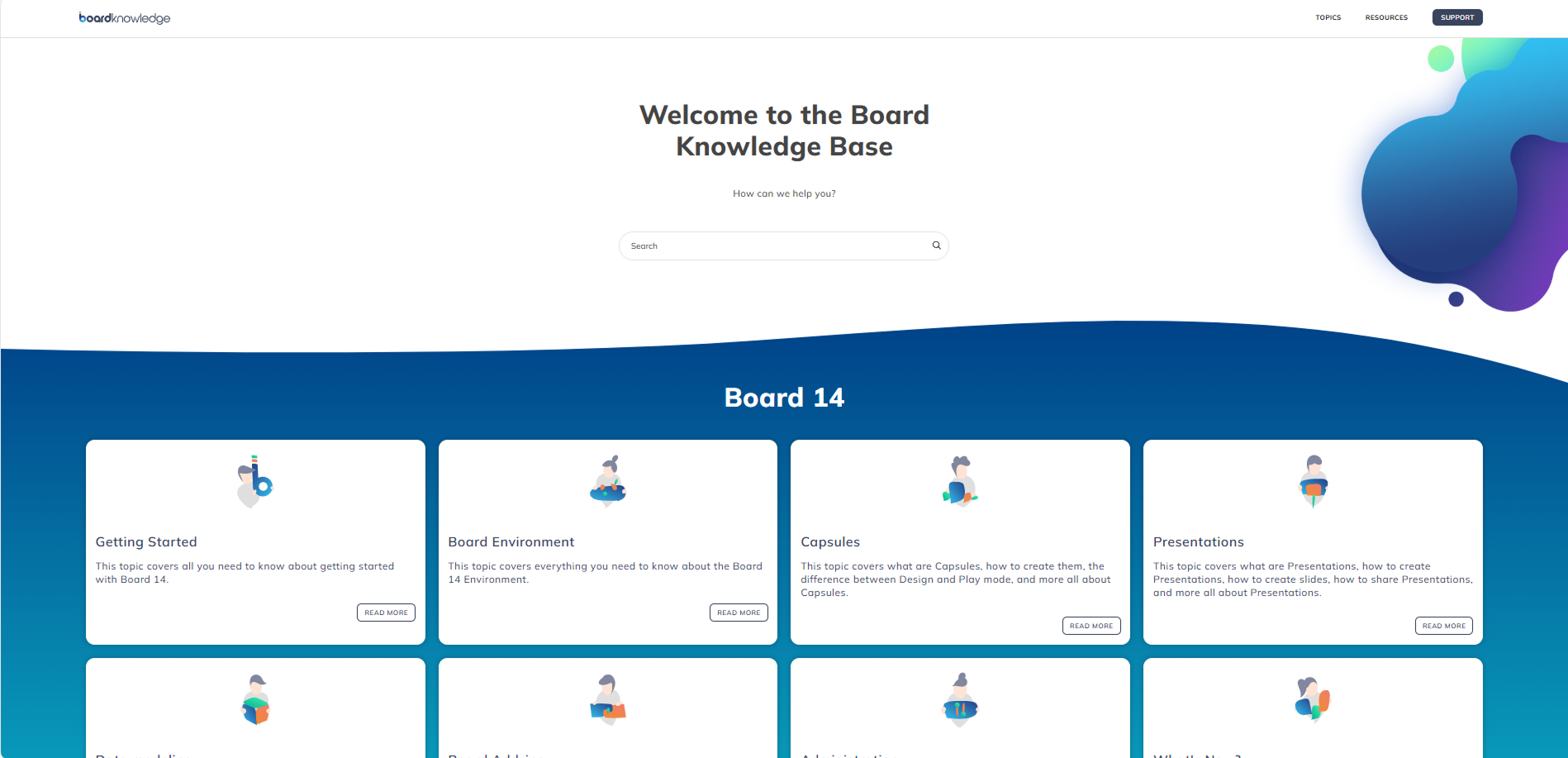
You can start by browsing the contents through the left-hand menu or by using the search bar at the top of the page to search across the topics provided. The up arrow in the right bottom corner returns you to the top of the page. If you do not find the information you are looking for, please feel free to reach out to Board Support using the "SUPPORT" link at the top right of each page.
This documentation covers the latest release of Board 14x (see release notes here), and it can be downloaded from Board's Community site on the Downloads page (registered account required, On-premises installation only).
What is Board?
Board is the leading decision-making platform that enables people from more than 3000 companies worldwide to make a transformative impact on their business by rapidly deploying Business Intelligence, Analytics, and Performance Management applications in an all-in-one solution.
Board empowers organizations to intuitively play and create with data to produce a single, accurate, and complete view of business information, gain actionable insights, and achieve full control of performance across the entire organization.
Here's a breakdown of the main sections of Board:
Access to these sections of Board is managed through Licenses and other security settings defined under the System Administration area or in the Subscription Hub for Cloud subscribers.
Board deployment
Board can be deployed in two ways: in the Cloud (SaaS) and On-premises.
The Board Cloud is provisioned on Microsoft Azure and delivers all the platform capabilities and the benefits that a powerful cloud infrastructure can offer in terms of world-class security, reliability, scalability, and performance. The installation and deployment is handled directly by Board's Cloud Team, who also take care of ongoing updates and upgrades.
Board can also be installed on-premises or on any cloud environment of your choice. In both cases, your IT department will be in charge of upgrades and maintenance.
Board terminology
The top banner of every article contains a link to the Board Knowledge Base Glossary. Before exploring Board's features in detail, here's a list of several commonly used terms you will often encounter in this manual:
Capsule: a Capsule is essentially a dashboard that may contain several Screens. Each Screen can contain single or multiple Objects and Procedures. The Capsule is what the Planners see, browse, and interact with: depending on the authorizations received, the Planners are also able to manipulate data and update the corresponding Data Model.
Cube: A Cube contains data (not only numeric, but also text, images and files in different formats), modeled in multidimensional or relational formats. Cubes can be analyzed and viewed by their various dimensions and hierarchy levels: their dimensions determine the data granularity and their capability to show, drill, and slice-and-dice data. Cubes can have various structures, versions, data types, and data properties. The smallest single item within a Cube is defined as a Cell.
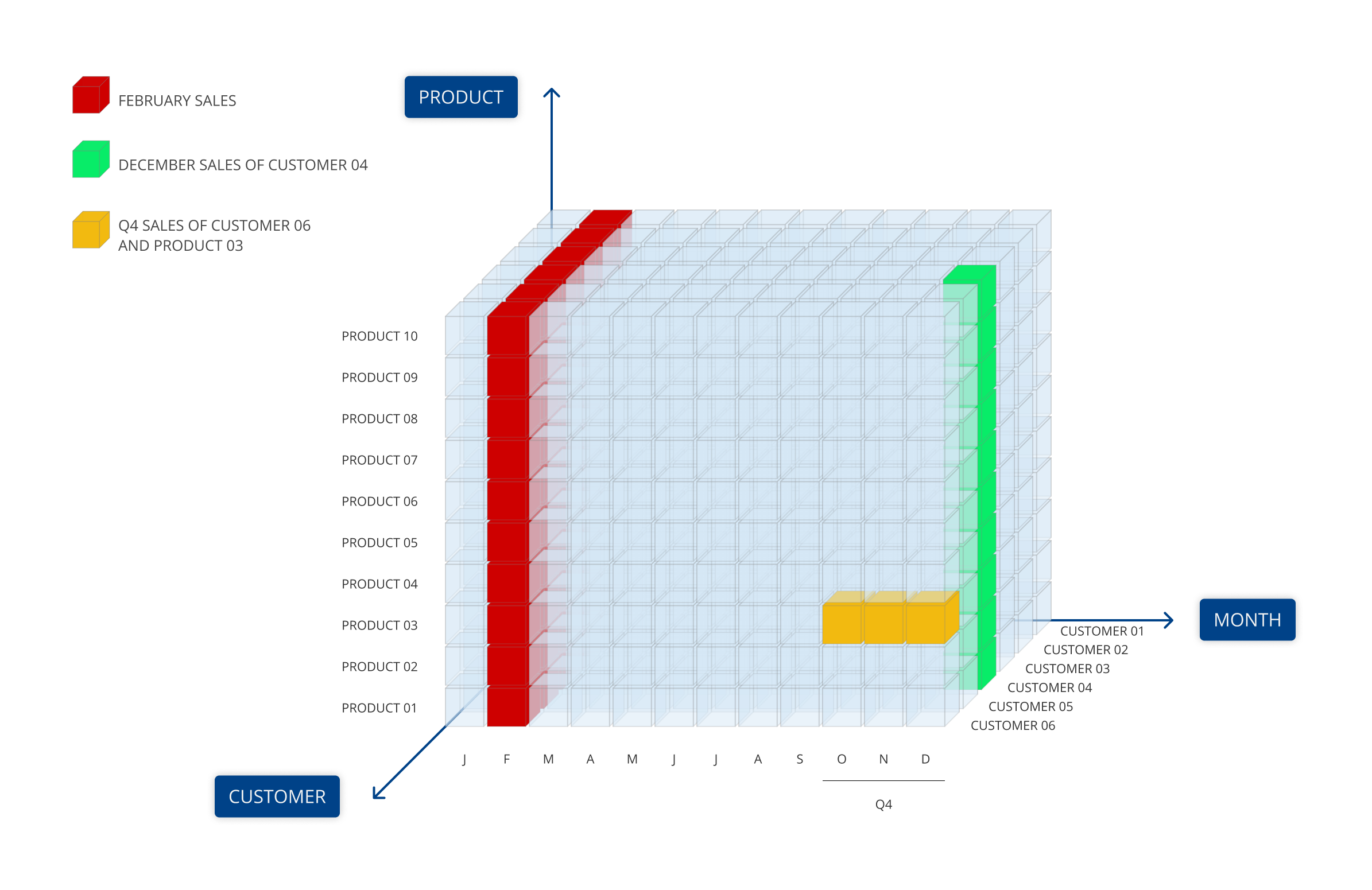
Data Reader. The Data Reader allows you to import data from text files and relational databases, as well as any ODBC or OLE-DB compliant Data Source. A Data Reader protocol defines how external data should be imported into a Board Data Model and mapped to Entities, Cubes and Relationships.
Design Mode. To create or edit a Screen, you need to be in Design Mode. When Design Mode is active, all features and functions for configuring Objects become visible, provided the user has an appropriate Board license and the appropriate authorizations. When Play Mode is active, you can only view and navigate through existing Capsules: in Play Mode, you can only access those features and actions made available by Capsule Designers.
Entity: an Entity is an information set of homogeneous items by which data can be viewed and summarized. Generally, they're made of text and codes, like Customers, Products, and Cities. Entities (and Relationships) make up a Cube's dimensions. A single occurrence of an Entity is known as a member.
Example of Entity members:
Layout. The Layout Object defines a query on the multidimensional Data Model. It specifies which data should be retrieved from the Data Model and how it should be managed and shown in the corresponding Object.
Play Mode. When Play Mode is active, Board's workspace provides a simple environment with fewer icons and basic functionalities for navigating through a Capsule and for exporting a Screen or selected Objects. Depending on the user license and authorization, multidimensional navigation features are also available: the user is able to filter, sort, drill-down on data, and much more.
Procedure. A Procedure is a customizable sequence of Actions (also called Steps), capable to perform a broad range of tasks: for example, it can be used for updating a Board Data Model, processing, extracting or printing data, performing calculations, broadcasting reports, and navigating Capsules and Screens.
Screen: a Screen is a single working area within a Capsule. It can contain one or more Screen Objects, like tables (Data View), charts, gauges, labels, and more. Each Screen and its Objects are usually linked to a single Board Data Model, although it's possible to connect multiple databases to the same Screen.
Screen Object (also called Object): a Screen Object is a widget that displays data within a Screen. An Object can take different forms, such as tables, charts and maps, or act as a data filtering element in the Capsule, as for the Pager, the Selector, the Calendar and more.
Relationship (also called Entity/Relationship Model): when two or more Entities have a many-to-one relationship, then a relationship (or hierarchy) is defined. For example, the entities Salesman, Customer, and Order can be organized into the relationship "Order→Customer→Salesman" since there is a many-to-one relationship existing between Order and Customer, and between Customer and Salesman. The Board data modeling system also supports special types of Entities which define parent-child relations between its members, in what we call Unbalanced Entities. These Entities can relate to other classic Entities in a common Hierarchy within Board. An Unbalanced Entity contains an Unbalanced hierarchy, where data is aggregated on the fly through the hierarchy. These structures are typically used in financial reporting or in organization structures and are common to many other business models.
Example of relationship between Entities: