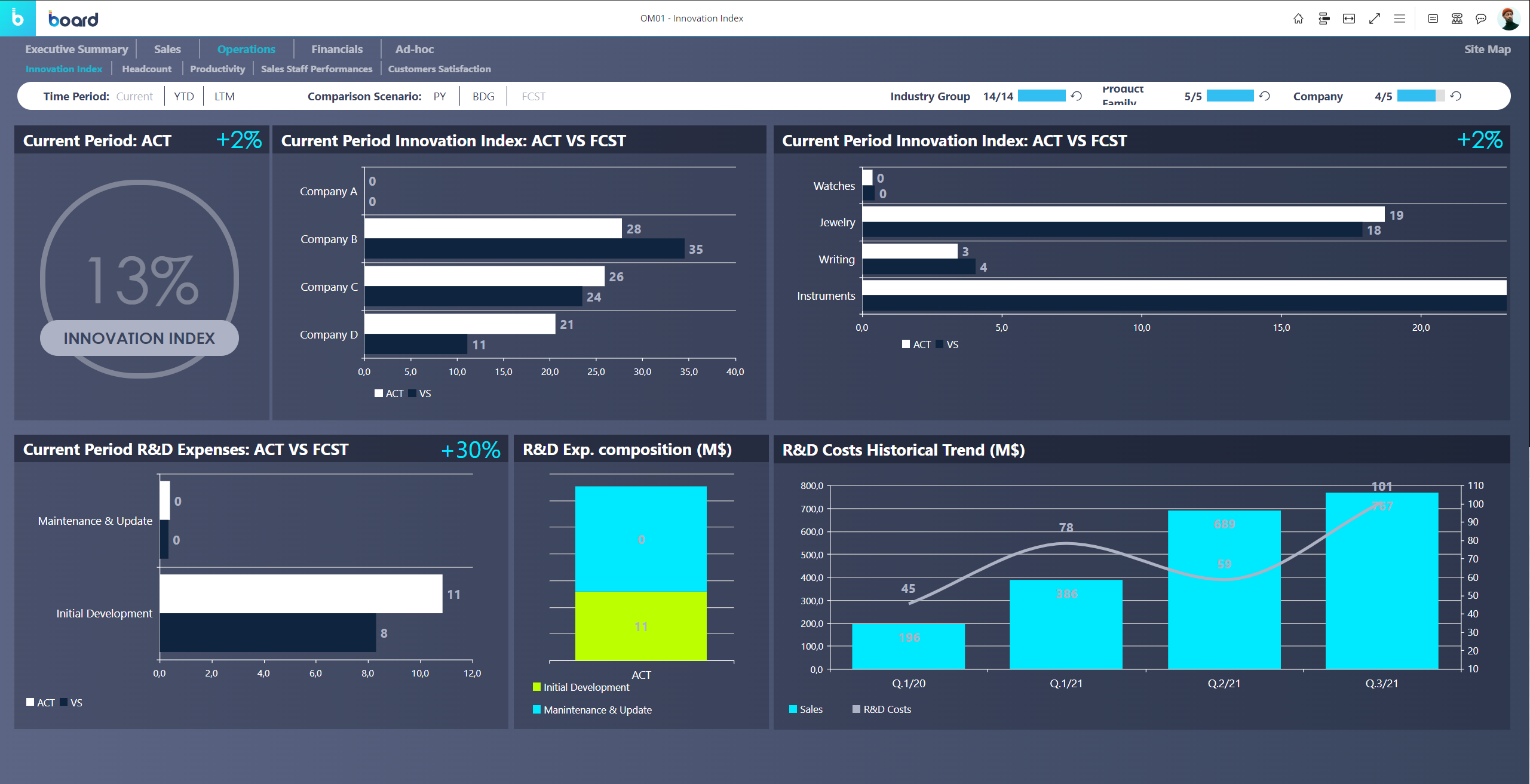Screens are the fundamental elements of a Capsule: they can be customized to the smallest detail in order to visualize and manipulate data, perform calculations, or launch Procedures.
They can be designed to act as dashboards for high-level insights, to reproduce business processes, or to show a large amount of data for you to analyze, sort, and edit.
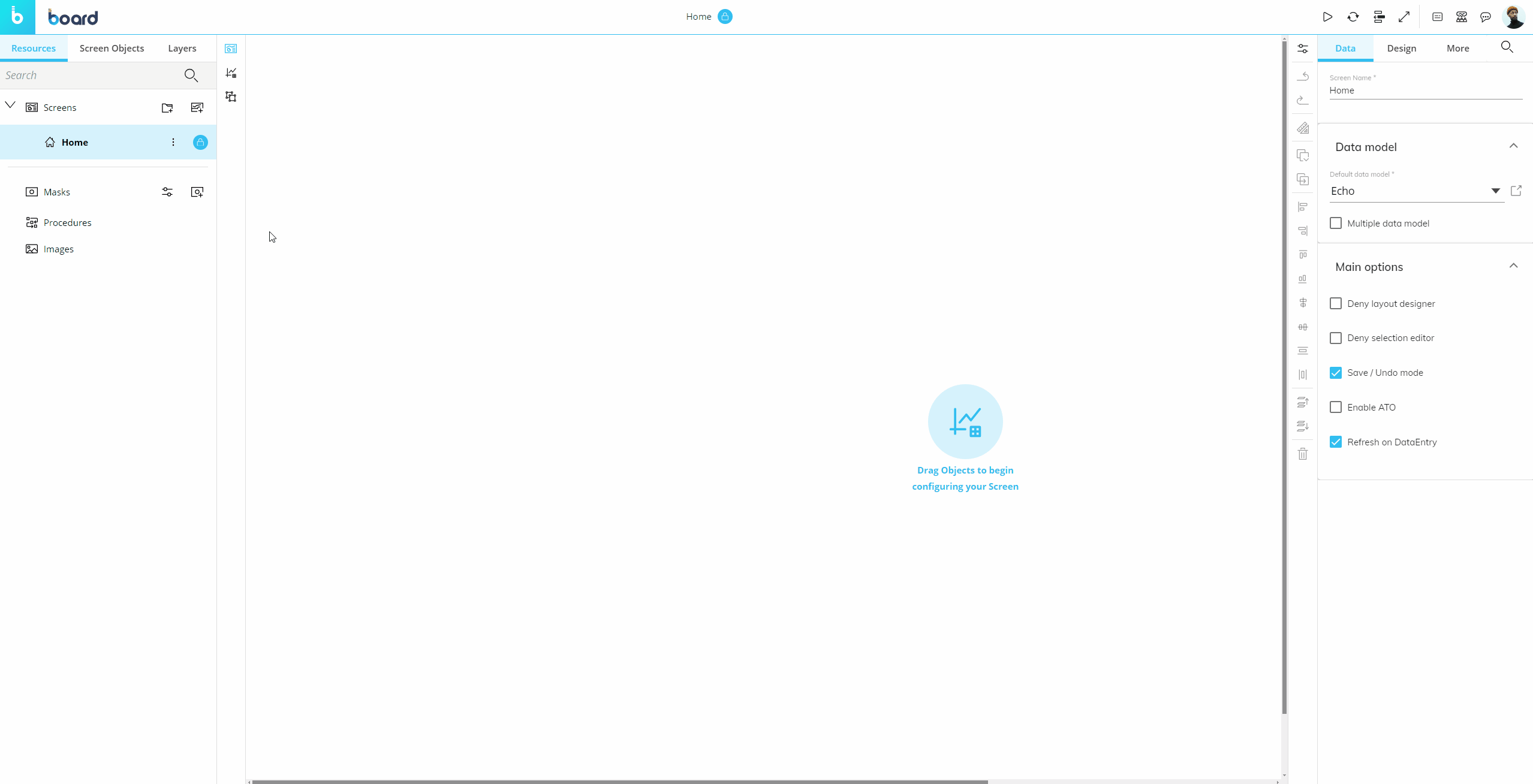
Screens consist entirely of Screen Objects that can be arranged and resized at will in order to offer the ideal data visualization for user analysis and user interaction.
When Design Mode is active, a Screen is the working area where you place Objects from the Toolbox, such as tables, charts, gauges, buttons, and many more. Each Screen has its own area and specific settings.
When Play Mode is active, a Screen is what the Planners see and interact with when they open a Capsule.
See Capsules, About Capsules, and About Screen Objects for more details.
Screens commonly contain buttons or navigation menus linking to other Screens in order to create a path for the Planners through various reports and analyses. Screens can also contain links from a Capsule to another separate one, thus providing a guided navigation across various business processes.
Screens can easily be customized using Masks. Masks are graphic templates that can be applied to all Screens and can contain Selectors and other interactive Objects that are not defined by a Layout.
Each Screen is associated with at least one Board Data Model, and Objects in the Screen access Cubes and Entities from that same Data Model. You can also associate Screen Objects defined by a Layout to several Data Models by enabling the "Multiple data model" option in the Screen properties panel.
Screens, just like Capsules, do not actually store data: Screen Objects visualize data according to the configuration of their Layouts. Whenever a Screen is opened, all Layouts of included Objects are executed by default, and data is retrieved from any associated Data Model(s).
Screens can be organized in folders for better clarity and easier maintenance. In Play Mode, the Screen folder structure is not visible to the user if the "Hide Screen list" option is activated from the Capsule Properties page. The Screen folder structure within a Capsule is also reflected in the Menu Object.
In Design Mode, the Screen folder structure is always available in the side panel on the left of the page as soon as you open your Capsule.