This section is for administrators of a Board Platform.
To access this section, users must have a Developer license associated with their profiles and they must have the "Admin" checkbox enabled in the Platform authorization table in the Subscription Hub. See Board Subscription Hub for more information.
In this section, you can manage user roles, security profiles, the graphical theme of the Platform, monitor users and running tasks, and several other administrative options.
The System Administration section is at the Platform level, meaning that the settings in this section take effect on the Platform you are currently logged into.
To enter the System Administration section, hover over the light blue square at the top left corner of the page to bring up Board's Main Menu, then click on "System Administration". You will be taken to the homepage of the System Administration section, where you can navigate and access its various settings. The small square at the top left corner of the page will become blue, meaning that you're in the System Administration homepage.
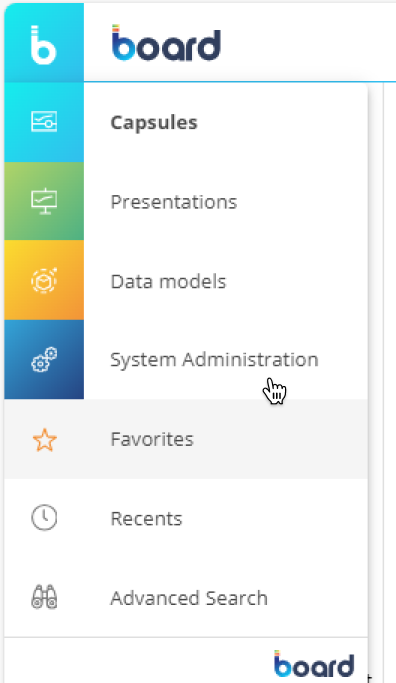
The System Administration homepage provides common navigation elements used in the entire Board Platform, such as tiles and the Top Menu. See Board workspace for more details.
The left navigation panel allows you to browse through the various System Administration settings: hover over the System Administration icon ( 
.png)
The System Administration section offers the following subsections:
Subscription. This tile links to the Board Subscription Hub, which is a portal for administrators of Board Cloud Platforms to carry out several user management tasks on the entire Board environment.
The tiles that you can access in the Subscription Hub depend on the Subscription Hub authorizations of your user account.
Admin Portal.
Manage administrative tasks like File Manager, Data Pipeline, and Capsule Organizer
Add, edit, or remove user roles
Add, edit, or remove folder security profiles
Add, edit, or remove user application profiles
View online and offline users
View currently running tasks (such as Dataflows, Data Readers, Layout executions, and more)
View or edit the log settings of the Platform you are managing
Add or remove Broadcasting protocols that send Presentations via email to a specified list of recipients on a scheduled basis
Add, edit, or remove Data sources for Data Models
Add or remove languages
Run the "Collect Text" feature
Configure taxonomy options and upload taxonomies for iXBRL reports
Define visual elements of the user interface
Configure the internal search engine of Board
Create, delete, or rename Data Model Snapshots
Upload or download Data Model Snapshots
View the Data Model Snapshot change log
Create, delete, or rename the Data Model Packages that allow you to port metadata changes from one Data Model to another Data Model
Upload or download Data Model Packages
Create, delete, or rename Capsule Snapshots that backup all Capsules and Capsule folders
Upload or download Capsule Snapshots
View the Capsule Snapshot change log
Create, delete, or rename the Capsule Packages that allow you to transfer Capsules from one Platform to another
Upload or download Capsule Packages
Enable or disable the Command Line Interface (CLI) Service
Run a Data Model Package from the command line